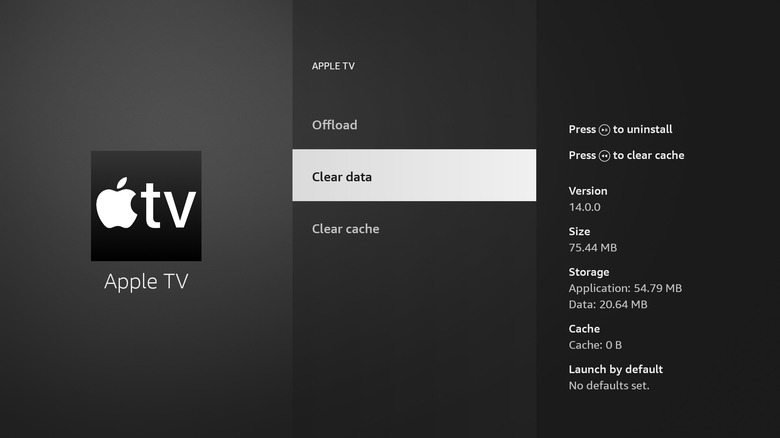How To Clear App Data On Your Amazon Fire TV Stick (And Why You'll Want To)
All Amazon Fire TV Stick models come with 8GB of storage, barring the second-generation Fire TV 4K Max, which comes with 16GB. While that might not seem like a lot, it's enough to download dozens of apps and games.
Newer versions of the Fire TV Stick are much faster than the earlier generations, so navigation and load times are quite speedy. However, there are times when an app doesn't work as expected – either becoming sluggish or frequently crashing. This can happen when the Fire TV Stick runs low on storage. One solution is to delete unused apps on your Fire TV Stick to free up space. Alternatively, you can delete the app cache, which can also fix a slow Fire TV Stick. A cache consists of temporary data that helps an app load faster, but some apps can accumulate a large cache, and deleting these files could speed up the app.
If neither of these methods works, you can try clearing the app data. Clearing app data essentially resets an app to its default settings. As a result, it should only be used as a last resort when nothing else seems to be working.
Clear app data on your Fire TV Stick
Clearing app data is pretty much akin to uninstalling an app – with the only difference being that you don't need to download it again from the app store. However, if you're having frequent issues with an app and clearing the cache on your Fire TV Stick doesn't seem to help, it might be worth trying.
Follow these steps to clear an app's data on your Fire TV Stick:
-
Navigate to Settings (gear icon).
-
Select Applications.
-
Go to Manage Installed Applications.
-
Select the app from the list.
-
Select Clear cache to delete any temporary files.
-
Select Clear data.
-
Select Clear data again to confirm.
Amazon notes that clearing an app's data permanently deletes settings, accounts, and databases. While this might sound ominous, all it means is that you'll need to log back into your account. If it's a streaming app, your watch history and user profiles will remain the same, but any device-specific settings might need to be re-enabled.
It's worth noting that Amazon doesn't let you simultaneously clear the cache and data of multiple apps on the Fire TV Stick, so you'll need to repeat the process for other apps that are acting up.