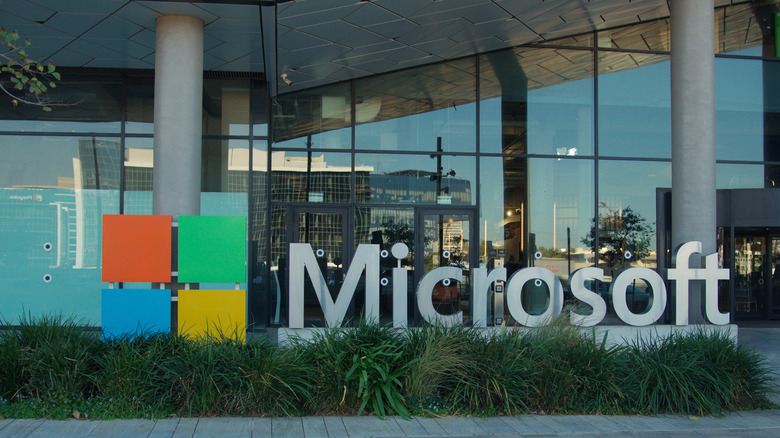How To Open HEIC Image Files On Your Windows Computer
Depending on how long you've been a Windows PC user, you may remember when videos distributed online came in various formats. Nowadays, with most of those formats having been made obsolete, this isn't usually an issue, as most videos are encoded using the H.264/AVC compression scheme with the audio compressed using AAC, the same format pushed by Apple as the default since the advent of iTunes. Just about everything supports these by default. Before, though? It was relatively common to have to download the codec — the program that encodes and decodes a given format — individually or as part of a "codec pack" to make sure that you could play any video you came across.
Windows users looking to view photos from their or their loved ones' iPhones are starting to experience a similar conundrum though. That's because iPhones now default to shooting photos in the newer HEIC format instead of the older JPEG. HEIC is short for "high-efficiency image container" and stores images using the "high-efficiency image file format" codec, or HEIF for short. HEIF is a significantly more efficient codec than JPEG, and it's also dependent on having the newer H.265/HEVC (high-efficiency video coding) video codec — most commonly used by Ultra HD/4K Blu-Ray discs — installed, as well. Since neither is bundled with Windows by default, you need to go out of your way to get them to view HEIC files on PCs. Read on to learn how to do just that.
Necessary steps to view HEIC files on Windows
Gaining the ability to open files with HEIF and HEVC encoding on Windows is pretty straightforward. Here's what you need to do:
- Open the Microsoft Store app.
- Search for HEIF Image Extensions, then download and install the result by that name.
- Search for HEVC Video Extensions, then download and install the result by that name, as well.
- Restart your computer.
That's it! From that point forward, you should be able to open almost any image file (or video file) sent your way as long as it's produced in one of the more commonly used modern formats. It's worth noting that you may be charged $0.99 for the HEVC Video extensions. Alternatively, if you want to convert those images to JPEG, numerous websites offer free, cloud-based conversion tools. Those have value in their own way, but since it's not like it costs you anything, your first move should be to download the HEIF Image Extensions and HEVC Video Extensions so you can open the HEIC and HEVC files natively on your Windows installation.