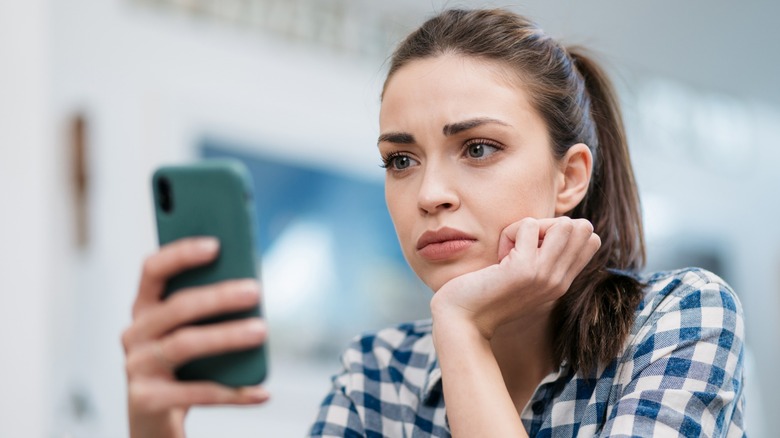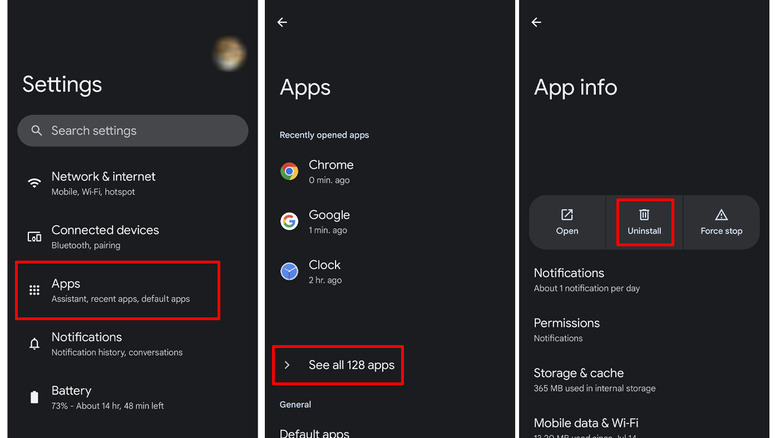App Selector On Android: What It Is (And How To Disable It)
Sadly, many new smartphones come equipped with additional programs that you may not use, though you may never even notice it. These programs are known as bloatware and should be uninstalled to increase storage space and prevent hidden programs from running in the background and slowing down your device. However, on newer Android phones with a lot of storage space, it's easy to forget about such software as you'll probably never even use it.
While this practice isn't limited to T-Mobile, AppSelector and AppManager are two applications included on many T-Mobile phones automatically. AppSelector is found on most Metro & T-Mobile phones that use Android 8.1 and up, while AppManager is on the LG K51 and Samsung Galaxy A11 & A21 phones. Unfortunately, many who have the app don't want it, but removing it is harder than just moving the icon to the trash bin.
Luckily, there is a way to disable or completely uninstall the software in the vast majority of cases, which will prevent it from sending notifications or installing unwanted apps; you'll just need to dig a bit in your settings menus to find it. Here's a rundown of what AppSelector is and how you can deactivate it on your Android device.
What is AppSelector?
Installed toward the end of the initial setup, T-Mobile's AppSelector helps users find useful apps based on their phone behavior. However, the downside of this is that the application can automatically download unwanted apps and also comes with annoying notifications. The majority of phone users like to choose their apps and do their own research, so while some may find it useful, for others, it's just another case of phone provider bloatware.
In addition to having recurring notifications, some complain that the apps that AppSelector automatically download are useless or, worse yet, unwanted. For budget Android devices with limited storage space, this could result in a huge headache of constantly having to uninstall new apps.
Lastly, AppSelector gains access to your usage data and transmits that to Unity, the software development company. This permission enables it to make app selections automatically but also shares your usage data to do so. For those concerned with privacy while using their smartphone, it makes a lot of sense to disable or uninstall AppSelector on T-Mobile devices.
How to disable AppSelector on Android T-Mobile phones
AppSelector is typically included at the end of the T-Mobile setup process. If you don't use AppSelector and want to turn it off, follow these steps:
- Search and open Settings in your phone's apps.
- Tap Apps or Apps & notification settings, then tap See all apps.
- Tap AppSelector.
- Select Disable or Uninstall.
AppSelector also comes with AppManager, so if you don't plan on using it, consider using the same methods to uninstall that program. If you want to use AppSelector or AppManager but just don't want to see the notifications, long-press on the next notification and select the option to Turn Off Notifications.
It's also important to note that when first using your new device, you can dismiss AppSelector notifications indefinitely by hitting skip on the notification. Only by pressing the open or delay for later options will notifications for the app get turned on. If you're letting the agent at the T-Mobile store set up your phone for you, you can let them know that you don't want AppSelector on your device.