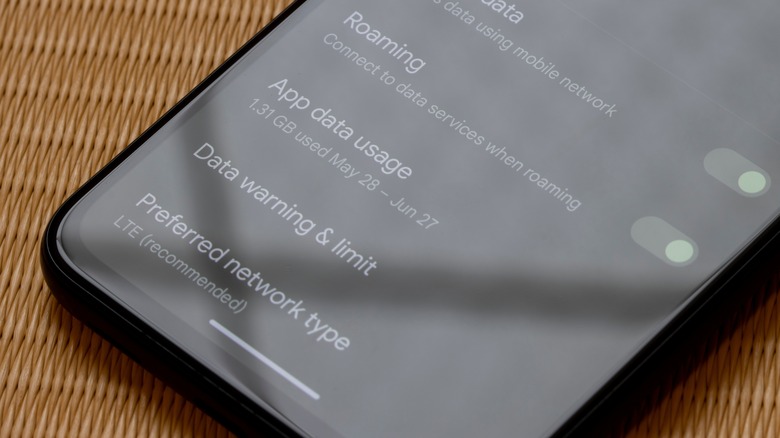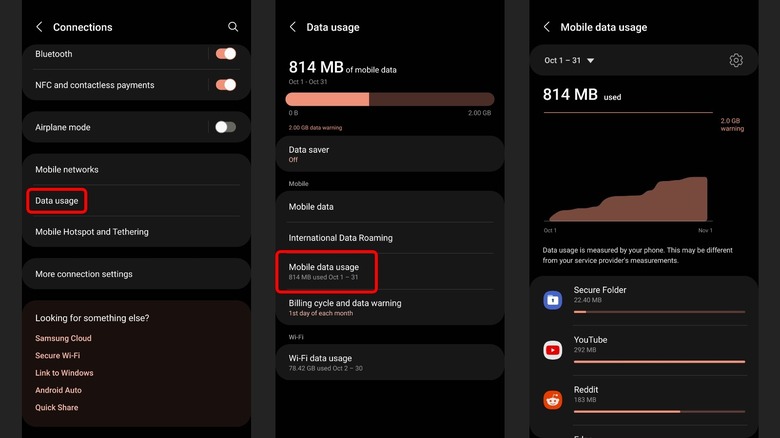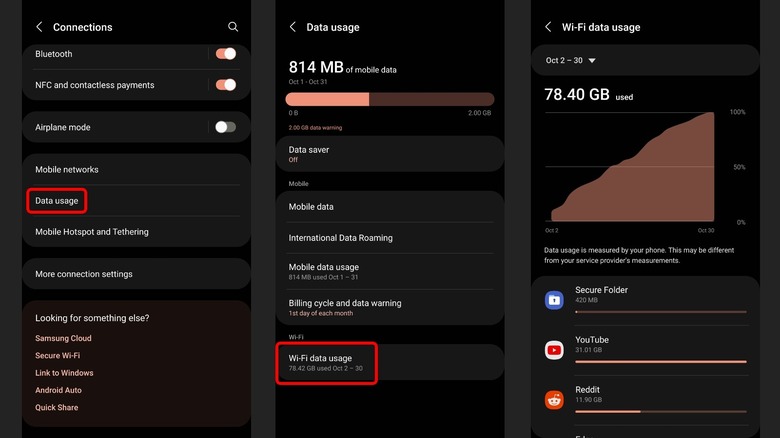How To Check Data Usage On Your Android Phone
Most people have dozens of apps installed on their phones, and some may have even more. While some apps can run offline, such as the basic utility apps on your phone, others require the internet to function. Whether you're trying to browse the web, scroll through Instagram or TikTok, watch shows on Netflix, or even play Fortnite, you'll need a constant data connection. Some apps don't consume too much data, but there are common smartphone apps that could be killing your data, particularly streaming and social media apps.
If you're on a phone plan with unlimited data, you don't need to worry about your data consumption. However, cheaper plans and many prepaid plans come with a data cap. If you exceed your limit, you risk losing data access for the remainder of the month or, worse, running up a huge bill.
It's generally a good idea to keep tabs on your phone's data usage just to monitor which apps consume more data than necessary. Some apps might be running in the background and using data without your knowledge. The major carriers like T-Mobile, Verizon, and AT&T let you check your data usage using their official app or website, but you can also do this from your Android phone's Settings app.
Check mobile data usage on your Android phone
The method to check your mobile data usage will vary according to the smartphone you're using. The Settings app on an Android phone will look different depending on whether it's running stock Android or a custom skin like Samsung's One UI or OnePlus' OxygenOS. However, the features are broadly the same, even if labeled differently. Here's how to find the mobile data usage setting on your Android device:
-
Open the Settings app.
-
Tap Connections or Network & Internet.
-
Tap Data Usage.
-
Tap Mobile data usage.
On some phones, you might have to tap the SIM you're using or go to the Mobile network option and select your SIM to view the data usage option. If you can't find the setting using the methods above, type "Data usage" in the search bar of the Settings app.
Under mobile data usage, you'll see how much data has been used for the month at the top. You can change the time period using the dropdown menu to view data consumption for a different period. You'll also see the data consumed by each app on your phone. If you want to restrict the amount of data being used by a specific app, tap the "Data saver" option and turn it on. This stops Android apps from using data in the background and limits how much data they can use. You can also select exemptions, such as messaging and email apps, to avoid delayed notifications.
Check Wi-Fi data usage on your Android phone
Many Wi-Fi networks come with unlimited data, but some internet providers may cap the amount of data you can use monthly. While these tend to be much higher caps than cellular plans, they can be exceeded, particularly if there are multiple members in your household. While you might still be able to use your home Wi-Fi network until the next billing cycle, the speeds will likely be throttled, as a result of which you might have trouble using streaming apps or gaming.
On an Android phone, you can see how much data you're using over Wi-Fi. Here's how to do this:
-
Open the Settings app.
-
Tap Connections.
-
Tap Data usage.
-
Tap Wi-Fi data usage.
On some phones, you might need to tap Wi-Fi in the Settings app, then tap Advanced settings or the three dots in the top-right corner to view the Wi-Fi data usage option. If you can't find it, search for "Wi-Fi data usage" in the Settings app.
As with mobile data usage, you can see the total data consumed for the month and the data consumed by individual apps. You can tap an app to see more details, including how much data it's consuming in the background.