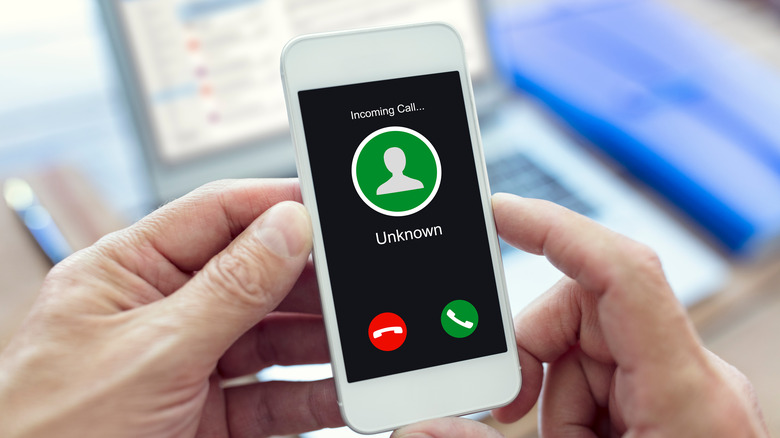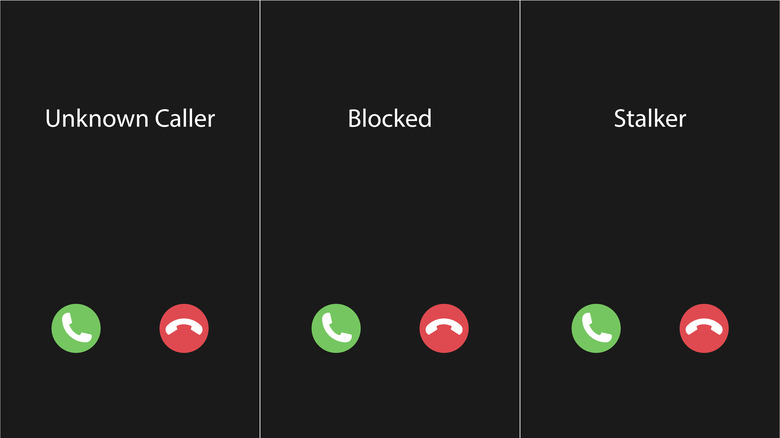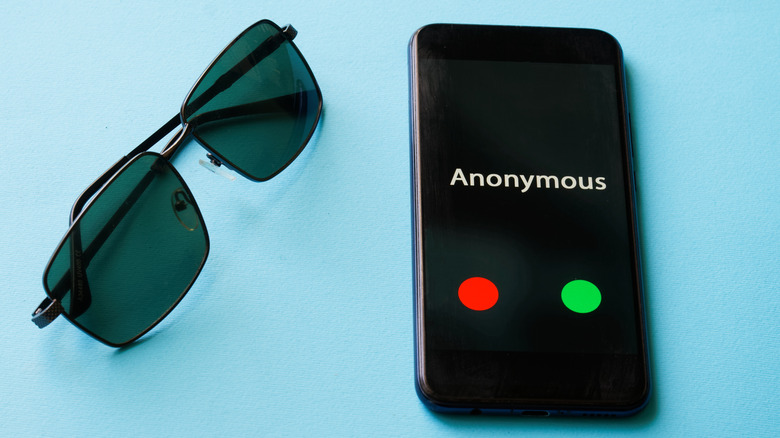Caller ID Blocking: How To Hide Your Phone Number, And Keep It Private
Caller ID is standard now, but it wasn't always. When widespread adoption started in the 1990s, it was controversial to the point that it was widely viewed as an invasion of privacy. For people with unlisted phone numbers, the new feature was declared a bridge too far.
As a result, Sen. Herbert H. Kohl (D-WI) introduced a bill to allow callers to block their numbers from appearing on caller ID. "The Senator's interest is in balancing the privacy interest of the caller and the call recipients," said Kohl aide Keenen Peck in The New York Times. "I think blocking strikes the right balance." Meanwhile, a spokesman for New Jersey Bell, a phone company at the forefront of pushing caller ID, countered that it was actually a tool that bolstered privacy because of its utility in preventing harassing phone calls.
In time, caller ID became ubiquitous, and so did the ability to block people you call from seeing your number. Here's how you can use the feature.
How to block your number for an individual call
Before we get into the ways that you can block your number from being shown on caller ID, we need to stress that blocking doesn't work when calling toll-free numbers (anything with the area codes 800, 833, 844, 855, 866, 877, or 888) or emergency services like 911. The latter should be self-explanatory, while the former is because the owner of the toll-free number is who's paying for the call. (This is also why you can call toll-free numbers using Skype even if you don't pay for a plan that includes calling phone numbers.)
On a per-call basis, disabling caller ID on a smartphone is pretty simple:
- Open your dialer app.
- Enter *67 followed by the 10-digit phone number, then tap "Call."
That's it; it works on all three major U.S. carriers (Verizon, AT&T, and T-Mobile), and caller ID will work as normal on your next call after you hang up. But what if you want the default to be that you have caller ID blocked?
How to block caller ID more permanently at the handset level
If you want all your calls to default to blocking caller ID — which you can undo on an individual call by using *82 the same way you'd use *67 — then there are two different ways to do it on a smartphone. You can block caller ID on the carrier level or the handset level, with both Android and iOS offering the option in their settings. To block on the handset level, here's what to do:
On iPhones:
- Open the Settings app.
- Tap on Phone.
- Tap "Show My Caller ID."
- Tap the toggle switch to turn off showing your caller ID.
As always, on Android, the exact configuration may vary by the manufacturer and its implementation of the operating system, so it's probably best to do it this way:
- Open the Settings app.
- Tap the magnifying glass icon in the upper-right corner to open the search dialog.
- Enter "caller ID" into the search and tap "Show Your Caller ID."
- Tap the "Show Your Caller ID" option in the resulting menu.
- Tap "Never."
AT&T also offers the option of calling customer support to turn on caller ID blocking at the carrier level, while T-Mobile's website implies it only offers per-call blocking and handset-level blocking. On Verizon, though, the handset-level blocking may not work, requiring you to use carrier-level blocking. Thankfully, Verizon doesn't require that you call customer support to accomplish this.
How to block caller ID permanently on Verizon
If you're a Verizon Wireless customer, you can turn on caller ID blocking through the My Verizon website or app.
On the website:
- Go to My Verizon's Manage Blocks page.
- If you have multiple lines on your account, select the line you want to adjust the settings for.
- Click "Block Services."
- If you're on a smartphone, tap Add. If you're on a computer, just skip this step.
- Scroll to "Additional Services," then locate "Caller ID Blocking" and toggle the setting to On.
In the My Verizon app:
- Tap the icon in the top-left corner to open the main menu.
- Tap "Plans & Devices."
- Tap "View Details" for the line that you want to enable default caller ID blocking on.
- Tap "Block Specific Services."
- Scroll to "Caller ID Blocking" and toggle the switch to the on position, which will change its color to green.
That's it! Whatever your reason, you now have all of the information you need to hide your caller ID information on outgoing calls.