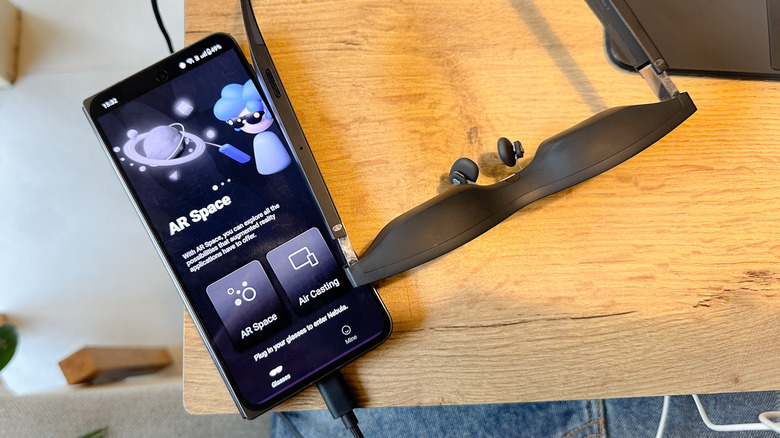Xreal Air 2 Review: Refined AR Glasses That Barely Miss Their Mark
- Light, comfortable, and stylish
- Plug and play
- Display quality won’t disappoint
- Unique spatial computing on Mac
- Nebula app needs more meaningful AR experiences
- Cumbersome to wear with glasses
- Beam desperately needs to become more useful
- Price is a bit steep for niche hardware
We may receive a commission on purchases made from links.
What can one possibly imagine doing while wearing a pair of black Wayfarers with an odd cable sticking out behind one ear? Spatial computing, says Xreal. The Chinese brand, formerly known as Nreal, is one of the biggest names in the AR/VR industry at the moment. Its latest offering, the Xreal Air 2, once again wants to sell the idea of a computing device that looks like a stylish Ray-Ban instead of a bulky headset that you absolutely can't wear in a public space.
With the second-generation Air glasses, Xreal has refined the build with a focus on comfort and achieved a better viewing experience with an odd tactic in tow. There's no snazzy passthrough tech like Meta's latest headset, nor is there any fancy world-facing camera tech to be seen here. The Xreal Air 2 is essentially a giant screen behind the face of, well, glasses that occasionally lets the user feel like Tony "Iron Man" Stark with levitating virtual screens covering their entire field of view.
The Air 2 lives up to that promise in many ways. But the ultimate question is whether an average person will find them intriguing enough to spend north of $400? That's the minimum, actually. For folks seeking to cross the operating system border without taking off the glasses, there's an extra burden of around a couple hundred dollars for accessories. What follows is the good, bad, and everything in-between for the Xreal Air 2 for an average tech enthusiast.
Xreal provided a pair of Air 2 glasses for the purposes of this review.
A design far beyond gimmicky appeal
As far as the Xreal Air 2 goes, the hardware is polished. There are no squeaky hinges and no element gives off fragile vibes. The best part about the Xreal Air 2 is that they look as close to a normal pair of glasses as they get. That "close" is subjective, because there's that cable dangling from one of the temple tips. At 72 grams, Xreal markets the Air 2 as the world's lightest pair of AR glasses.
Numerical figures aside, wearing these glasses is a comfortable experience and one won't be compelled to take them off owing to the load on their cranium or facial muscles. For XR hardware, that's a huge victory and instills hope that the future of digital immersion won't be all about cumbersome headsets. Another thoughtful addition is the swappable nose clips, which can be replaced with ease. This time, Xreal has used zero-pressure nose pads that are comfortable.
After putting on the Air 2 for around three hours on a stretch, there was little to complain about in terms of stress on the nose and temple area. The only issue is that you need to adjust your resting position to ensure that the wire doesn't get in the way. Thankfully, the end portions of the stem are made out of rubber and quite flexible so there isn't any risk of breaking if you flip over to your side while wearing them.
A rewarding setup flow
Xreal Air 2 glasses are compatible with Android, Windows, macOS, iOS, and iPadOS. For gaming enthusiasts, they work just fine with Steam Deck, Xbox Series X, PlayStation 5, and Windows-based handhelds like the Asus ROG Ally. Surprisingly, Xreal's website doesn't make any mention of Chrome OS, but on plugging the glasses into the Google PixelBook's USB-C port, they instantly booted into external display mode without having to launch any external app or dealing with USB or display settings.
A major concern that users have before spending a few hundred dollars on a fancy pair of XR glasses is whether they will bump into a learning curve and how technical the whole process is going to be. Xreal appears to have addressed that issue to a large extent. One of the best things about the Xreal Air 2 is that it is ready to plug and play — for the most part. Plugging into the iPad Pro's USB-C port for the first time instantly booted into "Stage Manager" mode, starting with the option to switch between screen controls in a small pop-up box.
One particularly useful aspect of using the Xreal Air 2 with the iPad Pro (11-inch) is that in the extended display mode, you get a much wider desktop-like canvas to run multiple apps side by side in Stage Manager. You essentially get a 385-inch floating screen to play with. pic.twitter.com/jc2BySjZgj
— Nadeemonics (@nsnadeemsarwar) October 30, 2023
Here, you can either choose to mirror the iPad's screen or use the AR glasses' wide screen as a separate desktop. It's a welcome change to see a niche wearable computing hardware instantly switch to work mode without any software-side setup involved whatsoever. But the question of compatibility is a bit complex here as it depends on how far you seek to push these glasses.
A display worth work and play
Xreal has fitted a smaller display unit on the Air 2 compared to the first-generation Air glasses. Instead of the 0.68-inch panel on the Air 1, the successor comes with smaller 0.55-inch Micro-OLED panels. The resolution and peak refresh rate stays the same at 1080p per eye and 120Hz, respectively. But thanks to the smaller size of the display units, the pixel density has gone up, delivering sharper visuals. The brightness output also receives a boost and now reaches 500 nits.
Color reproduction is vivid with acceptable saturation levels and sharpness. From watching videos and playing games to reading comics and writing code, the display quality doesn't disappoint. For games that can reach the 120fps barrier, the Air 2's display proves to be a visual treat. There is some ghosting visible alongside the bottom corners, but if you adjust the size and position of the virtual screen in such a fashion that the bottom corners don't extend to the display unit's periphery, the ghosting issue almost vanishes.
While mundane workflow involving productivity apps and browser-based tools expectedly work flawlessly, the gaming experience is the more rewarding part. Paired with the Steam Deck, Cyberpunk and Deathloop offered an enjoyable experience on the Xreal Air 2. But yeah, the high power draw also means the glasses get warm quickly. The Air 2 actually proves to be a visual upgrade from the low-resolution screen on the Steam Deck.
Rewarding AR system, but needs more experiences
Xreal has locked the Air 2's augmented reality tricks to the Nebula app and that's where a few operating systems end up on the chopping board. At the moment, the Nebula app is only available for Android and macOS. The Windows app is currently in a closed beta testing phase. That leaves the rest — including iPhones and Chromebooks — as nothing more than just a medium to turn the Xreal Air 2 into an external display.
Window resizing in the Nebula app for Xreal Air 2 using the laser pointer. There's a brief learning curve here, but once you get the feel of it, becomes easy to handle afterward. Switching display mode is also super smooth and a lag-free flow. pic.twitter.com/B920zMSo3c
— Nadeemonics (@nsnadeemsarwar) October 30, 2023
There is another limitation here. The true AR experiences — of which there aren't many at the moment — are limited to the Android version of Nebula. In the app, you get a whole different interface that unfolds like a giant curved screen. Xreal calls it AR Space. On the left, you get widgets for the most recently visited websites, weather, messages, and photos stored on the phone. Then there are quick controls for volume, brightness adjustment, a dedicated Google Search box, calendar, connectivity status, and a large YouTube playback window.
On the right edge, you will find AR games, a dedicated photo app, and fitness-centric tools. Unfortunately, there aren't many AR apps available to test at the moment. However, whatever compatible apps there are, especially games, they work really well. Movements are buttery smooth and controls are easy to master. But it would've been great if there was a way to experience Android apps with an AR twist.
Surprisingly, it's not overwhelming
The AR Space lets you view and control the whole interface in two formats. In Smooth Follow mode, the screen follows your head movement, which means you need to swipe and tap on the trackpad appearing on the phone's screen to move past the widgets. In Body Anchor mode, the giant curved screen is locked in place, and you need to move your head left and right to view content along the periphery.
In either mode, the viewing experience is quite smooth, and moving the active app window in the 3D space is also jitter-free. There's definitely a learning curve here, especially when it comes to using the virtual pointer for controlling the entire AR Space UI. It's particularly tricky to master when you are tweaking the size and distance of a window in 3D space, but Xreal has made it easy to execute with just one virtual button needed to do it all. Your phone acts as the origin of this linear cursor, which you can move along any axis and tap on the on-screen trackpad to control the AR space interactions.
View inside the AR environment of the Nebula app for the Xreal Air 2 glasses. It's pretty smooth and cool to interact with. It's spread across a giant curved canvas with scope for multiple floating windows. pic.twitter.com/25WLjBYEh8
— Nadeemonics (@nsnadeemsarwar) October 30, 2023
You can add more virtual screens sitting on either side of the primary window directly in front of your eyes. Interestingly, the mobile version offers even more flexibility than the macOS implementation. On the Mac, you can only work on three virtual screens, but on the mobile version, you can open five separate floating windows in a curved arc-like geometry.
A whole new spin on Mac computing
MacOS is where you see the real magic happen, thanks to multiple floating desktops in a surround view. When using the Nebula app for Mac, you only get the basic controls for adjusting the virtual screen's distance from the eye, the size, and the angle of the two screens. In triple desktop mode, one can create a three-sided boxed view of floating screens just by setting the display angle at 90 degrees, but content legibility takes a severe hit in that format.
It's also cumbersome as depending on the screen size, a person wearing the glasses will have to turn all the way to 90 degrees in order to view the on-screen content on the side panels. Based on a person's flexibility of head movement and the eye-to-screen distance they prefer, the perfect multi-screen view should fall between 120 and 150 degrees. To avoid movement and visibility hassles, the user needs to bring the virtual display closer and also magnify the relevant segment.
Coming to workflow and day-to-day computing responsibilities, the Xreal Air 2 should be just fine for folks whose work is limited to a mouse, trackpad, and fewer keyboard-based inputs than writing around 2,000 words each day. Spatial computing is definitely targeted at getting work done, but it isn't half-bad for casual games. Titles pulled from the Apple Arcade library such as "Asphalt 9" and "Teenage Mutant Ninja Turtles Splintered Fate" actually yielded an enjoyable experience.
Spatial computing compromises
At peak level, the display units are surprisingly bright, which means the virtual display can be used in open spaces with ease. However, the high brightness also gets overwhelming. Xreal says the display units have the TUV Rheinland certification for reducing screen flickers and blue light exposure.
Compared to staring at a large monitor at high brightness levels, the Xreal Air 2 feels easier on the eyes. But it's the proximity to the eyes that will certainly make you feel the fatigue. Another drawback of working on floating virtual screens is that you must keep your head extremely still while using a keyboard or controller. That's because, with even an extremely minor movement to the head, the display seems to move rather haphazardly because it is anchored to the head coordinates in the 3D space.
To Xreal's credit, it's pleasantly simple and smooth to adjust the virtual screens' orientation, size, and distance with respect to the eyes for the most comfortable viewing experience. But there are a few minor kinks that Xreal needs to address. There is no option to switch between 72Hz and 90Hz mode on the fly. You need to exit the AR mode, and then activate it again to see the option for switching between 72Hz and 90H modes. Likewise, if you seek to switch between one, two, or three virtual screen modes, you need to exit the AR mode and relaunch it.
A mobile theater with an expensive caveat
This one's tricky, and it has to do with the compatibility hassles. For devices with a USB-C port, the Xreal Air 2 relies on a simple plug-and-play approach. For the iPhone 14 generation (and older), the only way you can pair the glasses is by splurging extra cash on a casting accessory called Xreal Beam which'll cost you an extra $100. The Beam has its own battery and serves as a wireless casting hub.
Why would you need it? Well, if you don't want the glasses to suck up all the juice from your phone with a wired connection, you can connect the Air 2 to the Beam and it will cast the content from your phone over a wireless channel. If you have an Android/Mac/Windows device, you plug the Beam via USB-C cable to the glasses and then pair the Beam from the system-level casting settings. For an iPhone, you also need to spend extra cash on an adapter with an HDMI unit sold by Xreal and then an Apple converter (Lightning to Type-C). It's bulky, expensive, and unnecessarily complicated.
But if you really want the comfort of watching content on a giant screen disguised as a pair of dark Wayfarers, you must go the extra financial mile. But even after that hit, you will be limited to simply casting your iPhone's UI on the Air 2 display units, and you won't be able to experience any augmented reality perks because the Nebula app isn't available on iOS. Thankfully, the Air 2 will connect natively with the iPhone 15 series because Apple's latest phones ship with a USB-C port instead of the Lightning connector.
An almost necessary over-expenditure
With the Beam connected, you get up to a 385-inch virtual screen for casting your phone's UI. This virtual screen stays on even when your phone's screen goes dark. It's great for watching videos, especially when your phone needs to be plugged in for charging or you just don't want to drain its battery. When connected to the Beam, you can switch between three modes. The Smooth Follow mode is where the virtual screen follows the head movement. This one is ideal for working or watching movies on flights.
In side view mode, the virtual floating screen slots into one of the four corners, which means the rest of the glass serves as a passthrough panel to let you see the world around you. Then there's the body anchor mode, where the virtual screen stays locked to a 3D space, allowing you to see the environment by moving the head around. The Beam can also be used to adjust the screen size and distance and tweak the volume output.
That's all there's to the Beam. It merely lets you switch the format and spatial view of the virtual display in front of your eyes. Depending on how badly you want a secondary monitor as massive as 385 inches so that you cram a ton of app windows, you may want the beam desperately owing to its mobile-centric benefits or find it utterly useless.
Beam and battery brouhaha
Xreal claims 3-5 hours of battery life on a single charge, but the tank emptied in little more than three hours of video watching at peak brightness. But do keep in mind that, the battery life figures of the Beam vary dramatically depending on the brightness and the kind of content at play. If you're playing a demanding game, expect even lower battery life figures. While working in extended display mode tethered to a MacBook Air, the beam comfortably lasted around four hours.
Thankfully, there are two USB-C ports on the beam. So, if the Air 2 occupies one of them, the other one can be used to charge the Beam. The Beam also tends to run hot, even if you're only watching videos. However, it doesn't get hot enough that you would want to put it away. The pebble-shaped device features a 4,870 mAh battery that supports 27W PD charging.
Just in case you're feeling curious, no, the Beam doesn't double as a power bank for your phone. In its current state, the Beam is nothing more than a glorified casting station that saves you the hassle of connecting the Air 2 directly to your phone, laptop, or gaming station. You buy the Beam only to avoid the hassle of connecting the glasses directly to a phone or laptop, or you own an iPhone without a USB-C cable that can't plug in directly with the Air 2.
Not everything is perfect here
If you wear prescription glasses, you NEED a custom pair of lenses modeled after the inserts. But those can only be purchased in markets where Xreal has partners. If you live in a region where these aren't officially available, the only other option is contact lenses. At the cost of discomfort and looking goofy, you can wear the Air 2 over your standard pair of prescription glasses. The hack works fine, but just don't go out to your nearby coffee shop wearing two sets of glasses.
The Air 2 doesn't exhibit any shape warping or issues with color reproduction, but there is some shimmering visible at high brightness levels. Then there are some software side snags. For example, irrespective of whether you boot Chrome in mobile or desktop mode on iPadOS, double tap or click gestures on hyperlinked text (or standalone URL) will only show you one option: Create Link. If you perform the same gesture on Safari, you will see the usual (read: useful) options available in web browsers.
Since the Air 2 lacks a processor or battery of their own, they rely primarily on a wired interface. But if they're not directly connected to your phone or PC, and are only casting content wirelessly, lags can be observed. They are not frequent enough to ruin the whole experience, but if you're planning to hit a chain of combos in Tekken, you will notice a few misses.
Verdict: How far can you go for a novel experience?
The Xreal Air 2 is a modest upgrade over the Xreal 1, but they're truly fighting to win an original audience of AR/VR wearable enthusiasts. For that audience, the Xreal 2 is either going to revolutionize how they work on a computer, play games, and watch video content, or it will come out as just another gimmicky wearable.
To a person tired of multiple monitors, the glasses offer a giant secondary screen right in front of their eyes, and also one that can be stuffed in their jeans pocket. To its credit, Xreal makes a great case with tricks like spatial computing and a refined AR experience with Nebula. A streaming enthusiast will appreciate a massive private screen they can watch on a flight, cafe, tube, or while chilling on a sofa, unburdened by the chore of holding a device in their hand.
But the ultimate question is whether a person wants it bad enough to spend around $500 for all the conveniences. The Xreal Air is a great start for people dipping their toes into the world of AR/VR experiences and also happens to abhor bulky headsets such as the Meta Quest 3. Xreal could use some love from developers to offer more AR experiences in the Nebula and make the Beam more useful than just a wireless casting hub. For what it's worth, the Air 2 will give you a glimpse of the future where immersive computing is a real thing, without making you look silly.
You will find Xreal Air 2 on Amazon (in early November 2023) for approximately $400 — or around $500 with the Xreal Beam included. You'll also find Xreal Air 2 available in the Xreal shop right now for a similar price.