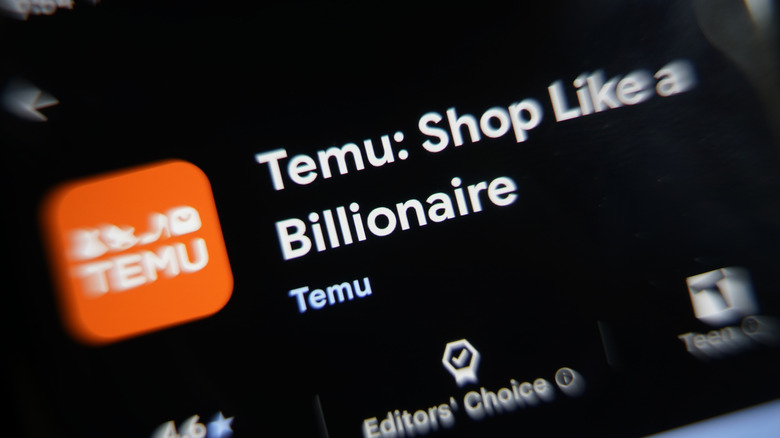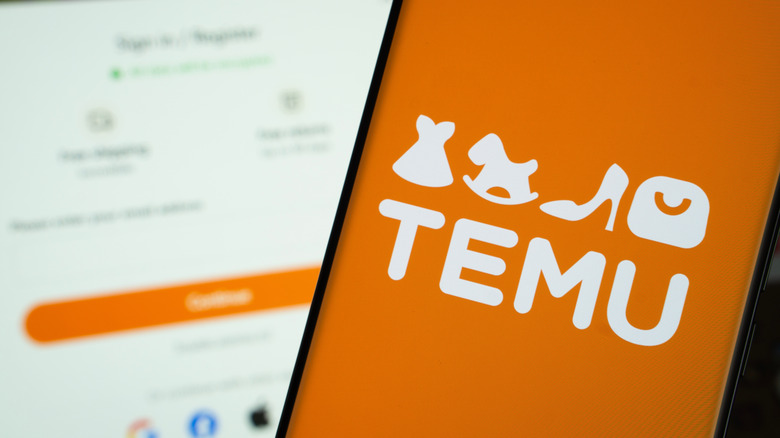You Should Delete Your Temu Account – Here's Why & How To Do It
We may receive a commission on purchases made from links.
For budget shoppers, Temu feels like a dream come true, with its never-ending discounts and low-cost shipping — the company's supposed key to success. However, behind the e-commerce site's flashy deals lie a growing number of red flags that have become hard to ignore over the years. The app is plagued by spyware and malware accusations, with former users and security experts alleging that it collects sensitive user information, including home addresses, Social Security numbers, and banking details.
Additionally, many listings on Temu's platform have been found to be copycat versions of legitimate products offered on Amazon. Such listings not only deceive consumers but also affect the potential sales of the original sellers, who are often unaware and have not consented to the illicit use of their brand. Coupled with a drastic pricing difference, it is not surprising that many people fall victim to counterfeit and inferior knock-offs on Temu.
Complaints on consumer watchdog sites, like the Better Business Bureau, have also highlighted the questionable way Temu handles refunds, with shoppers experiencing weeks-long delays and even outright refusals, even for items that arrive broken or are never shipped at all. Overall, the platform that once felt like a bargain goldmine for consumers has now become a hotbed for data privacy issues, deceptive business practices, and poor customer service. If you are still using the app, this is a sign for you to delete it.
How to delete your Temu account on both the website and app
Deleting your Temu account is not as simple as uninstalling the app or logging out of your account through the browser. Once you've finally realized that Temu is one of the online accounts you should say goodbye to forever, you need to follow the steps below to ensure that, apart from your user account, your data and purchase history will also be removed.
To delete your Temu account via the website:
- Go to www.temu.com and log in to your account.
- Click on "Orders & Account" in the upper-right corner.
- Choose "Account security."
- Scroll down and click on "Delete your Temu account."
- Check the option that says, "I want to permanently delete my Temu account and all its data."
- Click "Continue."
- You'll be prompted to select a reason. Choose one or select "I don't want to provide a reason."
- Click "Continue" again, and then hit "Delete."
- Verify your identity if prompted.
Once confirmed, you'll be logged out, and your account will be scheduled for permanent deletion. To delete your account via the Temu app:
- Open the app and tap the "You" tab at the bottom.
- Head to "Settings" then "Account security."
- Scroll down and tap "Delete your Temu account."
- Repeat the above steps (from 5-9) to finalize deletion.
Remember: Once deleted, you'll lose all order history, saved items, and linked payment methods. Consider downloading any important receipts before proceeding.
How to remove your banking details from Temu
Before or after deleting your account, you should take the crucial step of removing any saved payment information from Temu's system. If you already know how to add or remove payment methods in Google Play, you most likely know what to do. Otherwise, follow the instructions below to delete your credit or debit card details so you have assurance that your financial information will not be compromised by the e-commerce site anymore.
If you use Temu through the Google Play Store, follow the steps:
- Head to the Google Play website.
- Sign in to your Google account.
- Click on your profile photo at the top right.
- Select "Payments & subscriptions," then "Payment methods."
- Locate your saved credit card and click the three dots.
- Choose "Remove," then confirm again.
This will unlink the card not just from Temu but from any Google Play-related purchases as well.
To delete card information directly from the Temu app or website:
- Open the Temu app or website and go to the "You" tab.
- Tap "Settings," then "Your payment methods."
- Next to the card you want to delete, tap "Edit."
- Choose "Delete card" (in the app) or "Remove" (on the website).
- Confirm your decision.
Update: Temu responds to criticisms
In an emailed statement to SlashGear, Temu discussed many of the criticisms outlined in this article.
Regarding the claim that Temu has been the subject of spyware accusations and that it collects personally sensitive information, a representative for the company said "Temu's commitment to privacy informs every aspect of how we handle user data. As part of Nasdaq-listed PDD Holdings Inc., we adhere to the same rigorous regulatory oversight as our U.S.-based peers. Our standards and practices align with those of major U.S. e-commerce platforms, such as Amazon, eBay, and Etsy."
The representative also noted that Temu only collects "the minimum information needed to operate our services effectively" and that it will inform users if there's a chance their information might be used for a specific purpose, in line with the requirements of Apple's App Store and the Google Play Store. The company also pointed to this page on its help site that outlines the privacy and advertising options users have.
As far as copycat listings and counterfeit products on its storefront, Temu noted that since its inception in September 2022, it has "taken the protection of intellectual property rights very seriously" and "invested significant resources into building and refining our IP protection program." The representative who emailed us said that Temu launched a dedicated IP protection portal in 2023, which allows rights holders to submit and track cases. The company also pointed out that it is an inaugural member of the International Anti-Counterfeiting Coalition's Market Advisory Council as of May 2025, and has signed a "memorandum of understanding pledging mutual assistance in combatting counterfeiting" with the other members. "Joining this coalition underscores Temu's unwavering commitment to fostering a trustworthy online environment," the Temu representative told us.
Finally, in regards to the complaints about delayed or refused refunds as seen on the Better Business Bureau's website, the representative said, "Temu operates an online marketplace where independent third-party sellers list their products for sale to consumers. Our Buyer Protection Program guarantees a full refund to customers for items that are not as described or arrive damaged, within 90 days of purchase. Customers can apply for a refund through our 24/7 customer service available via our website or mobile app."