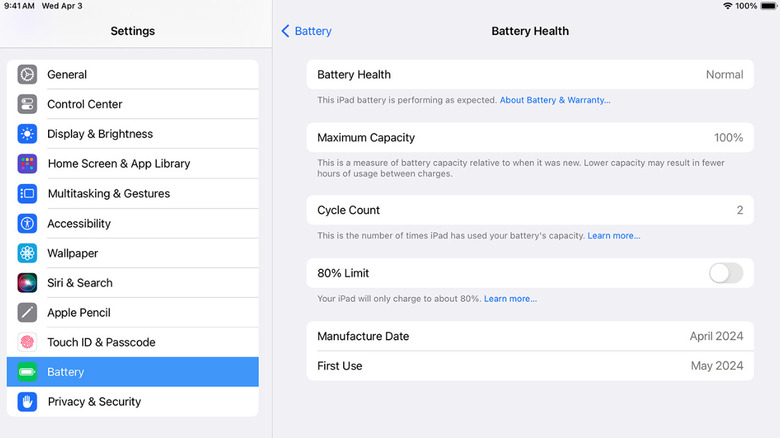Here's How To Check Your iPad's Battery Health And History
It seems to happen with all devices: you notice you don't get as much charge as you used to, and your iPad starts dying at inopportune times. Maybe it powers off when you still have 20% left, or just doesn't make it through the day like it did when you first bought it. When these things start happening, you might question whether your battery is on its last legs and if you need to do something about it. There are quite a few things you should know before buying an iPad, used or new, but how to monitor its battery health and history probably isn't at the top of your list. That's because most of us don't think about our iPad's battery health until it's causing us problems.
Like all rechargeable batteries, your iPad's battery will gradually lose capacity with regular use. Checking your iPad's battery health can help you figure out if it's time to get a new one or make small changes, like lowering the screen brightness or closing background apps, to get more out of it. If you own an iPad Pro (M4), iPad Air (M2 and M3), iPad mini (A17 Pro), or iPad (A16), you can view information about your battery's health, including its maximum capacity, cycle count, and manufacturing date, right in the Settings app. However, if you're using an older iPad, you won't find this information in the Settings menu. Still, there is a built-in workaround using iPad Analytics that can help you get an idea of your battery's health. Whether you're using a new iPad or an older model, knowing your battery's health can help you avoid surprise shutdowns or decide if you need to replace it.
How to check your iPad's battery health and history
If you're using a newer iPad like the iPad Pro M4, Apple makes it easy to check your battery's health. You won't have to install any special apps or connect your iPad to another device. Everything you need is built right into the Settings app. Checking this information will give you an idea of how your battery is performing and whether it's starting to lose its ability to hold a charge.
Follow these steps to check your iPad's battery health and history:
- Open the Settings menu on your iPad.
- Tap Battery in the menu.
- Select Battery Health.
From there, you'll be able to see whether the battery is performing as expected, its maximum capacity, cycle count, and a toggle that lets you limit charging to 80%. Limiting the charge can help extend the battery's lifespan, especially if you tend to keep your iPad plugged in for long periods. You can use the information in the battery health section to determine if your battery is still in good shape and to stay ahead of potential battery issues.
How to check battery health on older iPads
Checking your battery health and history on an older iPad requires a few more steps than on newer models, but it can be done. The expected lifespan of an iPad is five years on average, so there's a good chance you haven't updated to the latest model. While you can't check your battery's health in the Settings menu, there's a lesser-known workaround that will let you access detailed battery data using Apple's built-in Analytics log.
Follow these steps to check your battery health using iPad Analytics:
- Open Settings on your iPad.
- Go to Privacy & Security > Analytics & Improvements.
- Turn on Share iPad Analytics. You'll need to leave this on for at least 24 hours to allow the system to generate new logs.
- After waiting, tap Analytics Data and open the most recent file starting with "Analytics–".
- In the log, search for last_value_MaximumCapacityPercent to see your battery's current maximum capacity.
While this method does take a little more effort than what's required for new iPads, it's a good way to track battery health on older models that don't have a built-in Battery Health screen. However, if going through analytics logs feels like too much, you can connect your iPad to a Mac or PC and use apps like CoconutBattery or iMazing to check your cycle count and battery health quickly.