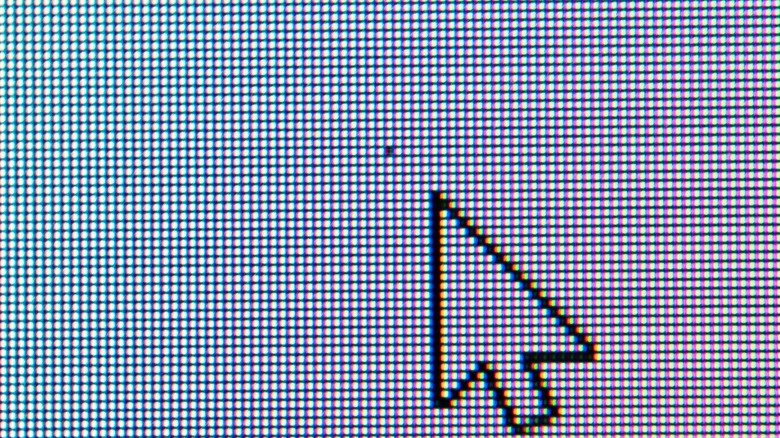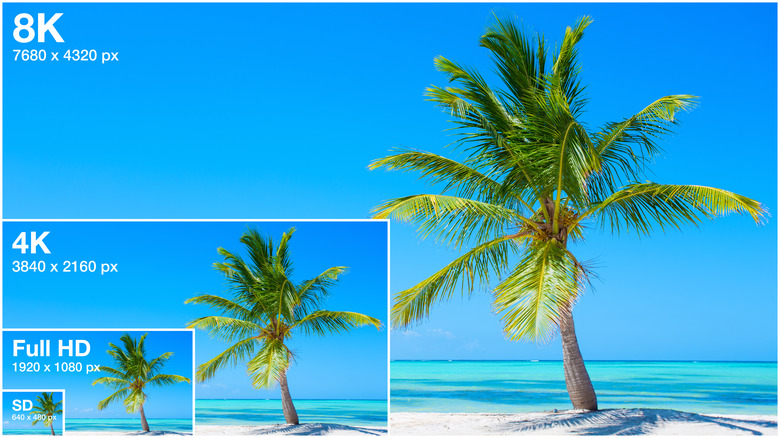5 Good Reasons To Finally Upgrade Your Computer Monitor
The display is one of the best things you can upgrade on your computer to improve your overall experience. Sure, it won't affect how your computer runs, but you have to remember that the monitor is the one component you're looking at while you use your computer. So, it's kind of a problem if your current monitor isn't showing you everything your PC has to offer. It's your window to the inner workings of your computer, so you probably want to make sure it's a good one. It doesn't really matter how many frames your graphics card can generate if you're staring at an ancient display that can't keep up.
It might not seem like a big deal, but an outdated monitor can seriously impact the user's experience. They can cause motion blur, ghosting, screen tearing, and a whole host of other visual errors. They can also just look dim, dingy, and not very visually appealing. This is doubly important if you're a gamer, graphic designer, video editor, 3D modeler, or anyone else who uses their computer for highly visual-oriented tasks. You need a good monitor to adequately represent what's supposed to be on that screen.
Some of you still might be hesitant to pull the trigger and make the upgrade, though. High-end monitors aren't cheap, and some really good ones can have price tags approaching four figures. There are plenty of affordable monitors that we recommend out there, too, though. Here are a few signs that you should replace your current monitor and what you should look for when you do.
Sub-par brightness and color
There are a lot of different specs to keep in mind when talking about monitors, but color and brightness are all too often overlooked. A dark and dingy monitor is bad for your eyesight and can ruin an otherwise exceptional viewing experience. You'll definitely want to upgrade if your current monitor feels dim or difficult to look at. You shouldn't have to strain your eyes to read text on your screen.
Gauging good brightness can be tricky outside the box, however. Adam Babcock of RTINGS.com has a guide where he lays out the review publication's methods for testing monitor picture quality. In it, he states that "300 cd/m² is usually enough to provide good visibility in most environments, but if there's sunlight or the monitor doesn't handle reflections all that well, then you might want to find one that's closer to 400 cd/m² or brighter." It's probably time to look for a new screen if you're current monitor's max output is below these thresholds.
Color reproduction isn't great on older monitors, either. You might have stared at your current screen for so long that you don't even notice anymore, but there is a whole world of bright, vibrant colors out there for you to enjoy. According to Cool Blue, "an 8-bit monitor can show 16.8 million different colors. A 10-bit monitor can show 1.07 billion colors, which is 60 times more." This larger range of colors helps improve the overall picture, particularly in gradients. Look out for these measurements when it comes time to pick a replacement.
Dead pixels
LED and LCD screens are made up of thousands of tiny little lights called pixels. These itty bitty lights change colors in order to make the images you see on your screen while you use your computer. They can last a long time, but they occasionally burn out or break when damaged, leaving unsightly blemishes on your screen. Dead pixels are usually present as little green or black dots on your screen that will never change color or go away. You can use a site like CheckPixels.com to find out how many you have and where they are located. You might find it easy to ignore one or two dead pixels at the edge of your screen, but they can be incredibly annoying if any of them pop up in the middle or if too many are clustered together. What's worse is that they're incredibly hard to go unnoticed once you notice them.
Dead pixels have been known to occasionally go away on their own, so you can try to wait them out. Otherwise, you can always try a screen repair application like JScreenFix. If you're lucky, you might be able to get rid of one or two dead pixels for a while using these methods. That said, there is no surefire way to make sure that they stay fixed for good, and they usually only get worse with time. A new screen is the only true solution.
Low resolution
Speaking of pixels, another reason to upgrade your monitor is to get a few more of them. The term resolution refers to how many pixels your screen has. This is usually measured in rows. So, if you have a 1080x1920 (AKA 1080p) monitor, which is considered the baseline resolution for high-definition image quality, there are 1920 vertical rows across your monitor, with each row consisting of 1080 pixels. The more pixels that are at play in a given amount of space, the sharper and higher quality image the monitor can produce. Above 1080p, the standard 16:9 definitions you might find are 2K (2560x1440), 4K (3840x2160), and 8K (7680x4320).
These numbers can change when dealing with ultrawide monitors or other displays with atypical aspect ratios, but the overall rule remains the same. Anything less than 1080p is considered low-definition, which will look blurry in comparison. So, if you're monitor is less than 1080p, you'll want to consider upgrading. Having poor definition on your screen is probably one of the biggest motivators for upgrading.
If all this is confusing, don't worry! The main thing to keep in mind is that a higher resolution screen is nearly always better, so you might want to consider getting a 2k or 4k monitor when you decide to upgrade. This is particularly important if you're getting a bigger screen.
Small screen
Is your current screen big enough to meet your needs? Screen size is undoubtedly one of the most tempting specifications to upgrade for those who can afford it. It's easily the most noticeable feature, especially when coming from one of the tiny screens with giant bezels that used to be standard with most PCs. Small screens can be hard to read, manage multiple applications, and less enjoyable to consume media on. Bigger monitors provide a more cinematic experience that can change how media feels and are better for workflow use cases since they give you more real estate to have multiple windows open at once. Bigger isn't always better, though.
One thing to remember when choosing a monitor is that screen size and resolution go hand-in-hand. A 24-inch 1080p monitor and a 32-inch 1080p monitor have the same number of pixels. The lights are simply larger, and more spread out on a bigger screen. This means that the same resolution will actually appear less detailed on a bigger screen than on a smaller one. For this reason, it is always worthwhile to consider investing in a higher resolution when choosing a larger monitor size. High Ground Gaming recommends getting 1080p for 22-inch to 24-inch monitors, 2K for 27-inch to 28-inch monitors, and 4K for anything larger. Following a scale like this will ensure you aren't sacrificing image clarity for a few extra inches of screen.
Low refresh rates and response times
There are two specs you need to keep in mind if you're using your monitor for gaming: refresh rate and response time. These both refer to the rates at which the picture on your monitor changes. Refresh rates are measured in Hz and essentially refer to how quickly your monitor refreshes the images it receives from your PC's graphics card. See, your graphics card is only able to generate so many frames per second based on how complicated the image it's generating is. The lower number between your PC's number of frames-per-second and your monitor's refresh rate is the number of images per second you will be able to see.
High frame rates aren't that big a deal for most computer applications, but they're very important for gaming. Stuttering, screen tearing, and motion blur are side effects of either your GPU or monitor not being able to produce frames fast enough to keep up with the game's motion. So, if you have a sufficiently fast GPU and you're seeing these, then it's probably time to upgrade your monitor.
Response time refers to the time it takes for an individual pixel to change from white to black to white again. Ghosting is a phenomenon where a sort of afterimage appears on moving objects. This happens when the pixels aren't able to change colors fast enough to keep up with the image and is a major indicator that your monitor isn't keeping up with your games. Newegg states that gamers typically want to buy monitors with response times of five milliseconds or less.