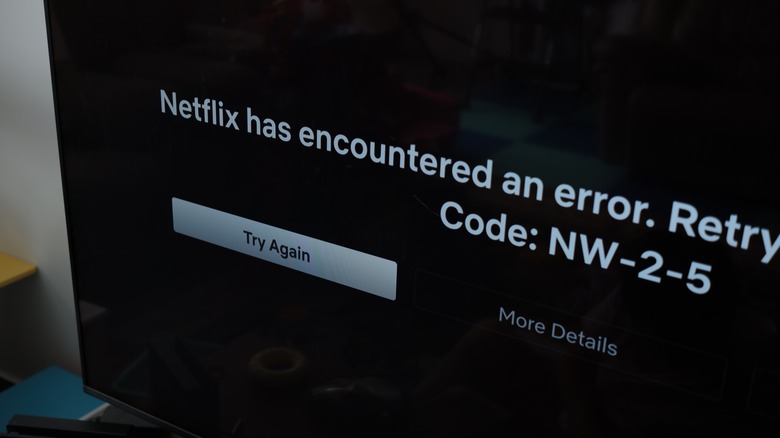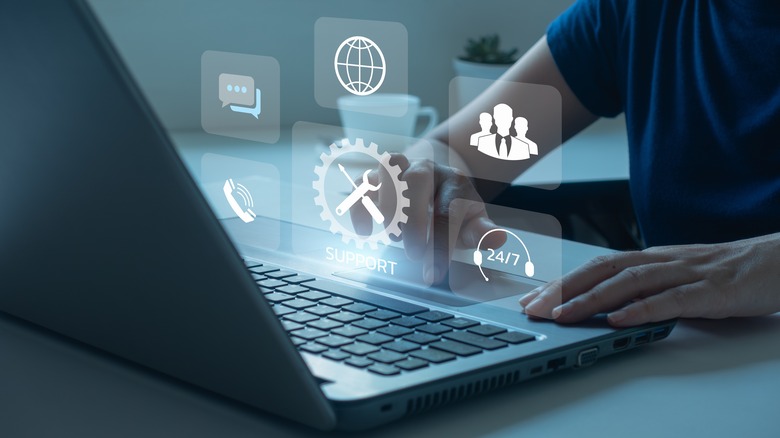Netflix Error Code NW-2-5: What It Means And How To Fix It
Netflix can be accessed on many platforms, including smartphones, tablets, laptops, TVs, streaming devices, and gaming consoles. All you need to start streaming is a subscription and an internet connection, but like any online service, it might not always work as expected. Occasionally, there may be an issue with Netflix's servers, but you might also encounter annoying Netflix issues accompanied by error codes that prevent you from using the app.
Netflix displays different error codes depending on what the problem is. For example, error code S7706 indicates that the browser on your Mac computer needs to be refreshed before streaming, while error code F7111-5095 means that your Netflix account has been geo-locked. The error code NW-2-5 is another fairly common one, and it means that there's a network issue that's preventing your device from connecting to Netflix. You might see the message "Netflix has encountered an error. Retrying in [X] seconds," followed by the error code NW-2-5 on the screen.
In most cases, Netflix error codes are relatively easy to fix, and just selecting the 'Try Again' button on the screen can often resolve the issue. However, there are times when you might need to change your network settings, or contact Netflix support or your ISP to fix a persistent error code.
Check your internet connection
If you can't stream Netflix and see the error code NW-2-5 displayed on your device screen, the first thing to do is test your internet connection. Try using another app that connects to the internet, like a web browser or another streaming service.
If you're using a public Wi-Fi network, such as in school or at a hotel, it's possible that Netflix has been blocked, in which case there's not much you can do except switch to a different network. A private network, on the other hand, will need at least 3Mbps speeds or higher to stream Netflix. If you're using a mobile hotspot or cellular data, the speeds might be too slow to stream Netflix properly.
If you're having home internet issues, try restarting by unplugging the modem and router for 30 seconds, and then plugging them back in. Wait for a minute and power on your device. You can also try placing your device and router close together, or moving the router away from other wireless devices that may interfere with the signal. As a last resort, restore your default connection settings, including any VPN or custom DNS settings. This can vary depending on the device you're using to stream Netflix.
Verify DNS settings on your gaming console
If you're persistently getting the Netflix error code NW-2-5 on a video game console like a PS5 or Xbox Series X, the first thing to do is restart your device. Next, verify your DNS settings. Here's how to do this on the PlayStation 4 or 5:
-
Open Settings.
-
Go to Network and select Set Up Internet Connection.
-
If using Wi-Fi, select the option, choose Custom, and select your Wi-Fi network.
-
If using a LAN cable, select Custom and then Operation mode.
-
Next, modify these settings accordingly:
-
IP Address Settings: Automatic
-
DHCP Host: Don't Specify
-
DNS Settings: Automatic
-
Proxy Server: Don't Use
-
MTU Settings: Automatic
Select Test Connection and try connecting to Netflix again. On an Xbox One or Series X/S, follow these steps to confirm the DNS settings:
-
Press the Xbox button to open Guide.
-
Go to Profile & system and select Settings.
-
Go to General.
-
Select Network Settings > Advanced Settings > DNS Settings.
-
Select Automatic.
-
Try streaming Netflix again.
Advertisement
Contact your internet service provider
If you've tried everything, including confirming or verifying your DNS settings, it might be time to contact your ISP. The error code NW-2-5 is often displayed when there's an issue with the DNS server your device connects to. Your ISP should be able to fix the problem, even if you can't reset the DNS settings on your own.
Your ISP might also fix any network connectivity issues you're having on your home network, or modify settings on your router or modem. You should also let them know if you're having trouble accessing Netflix on a particular device or all devices on the network. In addition, notify them if your device is connected to Wi-Fi or directly using an ethernet cable.
Netflix recommends making sure your device can connect to fast.com while you're troubleshooting with your ISP. This is Netflix's speed test that also verifies your connection to Netflix by performing several uploads and downloads to Netflix servers.