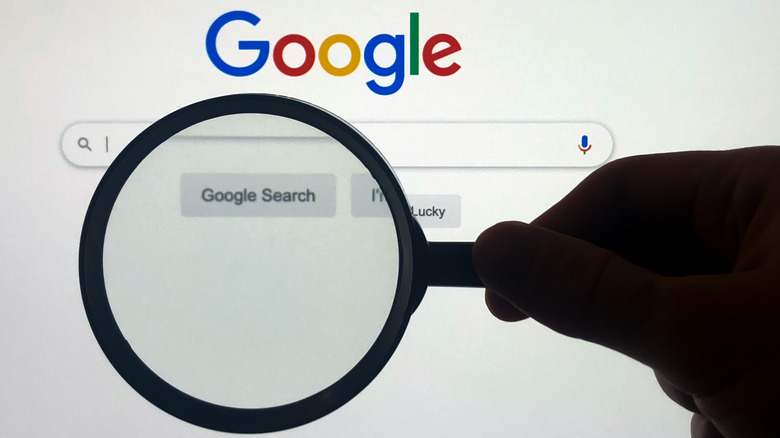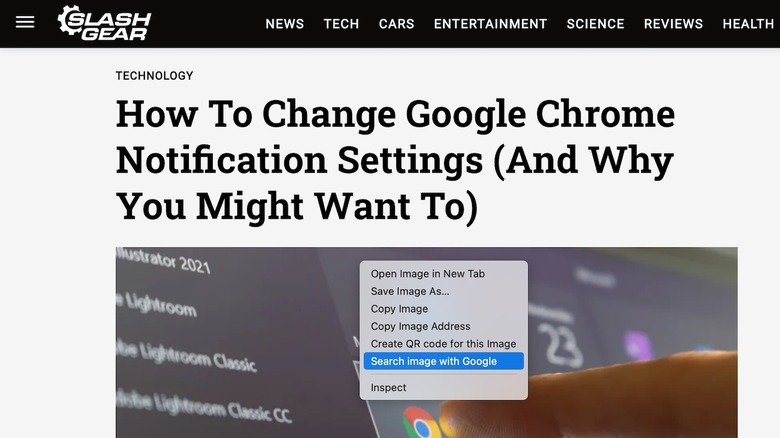This Shortcut Makes It Easy To Reverse Image Search On Google Chrome
Google Search is a powerful tool, letting you use a combination of keywords to find practically anything on the internet. While it's most commonly used to find web pages, you can also use it to find images. Whether you're in the middle of a research project or are looking for some home inspiration, Google Images will scour the web and show you relevant results.
If you prefer visual search, Google Lens is another powerful tool that can identify an image and find more information based on its contents. While you can use Google Lens to find relevant results for a photo you've captured, it's also great for finding contextual results for images on the web.
If you use Google Chrome, you can tap or click the Search by Image button in the search bar. Upload an image or paste an image link, and Google will perform a reverse image search, showing you visually similar images and related content. You can also use this tool to find the source of an image, look up text contained in an image, and even translate text in an image. If you reverse image search frequently, there's an even easier way to do this using a shortcut on Google Chrome.
Use this Google Chrome shortcut for reverse image search
Google's reverse image search shortcut only works for images already on the web. You can use it to quickly lookup an image on a website or in Google Images with Google Lens. Here's how to use the tool on a desktop:
- Open Google Chrome and find the image you want to look up.
- Right-click the image and select "Search image with Google."
- A sidebar will now open on the right with relevant results.
You can now switch between the Search, Text, and Translate tabs to view appropriate results. Click "Find image source" to find the source of the image, or crop the box to look up a specific part of the image. The sidebar will remain open even if you switch tabs in Chrome. If you want a full-screen view, click the Open in a new tab button in the top right corner. Alternatively, press the 'x' to close the sidebar.
The reverse image search shortcut also works in Google Chrome on Android or iOS. To use it, press and hold an image in a website or Google Images, and then tap "Search image with Google." Instead of a sidebar, Google Lens will open in a new tab with the same search options displayed on the desktop.