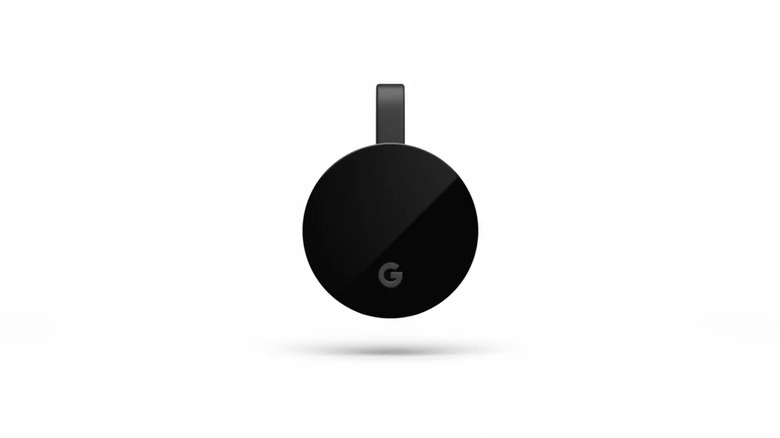How To Use A Google Chromecast To Stream Movies In Your Car
Do you remember those memorable family road trips, where we'd squeeze into the car for hours, having sing-alongs, sharing stories, and doing fun activities together? The tradition of family road trips remains very much alive, and you can enhance the experience by turning your vehicle into a full-fledged movie theater on the go. However, you should note that playing movies at high volume while driving is not advisable. During these trips, the whole squad can take advantage of those short breaks on the roadside to enjoy quality time watching movies together without leaving the comfort and safety of the car.
To do this using Google Chromecast, you'll need to make sure your car has an infotainment system that also has an HDMI input. Most newer car models come equipped with this feature, while for older car models, there is the option to have one installed. If you're lucky enough to own a minivan with backseat screens, you have the added benefit of connecting your Chromecast and having everyone watch the same movie at the same time on all those screens.
Setting up Google Chromecast with Google TV in a Car
Before setting up your Chromecast with Google TV in your car, make sure your car has an HDMI input for your infotainment system. Without this, you won't be able to connect your Chromecast. Also, ensure your Chromecast has access to a stable internet connection, which can be achieved either through a hotspot on your car or phone or by using a portable Wi-Fi device for internet connectivity. To set up a Google Chromecast with Google TV in your Car:
1. Plug your Chromecast into the HDMI slot in your car.
2. Grab a power adapter and plug in your Chromecast.
3. Plug the adapter into your vehicle's cigarette lighter socket to supply power to the Chromecast.
4. If necessary, Turn on your Chromecast using the remote.
5. Go to your car's Infotainment screen and find the HDMI option. Select that to start up the Chromecast interface.
6. Wait for a few seconds, and soon you'll see the Google Chromecast home screen pop up.
Now, you can use one of the best streaming apps like Prime Video, Netflix, or Hulu to watch your favorite shows and movies, provided you have a subscription. Adjusting the volume during movie playback can be done using the volume button on your vehicle's Infotainment system. If you want to search for content on YouTube or other apps, you will need to use the Google Assist button on the Chromecast remote.
Setting up Chromecast Ultra in a Car
When it comes to Chromecast options for your vehicle, Chromecast with Google TV offers a plug-and-play experience. It has an interface set up, and you don't need your smartphone to cast content to your infotainment screen. However, this is not the case for the Chromecast Ultra. To set up a Chromecast Ultra in your car, follow these steps:
-
Stick your Chromecast into the HDMI slot in your car.
-
You'll need a power adapter. Plug in the Chromecast to a power adapter adapter, or you can use a USB port on your infotainment system to provide power to the Chromecast.
-
Connect power to your Chromecast Ultra.
-
Establish a Wi-Fi hotspot using your mobile device or a pocket Wi-Fi device. Ensure your Chromecast is connected to this network.
-
Upon successful connection, your Chromecast should display "Ready to cast."
-
Open a streaming application on your mobile device, play a video or movie, and look for the cast icon – it's usually somewhere in the video playing in the app.
-
Tap that icon and pick your Chromecast from the list.
Your video should now be transmitted, allowing you to enjoy content on your car's infotainment system via your Chromecast Ultra.