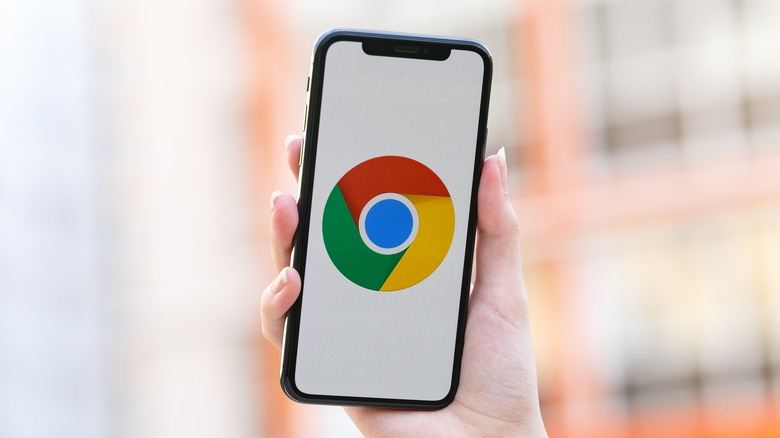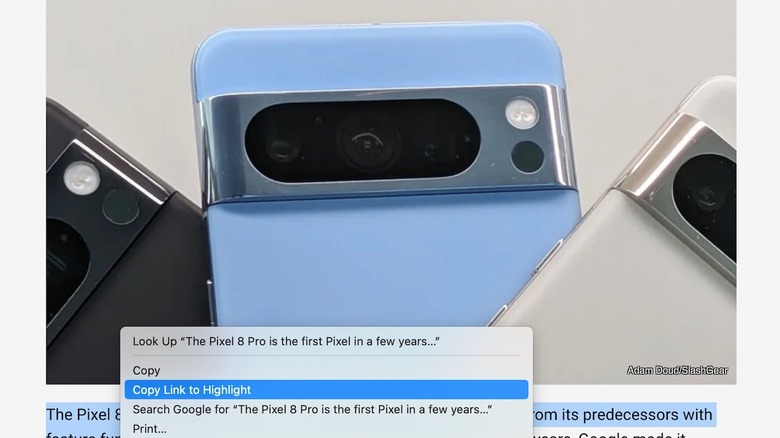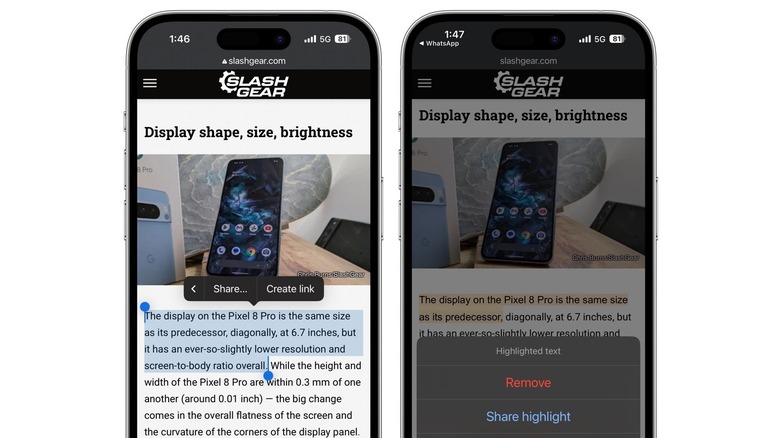The Google Chrome Feature You Need To Try The Next Time You Send A Link
If you're a Google Chrome user, there are several ways to save or share websites. Pages you want to read later can be put on your Reading List, while websites you access often can be added to your bookmarks for easy access. Chrome also lets you download pages to read offline.
When it comes to sharing links, Google Chrome allows you to share a web page with yourself. If you tap the share button in a tab on a computer or smartphone, you'll see an option to Send to your devices, provided you've signed into Google Chrome everywhere. You'll then receive a notification on your other device, and you can tap it to open the web page.
You can also share pages to contacts or other apps. While this is useful when you want to send a link to a website, sometimes you might want to reference a particular sentence or paragraph in a web page. Google Chrome has a neat feature that lets you highlight text on a web page, and then send a link to that text. When the recipient clicks on the link, the web page will automatically scroll to the text you've highlighted.
Send a link to highlighted text in Google Chrome on desktop
If you're using Google Chrome on desktop, follow these steps to send a link to highlighted text:
-
Open Google Chrome on your computer.
-
Navigate to the web page you want to share.
-
Find the text you want to highlight.
Advertisement -
To select the text, click and hold your mouse, then drag the cursor over the text.
-
Right click to open the context menu.
-
Select Copy Link to Highlight.
-
Paste the link and share it.
If you can't highlight text or don't see an option to copy a link to highlighted text, the feature might be disabled for that particular web page. In this case, you'll need to click the share button in the address bar and select Copy Link to share the URL to the entire page.
If you receive a link with highlighted text, you can right click on the text and select Remove highlight. The URL will now be modified to its original state.
Send a link to highlighted text in Google Chrome on mobile
If you want to share highlighted text in Google Chrome on Android or iOS, follow these steps:
-
Open Google Chrome and navigate to the web page you want to share.
-
To highlight the text, touch and hold the screen, then drag your finger over the selected text.
Advertisement -
On Android, tap Share. On an iPhone, tap Create Link.
-
Choose the app you want to paste the link into.
You also have the option to share just the highlighted text, without a link to the web page. To do this on an Android phone, select the text, tap Share, and then tap the link button in the pop-up menu to remove the link to the highlight. You can now share just the copied text via an app of your choice. On an iPhone, you can share only the highlighted text by selecting the text on the web page, and then tapping Share in the context menu.
If you receive a link with a highlight, you can reshare it by opening the URL in Chrome, tapping the highlight, and then selecting Share highlight. If you want to modify the URL to exclude the highlight, tap the selected text and tap Remove highlight.