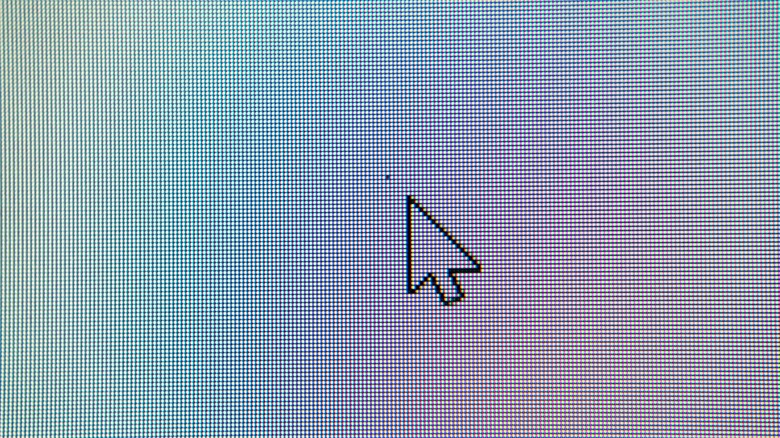5 Ways To Fix A Stuck Pixel On Your Monitor Or TV
A pixel on your computer monitor or TV screen may be a very small thing. But if it is not acting in perfect concert with all the other pixels in the screen, the malfunction will stick out like a sore thumb. If this problem suddenly appears in front of you, keep a couple of things in mind. For one thing, it may fix itself, if it is a hot or stuck pixel, as opposed to a dead one. A hot pixel glows white, because all its subpixels are stuck in the on position. A dead pixel looks black, and in most cases cannot be fixed, since there is no power going to any of the subpixels. A stuck pixel has one or more of its subpixels stuck in the on position, but not all of them.
If the pixel is lighting up at all, there's a chance it can be fixed. Let's review the most recommended methods for remedying a stuck pixel.
Turn the monitor off for 24 hours
Before you try anything to fix your stuck pixel, try doing nothing, so to speak. Turn off the monitor or TV and leave it off for a full 24 hours. Make sure you unplug the unit as well. Many screen repair experts attribute stuck pixels to overuse of the screen. (Most monitors have a maximum daily usage listed in the user manual.) Letting the pixels cool off and sit idle for a while may be all that is needed to un-stick the offending party. Also, if your problem is due to overuse, leaving the monitor or TV off for a day will also work to prevent further damage from occurring. Unless you have an OLED screen, there is a light source in the back of your monitor or TV that also could use a break now and then, especially if you use it a lot.
Use the warranty to replace it
The easiest and surest way to get a malfunctioning pixel fixed without the risk of doing any further damage to your TV or monitor is to have it repaired or replaced by the manufacturer. If your screen is still under warranty, break out the manual and read it (and if you're not sure, check the manual for the length of your warranty and your receipt for the day of purchase, which is when your warranty starts). There is usually a stuck-pixel clause in it that will tell you how many stuck or dead pixels constitute grounds for a warranty claim. There may be a minimum number of broken pixels necessary for the manufacturer to take it back, and there may also be restrictions on pixels that are not near the center of the screen, since those are seen as less crucial to a usable picture. Not everyone will be able to take advantage of this option, since monitors often far outlive their warranties, but it's an easy thing to check and will solve the problem dependably if it applies to you.
Press with a damp cloth
Now we're into some life-hacking. It may seem reckless, but apparently, some people have had success with pressing the affected area of the screen with a cloth moistened in warm water. Here's the procedure:
- Turn your TV or monitor off.
- Get something thin and pointy, but not too sharp, like a pen with the cap on.
- Dampen a cloth, and wrap it around the point of your pointy object.
- Through the cloth, press on the area on the screen where you see the stuck pixel. Try not to press anywhere but on the malfunctioning pixel.
- While maintaining pressure on the stuck pixel, turn on the monitor or TV.
- Remove the cloth and pointy object, and the malfunction should be fixed.
If you do try this method, keep two things in mind: Trying this method will void your warranty with most manufacturers, and it also carries with it the risk of causing further damage to your screen. It's best left as a method of last resort.
Tap with a pointy object
OK, so if you think poking your TV with a pen and a damp cloth is kind of crazy, how about removing the cloth? That's right, the next step suggested for fixing a stuck pixel involves losing the cloth but keeping the pointy (but not sharp) object (a standard Sharpie with its cap on is about right). Here is the procedure to follow:
- Turn on the monitor or TV (if a monitor, turn the computer on as well).
- Bring up a solid black image, which will show the stuck pixel very clearly against the background. (This is why you want the computer on, since you need a signal going to the monitor for it to activate.)
- Find that pointy-but-not-sharp object.
- With the end of the pen, tap where the stuck pixel is. Look for a white glow under the point of contact. If you didn't see a white glow, then tap again with more pressure.
- Approximately five to 10 taps make the pixel right itself, if it is going to.
- To check results, bring up a white image (an empty text document, for example) to verify that you haven't accidentally caused more damage than you fixed.
As you can see, trying this method is really playing fast and loose with your screen's furniture. Most TV and monitor manuals contain strict warnings against touching the screen at all if it can be avoided. This technique should be kept for when you have nothing to lose.
Use software
If you want to use a more sophisticated method of repairing your monitor, or if you value your monitor too highly to experiment on it, you should look in to some monitor software. There are several available online. One that is easy to use and has a good reputation is called JScreenFix. JScreenFix is an online tool that produces a solid black screen with a small square of flashing colors that you can move with your mouse. Positioning the square over your stuck pixel allows the square to activate the pixels under where the square is set, one subpixel at a time. This rapid stimulation of alternating subpixels can work to knock loose the liquid crystal in the pixel, curing the problem after 10 minutes or so.
There are other online tools and apps (both paid and free) that will help with stuck pixels, such as Pixel Doctor Pro and PixelHealer. They all work the same way, by overstimulating the pixel in question until it resets itself. If these apps cannot fix the problem after 20 minutes, it most likely is not fixable.