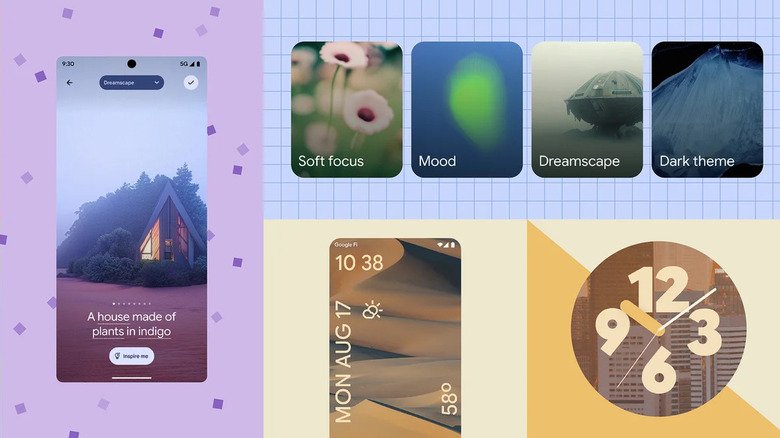How To Use Android 14's New AI-Generated Wallpapers
Unless you're the type who simply prefers to use selfies or photos of loved ones, you probably spend hours on end picking the perfect wallpaper for your Android device. And no one can blame you — there are, after all, countless options to choose from. You can pick from the limited preloaded options, use a photo you've taken, hop into a free stock photo site like Unsplash and Pixabay, or install a wallpaper app on your Android phone.
However, with the announcement of Android 14, the wallpaper game has reached new heights. Now, the power to create your own images is literally at your fingertips, courtesy of the state-of-the-art artificial intelligence (AI) features integrated into the latest OS. While it's still in its early phase and doesn't allow for custom prompts yet, this AI-driven tool proves to be a revolutionary way to personalize your devices. Let's dive into how to use AI-generated wallpapers on Android 14.
Create an AI-generated wallpaper on Android 14
AI-generated wallpapers are one of the top features of the new Android 14. Here's how to make one:
- Tap and hold an empty space on your home screen.
- Select "Wallpaper & style."
- Go to "More wallpapers."
- Under "Create a Wallpaper," choose "AI wallpaper."
- Pick a theme from the available options. If you change your mind while making the wallpaper, simply tap the drop-down menu at the top of the screen to choose a different theme.
- Edit the preset prompt. There are two ways to do this:
- Manual editing: Tap on the underlined phrases in the preset prompt. Scroll to the right and select the keywords you want to use instead. After editing the preset prompt, tap "Create wallpaper" and wait as the AI generates your image.
- Let AI edit the preset prompt for you: Tap the "Inspire me" button, and AI will automatically change the underlined phrases and generate the wallpaper.
- Swipe right to reveal the other wallpaper variations.
- Once you find the variant you like, select the check mark at the top-right corner to preview the image as your wallpaper. You can tap "Lock screen" and "Home screen" at the bottom to see what the image would look like in those modes.
- If you're happy with the generated wallpaper, tap "Set wallpaper."
- Choose whether to use the image as the wallpaper on your home screen, lock screen, or both.