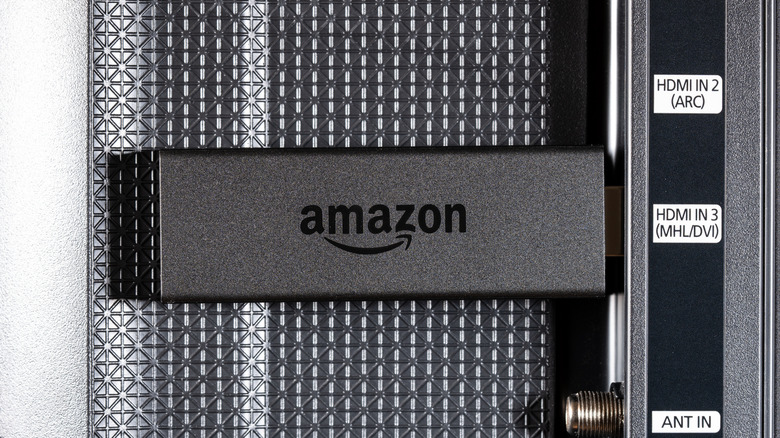How To Fix A Slow Amazon Fire TV Stick
Streaming devices can be a handy way to access all of the channels and services you use to keep up with TV, movies, live shows, and so on. Sometimes, though, you may also notice that their performance has started to slow down. Maybe apps aren't loading as quickly, it takes longer to start up, or something else requires more time than it used to. Whatever the symptom, slower performance isn't an uncommon occurrence when you've been using such a device for a while.
Amazon's Fire TV Stick — pretty much any model, from the original to the new 4K and 4K Max models — is just as prone to a drop in performance as time goes on. Fortunately, it's not always a sign that you need to buy a replacement. In fact, there's a good chance you'll be able to get it functioning a lot more smoothly on your own. So, if you start to notice a slowdown or lag when opening or closing apps, navigating the home screen, or even watching videos, there are a few things you can try first before tapping into your finances.
Basic troubleshooting
Much like other electronics, your Fire TV Stick might be slowing down due to some common software or hardware issues. Just keep in mind that these instructions may differ slightly depending on the model Fire TV Stick (or operating system) you're using.
- Restart your Fire TV Stick by opening Settings from the Home Screen, then selecting My Fire TV, followed by Restart. Sometimes, a reset is all you need.
- Your Fire TV Stick may just need an update. Open Settings from the Home Screen, choose My Fire TV (or Device & Software), then select About and Check for System Update.
- Clear out your Fire TV Stick's cache to free up some memory by opening the Settings menu from the Home Screen and then selecting Applications.
- Choose Manage Installed Applications, then select an app and choose Clear cache. Back out to the previous menu and select another app to repeat the process.
- Superfluous or unused apps can use up some of the Fire TV Stick's memory (both ROM and RAM) — especially if they keep updating in the background. Delete unwanted apps to free up some of that memory.
If your Fire TV Stick still seems to be running slower than it used to or is otherwise lagging, you might need to try something a little more involved.
More extreme measures
Don't worry if the simpler troubleshooting methods fail to fix your Fire TV Stick. There are still a few more things you can try. You can try turning off data collection:
- Some apps may collect information on how you use them, which can slow things down. Turn this off by opening Settings from the home screen.
- Select Preferences, then choose Privacy Settings and look for the Collect Usage Data option. If it says it's On, select it and choose Turn Off.
Or turn off automatic app updates:
- Automatic app updates can also slow down your Fire TV Stick, but you can turn them off in the Settings menu (found on the home screen).
- From Settings, select Applications and then choose the Appstore option.
- Find the Automatic Updates option. If it's turned on, select it to turn it off — you'll see Off under the option name in the menu.
Or reset your Fire TV Stick altogether:
- If all else fails, it's time to try a factory reset. Press and hold both the Back button and the Right button on the navigation circle for about 10 seconds.
- When prompted, select Continue to start the factory reset. The reset will also begin if you don't choose within a set number of seconds.
Remember that while a factory reset may be necessary to get your Fire TV Stick back up to speed, it will delete and remove all the apps and information you've previously stored. This means you will need to re-download and log back into all of the various services you were using before.