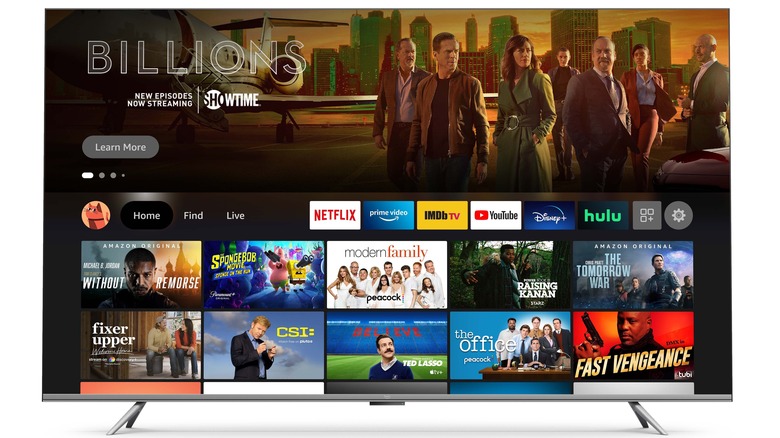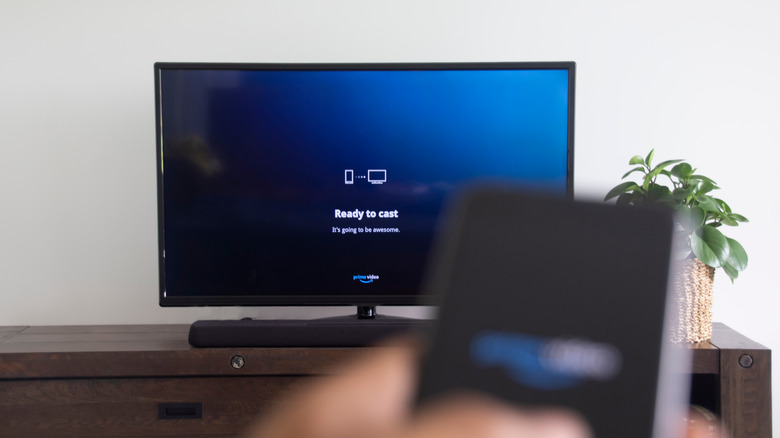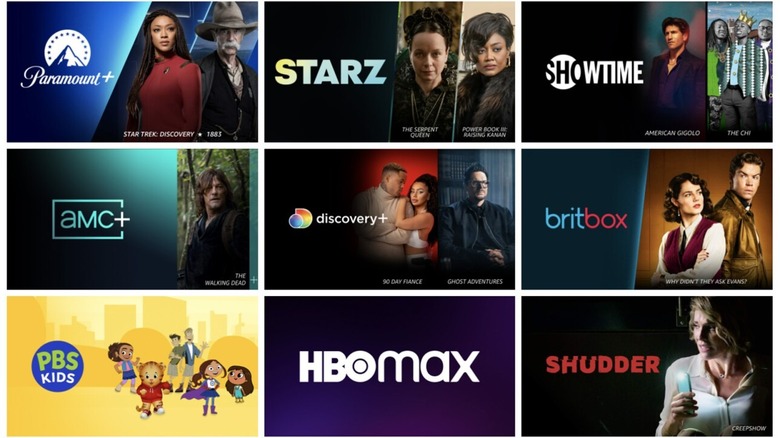Your Fire TV Hasn't Been Hacked: Here's What's Probably Happening
The Amazon Fire TV Stick and smart Fire TVs run Amazon's Fire OS, giving you access to all the major streaming apps, including Netflix, Prime Video, Hulu, Max, Paramount+, Peacock, Apple TV, and Disney+. While these apps are free to download on the Fire TV, you will need to create accounts and subscribe to individual apps (where required) before you can start streaming.
The Fire TV's home screen displays your frequently used apps front and center and has rows of tiles displaying recently played movies and TV shows, letting you pick up where you left off without having to open individual apps.
If you notice unusual activity on your Fire TV, such as apps you haven't subscribed to, or find that a random video starts playing, you might suspect you've been hacked. It's understandable to jump to conclusions; the fact is that there's not much benefit to hacking a Fire TV, given that it only provides access to the device and not your accounts. While inadvertently downloading a virus isn't unheard of, it is unlikely unless you've jailbroken your Amazon Fire TV and sideloaded apps. In most cases, there's a simpler explanation for strange activity on your Fire TV.
Why your watch history on Fire TV looks unfamiliar
If your Fire TV is displaying content that you haven't watched in the Recently Watched section, the first thing to do is check if you're viewing a different profile. If you have multiple user profiles created on your Fire TV, you might be in someone else's profile and viewing their watch history instead of your own. It's also possible that a member of your household didn't switch to their profile when using the Fire TV, resulting in their watch history being displayed on your profile.
If you have more than one Fire TV registered to your Amazon account, the watch history and profiles will sync across devices. So, if you've given away an old Fire TV Stick or Fire TV without logging out of your account, this might result in someone else having access to your Amazon account. If you suspect this is what's happened, you can deregister Fire TV devices you're no longer using. Here's how:
-
Open the Amazon app on your phone.
-
Tap Account at the bottom.
-
Select Content & Devices.
-
Tap the Devices tab at the top of the screen.
-
Tap Fire TV.
-
Select a device and tap Deregister.
You will now be signed out of your Amazon account on the other Fire TV. After you do this, it's also worth changing your Amazon password as an extra security measure.
Why random content is playing on your Fire TV
If you're catching up on a favorite movie or TV show on your Fire TV and find that a random video suddenly starts playing instead, don't panic. This usually happens when someone casts their content to your Fire TV, often by accident. You might have noticed a pop-up on your phone screen when watching a video asking if you want to connect to a different device. If someone else in your home or even your neighbor taps this pop-up, they might inadvertently start casting to your Fire TV.
Unfortunately, there's no easy way to disable casting. Still, you can rename your Fire TV to include your name if it isn't already displayed or even add a warning message, making it easier for people to notice. Here's how to rename your Fire TV Stick:
-
Open the Amazon app on your phone.
-
Tap Account at the bottom of the screen.
-
Under Account Settings, tap Content & Devices.
-
Tap Devices at the top.
-
Tap Fire TV and select your device.
-
Tap Edit next to your Fire TV name.
-
Make the required changes and hit Save.
Why you're seeing new apps or subscriptions on your Fire TV
Suppose you notice new streaming apps on your Fire TV, specifically inside the Prime Video app. In that case, it's possible that your Amazon account has been hacked or someone with the password is using it to make purchases without your knowledge. Prime Video is a standalone streaming subscription, but you can also subscribe to other channels like Max, Paramount+, Starz, Discovery+, and AMC+ inside the app.
While all these streaming services have standalone apps, using them inside Prime Video lets you access everything in one place and handle all your subscriptions from your Prime Video account. If you've noticed new channels added to Prime Video and verified that no one you know has done this, you should immediately change your Amazon password. Here's how to do this:
-
Open the Amazon app.
-
Tap Account.
-
Tap Login & security.
-
Enter your Amazon password and a verification code if you have 2-step verification enabled.
-
Tap Edit next to Password.
-
Enter your current and new password, and tap Save.