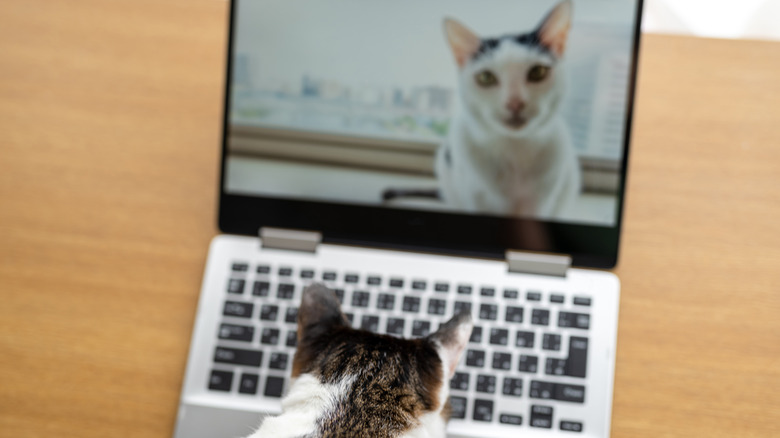3 Signs Your Computer's Webcam Might Have Been Hacked
Technological advancement and malicious attacks on said technology have gone hand-in-hand for a very long time, affecting everything from printers and phones to databases and even cameras. It's one of the more unfortunate aspects of providing so many devices with internet connectivity (or outright requiring it, really).
Webcams are, of course, no exception to this. With hackers tapping into camera feeds to leverage footage for ransom or even just to watch candid videos for entertainment. Other than never connecting your computer to the internet (which seems impossible these days), there's no way to completely guarantee such a hack will never happen to you.
That said, there are a few telltale signs you can look out for that may be the result of a hacked webcam. And if it does turn out your webcam has been hacked, or you just want to take a few preemptive steps to make an intrusion more difficult or unappealing, there are a few ways to deal with the threat.
Check the indicator light
If your webcam's light turns on or starts to blink seemingly at random, you may have been hacked. However, this isn't a clear-cut case of a hack, either. It's possible that another app is accessing the webcam for some other non-malicious (or at least not hacker-related) reason.
- Restart the computer and watch the indicator light — if it turns on after restarting but before opening any apps, it may be hacked.
- Open your web browser and watch the light; if it turns on once the browser is open, an extension may be accessing it. Remove any extensions you don't want or are suspicious of, then turn the rest off and systematically back on again to locate the one using your webcam.
- After a restart, open your apps one by one and check the indicator for webcam use. This may take a while, but it's a good way to narrow down which (if any) app may be using your camera.
- In Windows, access the Camera menu in the Privacy section of Settings and check the list of apps that are accessing the webcam. Turn off access for any apps you don't want using it.
- On Mac, open System Settings (or System Preferences) and click on the Camera option in Privacy & Security. Turn off camera access for any apps you don't trust.
The indicator light isn't definitive proof, however, as hackers have been able to access cameras without turning the light on in the past.
Try using the webcam
As odd as it sounds, trying to use your webcam can sometimes help you figure out if it's been hacked.
- Quit all apps — you may also want to try restarting your computer.
- With no other programs running, turn on and access your webcam.
- If you get an error message saying the webcam is already in use, your camera might have been hacked, or there might be an app that's accessing it in the background.
- You can also check your computer's Task Manager — Ctrl + Shift + Esc in Windows, Cmd + Alt + Esc on Mac — for currently running programs and processes for the webcam utility. Though it may turn on by default depending on your settings, so it may not be absolute proof of a hack.
Aside from locating and deleting any unfamiliar or unwanted apps that seem to be using your webcam, scanning for malware might be a good idea using your trusted software of choice.
Unexplained recordings
One more sign of a webcam hacking is inexplicable recordings being saved to your computer. In other words, the camera might be hacked if you find video files recorded off of your webcam that you don't remember making or saving yourself. Where you'll find these files depends on which program is hypothetically being used to access your webcam in the first place, but there are a few spots you can check pretty easily.
- In Windows, photos and videos recorded from the webcam are saved by default in the Camera Roll folder.
- On a Mac, Photo Booth (the built-in default camera recording app) videos and photos are saved in the Photo Booth folder. You can find it by opening the Documents folder and, clicking on the Photos folder, then opening the Photo Booth folder.
- For either operating system, if you know the file naming format used by the default programs, you can also use the built-in search function to locate them.
However, files may end up in a different spot if you've ever changed the app's default save location. Similarly, it's not outside the realm of possibility for hackers to save files in a different location, use a different file naming convention than the default, or simply not save the files at all and live stream the video instead.
Protecting your webcam
Even if your webcam hasn't been hacked, there are several steps you can take to better protect it from unwanted intrusions.
- Stay vigilant against suspicious emails, messages, and web links. Don't click on or respond to anything that doesn't feel right, even if it looks official at first glance until you're able to verify that it's from a legitimate source.
- Set up a firewall in your computer's security settings to automatically block suspicious or unwanted signals from connecting to your system. However, this can sometimes interfere with legitimate apps and their own internet connectivity.
- Use antivirus software you trust to automatically keep an eye out for and deal with malicious software that could hack into your webcam (or other parts of the system).
- Avoid using public Wi-Fi if you can, and if you can't, try to use a VPN service when connecting to it to protect against hacking.
Really, though, the simplest way to keep a better lid on unwanted use of your computer's webcam is the webcam itself. If it's an external model, disconnect it from your computer when it's not in use or point it at a wall or something similarly blank. You can also cover up the webcam lens so hackers won't be able to access any kind of visual information by either placing a piece of thick, removable tape (like electrical tape) over it or by using a webcam cover (which can be found in most electronics stores).