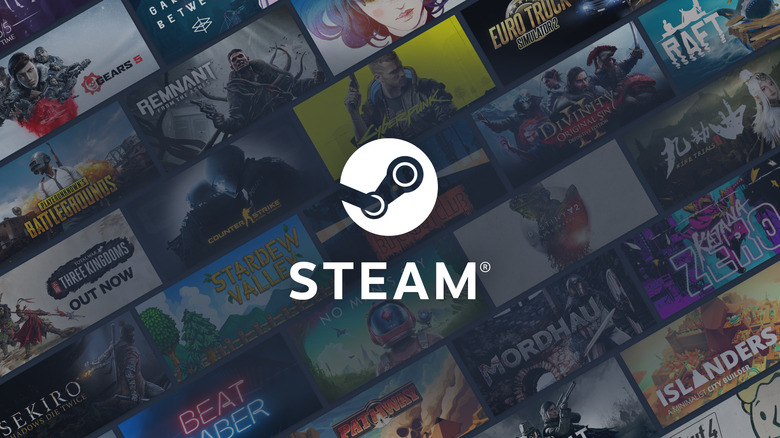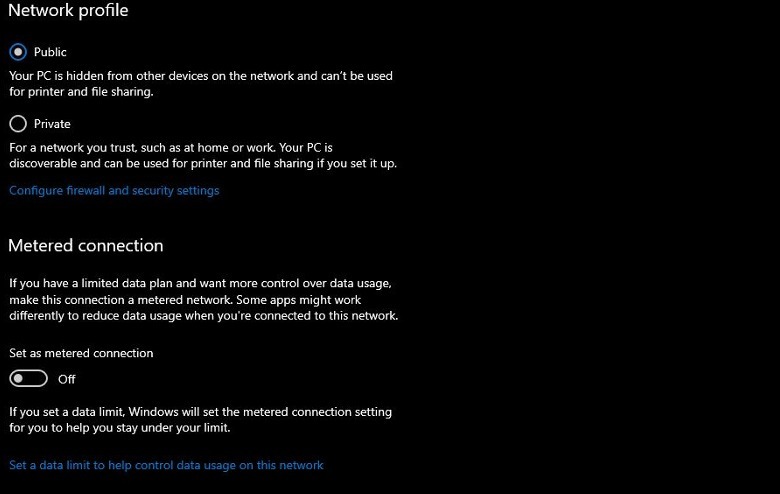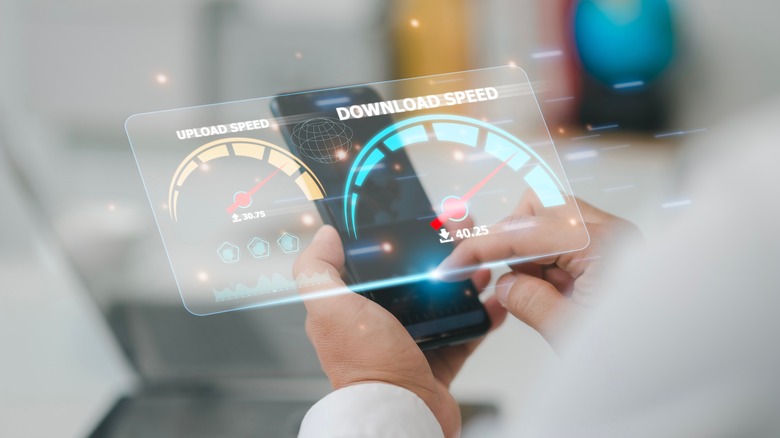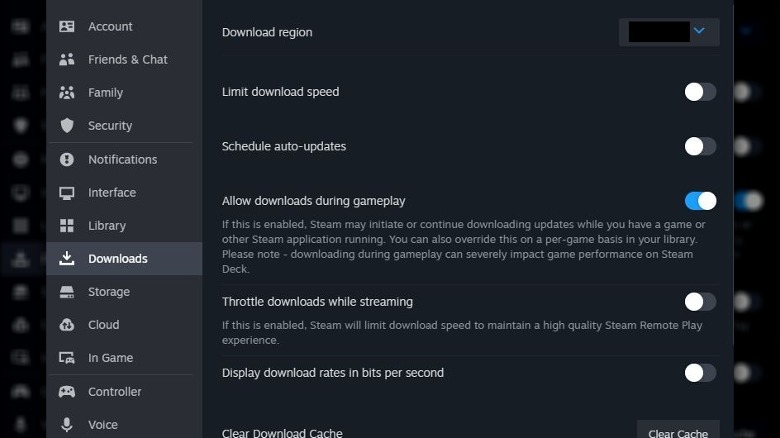Why Steam Is Downloading So Slow (And What You Can Do To Fix It)
Here's a scenario many PC gamers are familiar with: you've managed to secure a brief window of time for yourself to play a hot new release on Steam. You've already bought or were gifted the game, you know you meet the hardware requirements and have enough storage space, but you hit the install button and wait. Then you keep waiting and waiting, and your free time starts to dwindle. By the time you have to go to school, work, or bed, your installation progress is at maybe 10%. So much for playing your new game.
Steam is a great middleman for managing your PC game library, but that doesn't mean it's invulnerable. Sometimes, for one reason or another, your new game installations are so slow that it can take an entire day to finish them, if not longer. If you want to play the latest releases, and you definitely do, you need these downloads to get the lead out. To make that happen, though, we need to do a bit of sleuthing.
Potential causes
The most likely cause for slow Steam downloads is a problem with your internet. If you've got a shaky internet connection, then it's kind of a given that your games will take a ridiculously long time to download. There's not much you can do there besides getting a better internet plan, unfortunately, though if your connection is supposed to be better, then there may be a service outage in your area. In this case, call your provider for more information.
You might also be on a metered connection if your access is limited, though this can actually be remedied through your computer itself.
- Open your Windows settings.
- Click Network & Internet.
- Click Wi-Fi.
- Click your current connection to open its settings.
- In your internet settings, turn off the Metered connection toggle.
However, if you've got an otherwise strong internet, then the problem may be within Steam itself, either in how its download settings are configured or on the server side. It's also possible that the cause has nothing to do with your network and could instead be related to your computer's processing prowess. There are quite a few potential culprits in the crime of slow Steam downloads, but the good news is that most of them are very fixable.
Potential fixes
The first order of business is checking Steam's settings. Click Steam on the top-left of your Steam window and then Settings to open your full suite of options. You can see your network-related settings by clicking Downloads in the left bar. Make sure the Limit download speed toggle is disabled, first and foremost, as that would slow things down. You can also change your download region if your current region isn't working out for you and clear your download cache if you've got a lot of junk files cluttering things up.
You can also right-click on your taskbar or use CTRL+ALT+DEL to open your Task Manager and see if Steam's operations are being throttled. If another program on your PC is sucking up a lot of your network bandwidth and processing power, try closing it to free up some space for Steam's operations.
Finally, if you're running firewall and VPN software, try temporarily disabling one or both while Steam is downloading. These kinds of programs can throttle any kind of downloading efforts out of an overabundance of caution, so turning them off, at least while you're downloading, should hopefully speed things up.
Don't forget to check that Steam's servers are currently up and running with a resource like Downdetector. If Steam is down, then obviously, you won't be downloading much of anything.