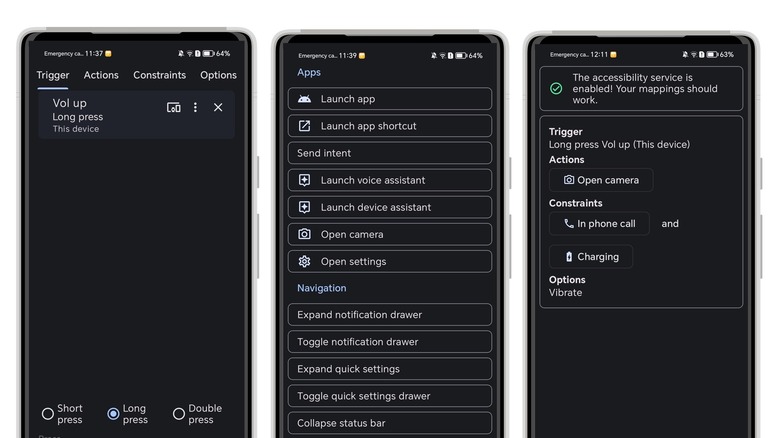Android Users Can Make Their Own iPhone 15 Style Action Button: Here's How
Apple's iPhone 15 Pro models come with several upgrades over the iPhone 14 Pro, including a more powerful A17 Pro chipset, better cameras, and USB-C, but their most underrated feature is the new Action Button. The Action Button replaces the mute switch that has been a standard feature on iPhones for years. While a long-press of the Action Button will let you switch between ring and silent modes, you can also program it to do pretty much anything, such as switch to a Focus mode, open the camera, turn on the flashlight, and run a shortcut of your choice.
While the Action Button offers a high level of customizability that's unusual for the iPhone, it's not an entirely original idea. The Side key/Bixby key on Samsung Galaxy devices can be remapped, letting you specify long press and double press actions. Even Asus has offered a separate programmable Smart Key on its Zenfone smartphones for years. Not all Android phones offer this feature, though, so if you want the convenience of an Action Button on your current device, there is a workaround. All you need to do is download an app.
Create an Action Button on your Android phone
Key Mapper is a handy little app that lets you remap your Android phone's volume buttons to perform a variety of actions. Here's how to set it up:
- Download the Key Mapper app from the Google Play Store.
- Follow the onscreen instructions to grant battery saver and Accessibility access for the app to work properly.
- Once in the app, tap the + at the bottom of the screen to map a new button.
- Tap Record Trigger and press either the volume up or down button.
- On the next screen, choose whether you want the action to be triggered with a short, long, or double press. Ideally, don't use the first option, as this will interfere with your phone's volume controls.
- Tap the Actions tab on top and tap Add Action.
- Select the action you want to trigger.
- Tap the save button in the bottom right corner.
If you want to further customize the trigger, tap the Constraints tab at the top to prevent the action from being triggered when certain tasks are being performed, such as when media is playing, you're on a phone call, or the phone is charging. The Options tab lets you do even more, like detecting the trigger when the screen is off or vibrating when the action is triggered. More than one Constraint and Option can be added, offering greater flexibility than the iPhone's Action Button.