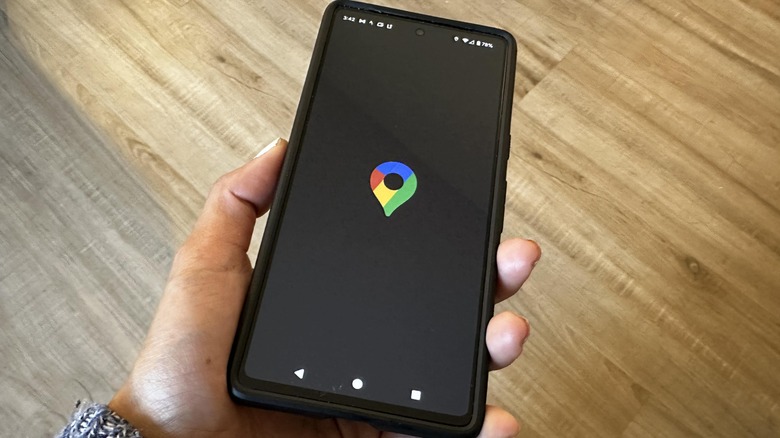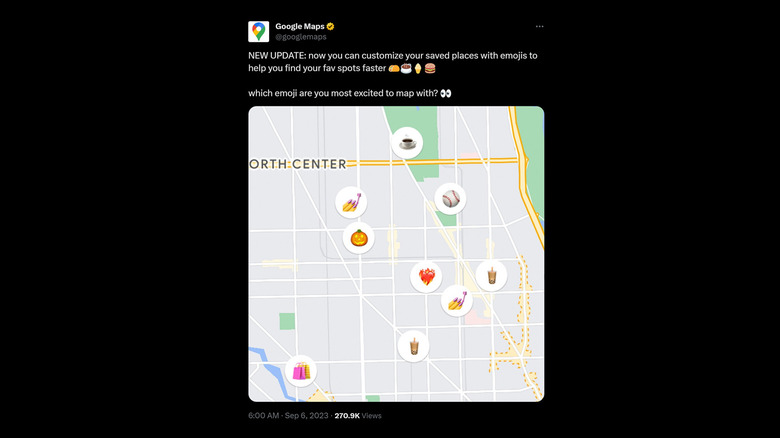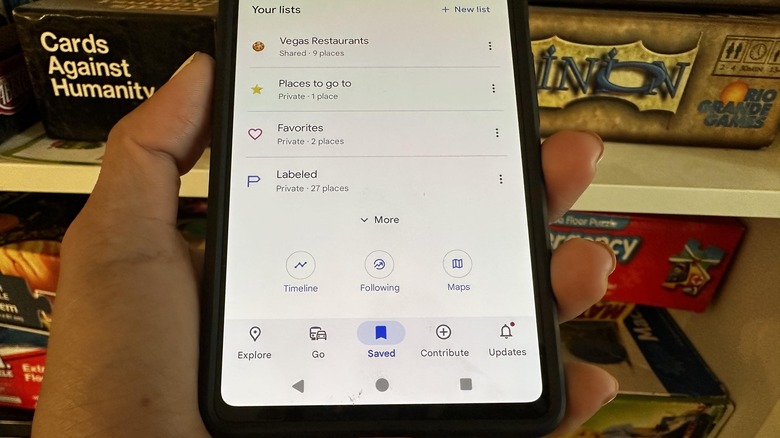This Hidden Google Maps Feature Is An Easy Way To Track Your Favorite Spots
There are many reasons why Google Maps is one of the most used navigation apps out there. Because of the amount of satellite and on-the-ground data it has amassed thus far, the platform has the ability to pinpoint your location pretty precisely, as well as provide efficient and timely directions based on real-time traffic conditions. Whatever your mode of transportation, and whether or not you miss a few turns to get to a certain destination, you can rest assured that you'll be able to get back on course. The app's interface is also user-friendly and easy to navigate — you can customize the map type and choose which details you want to show according to your mode or reason for travel.
Google Maps also has a lot of useful features worth noting that casual users may not even know about. For instance, in certain countries or regions, you can save a section of the map you need and download it onto your mobile device so you can stay on course even when your gadget's internet connectivity cuts off while on the road. Another great perk is the ability to save your favorite locations and add them to a list so that you can reference them at a later time.
If you're considering trying the latter, or are already actively doing it, a recent Google Maps update may make documenting your favorite restaurants, attractions, landmarks, and other establishments an even more fun activity. Rather than just marking places with a generic map pin, you can replace them with your favorite emojis.
How to add flair to your saved places on Google Maps
In a recent post on Twitter/X, Google Maps announced that users can now use emoticons as placeholders for their destinations. Here's how you can do it on a mobile device:
- Launch the Google Maps app and log in if you haven't already.
- If you have it on the bottom navigation bar of the main Google Maps screen, tap Saved. Otherwise, tap your profile photo in the top-right corner of the screen and select "Your places."
- In the Lists or "Your lists" section," tap "New list" or the "+" icon to create a new list of places.
- Choose a name, a description, and select your preferred list type.
- Tap "Choose icon" at the top of the screen.
- Select your preferred emoji.
- Tap Save to save the new list.
A notification shade should pop up. You can add one of the suggested places (if any) to it by hitting "Add" next to the address entry, or tap "Add" right below the list name so you can manually look up the names or addresses of places you want to file in the collection. Any place you include should be marked with the emoji you selected when you have the list open.
If you have saved lists before, you can update them so they are marked with emoticons moving forward:
- Follow the previous instructions to get to the saved places page.
- While in the Lists tab, hit the three-dot icon next to the list you want to modify and select Edit list.
- Tap "Choose icon" at the top of the screen.
- Select an emoticon.
- Tap Save to apply the changes.
Apart from editing a list's icon, you can also modify the list type so others can view or edit it.
Some issues you might run into while trying this new Google Maps feature
Although being able to assign different emojis to different types of establishments is generally an excellent tweak – in the past, all saved places used the same marker, which may be hard to distinguish on a map at a glance — there's still some room for improvement. Several Google Maps users have reported some clunkiness to the new feature in response to the announcement on Twitter/X. Apparently, there's currently no way to edit the particularly large size of emoticons on the map, which could be a problem for people who have saved many places in close proximity to each other. Some suggestions to improve the function have been duly noted by Google Maps' Twitter/X account, so whether or not they develop this update even further remains to be seen.
There also seems to be a hiccup with the search bar on the emoji selection screen featured in Google Maps' video of the update. Based on testing the process on an iPhone, entering a keyword to pull up relevant emoticons didn't work. Meanwhile, on an Android phone, the ability to quickly search for emojis isn't even available. In any case, you'd have to scroll through all the categories of emojis until you find one you want to associate with a list (which may not be a big deal).
Finally, don't be surprised when you assign an emoji to a list, view said list on a computer web browser, and discover that it doesn't show up onscreen. For now, emojis replacing basic map markers on Google Maps can only be enjoyed via the mobile app.