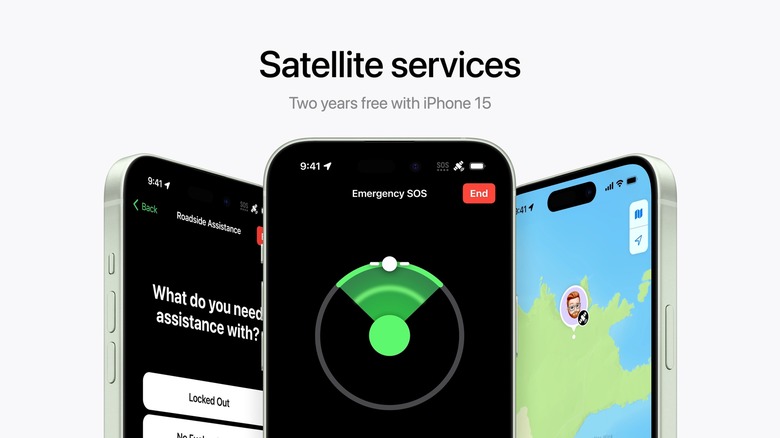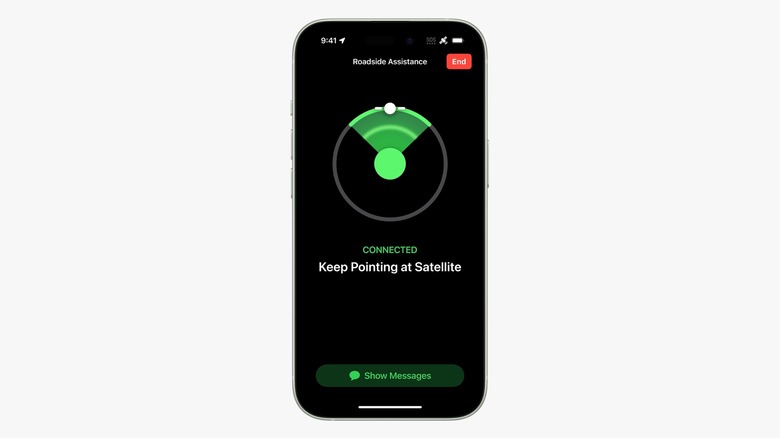How To Use Roadside Assistance By Satellite With AAA On iPhone 15
In September, one of the more intriguing parts of Apple's iPhone 15 reveal event was that Apple's satellite-based roadside assistance program for U.S.-based customers, which launched in 2022 as an iPhone 14 feature, would now be partnering with the American Automobile Association (AAA) as the roadside assistance provider. "This new partnership with Apple takes our commitment to the next level by providing roadside service to motorists previously unreachable," said AAA's Thomas Vaughan in a press release. "Thanks to iPhone's satellite capabilities, we can now help drivers stranded in remote locations, when they need us most."
The roadside assistance is free for two years after the activation of an iPhone 14 or iPhone 15, though Apple has not yet said how it will be priced once those two years are up. The AAA press release also notes, "Once the questionnaire is received, AAA members will be verified and service will be provided," while "[n]on-members will be responsible for payment upon completion of the service." That announcement does not mention the "free for two years" promotion, though, so it's unclear if Apple is covering AAA's fees for non-members, or it's just making its own eventual subscription satellite connectivity service free for the first two years.
Regardless, Apple and AAA are providing an incredibly useful new feature that adds a lot of value to the iPhone, particularly for those often traveling through remote areas. So if you're an iPhone 14 or iPhone 15 owner and your car breaks down in a wireless dead zone, how do you use your phone to engage the satellites and call for help?
What is Apple Roadside Assistance?
Apple's Roadside Assistance feature is a way for iPhone owners to call for help when they have issues with their cars requiring professional help when they're located in an area that doesn't have a cellular or Wi-Fi connection. To do this, Apple uses a network of satellites, the same way that OnStar does for its own roadside assistance services. In Apple's implementation, it's text-based with generic messages to choose from so as to utilize as little bandwidth as possible.
A satellite orbits the Earth and serves as a relay to transmit radio signals across large coverage areas, like entire countries. In practice, this has most prominently been used for television and radio signals, both behind the scenes and direct to consumers via the likes of DirecTV, Dish Network, and Sirius XM, but also satellite phones, OnStar, and similar systems to provide some kind of communications link just about anywhere. It's why SiriusXM's satellite radio service has long been popular with long-haul truck drivers, and also why satellite TV and to an extent satellite internet are go-to solutions in areas too remote for cable or fiber connections.
iPhone Roadside Assistance step-by-step
Requesting roadside assistance on your iPhone via satellite is pretty straightforward, although it starts somewhere that you might not expect: the Messages app. Here's what you need to do:
- Open Messages.
- Tap the New Message button.
- Type "Roadside" in the "To:" field.
- If you have no cellular or Wi-Fi connection, the "Roadside Assistance via Satellite" entry will appear. Tap that.
- Follow the onscreen prompts to get connected with roadside assistance. This includes choosing what type of issue you're experiencing, as well as the iPhone guiding you as to what direction to point your phone so you can stay connected to the satellite.
In addition to the above, if you try to call 911 and your phone is unable to connect to the wireless network to make the call, your phone will give you the option to send a text message to a roadside assistance provider or your local emergency services using the satellite connection. As with roadside assistance, just follow the onscreen prompts from there.