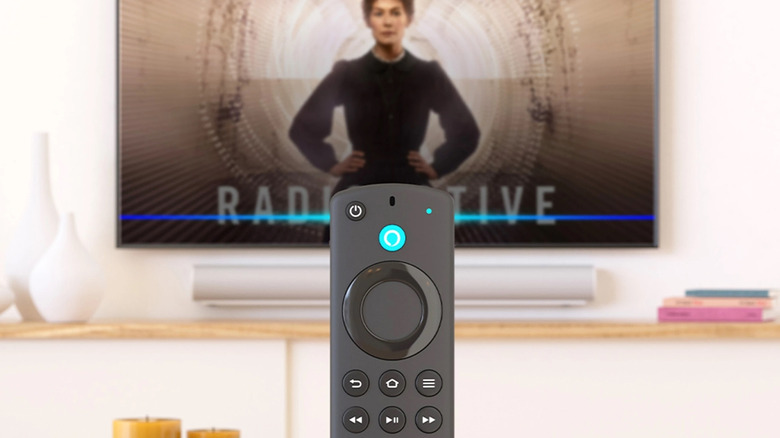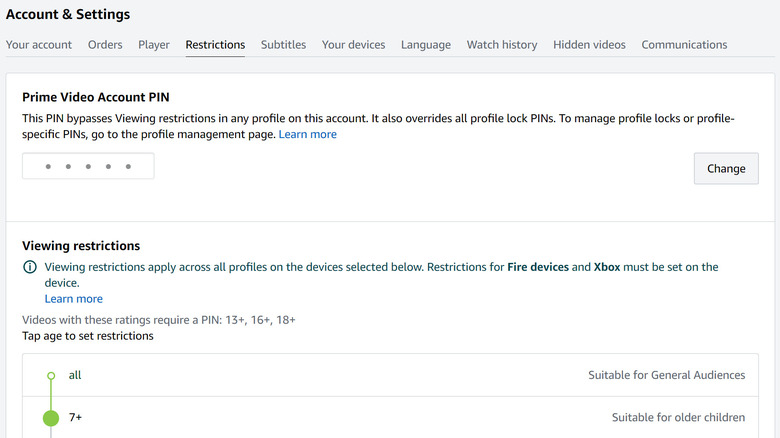How To Add A Pin To Your Amazon Fire TV Stick (And Why You Should)
We may receive a commission on purchases made from links.
Having a media streaming device like an Amazon Fire TV Stick is incredibly convenient if you have several video subscription services that you like to access — especially if one of them is Prime Video. If you happen to have a smart TV that lacks certain streaming services or has a hard-to-navigate interface, you can easily plug in a Fire TV Stick and replace your main screen with one that's easier to use and has access to a wider variety of apps.
Because of its plug-and-play nature, you can pretty much pack it up without hassle and bring it with you anywhere you go. It's also compatible with most smart TVs, so you should be able to use it on your travels — provided that you have unimpeded access to a TV's HDMI port and reliable internet connectivity.
The Amazon Fire Stick has a slate of useful features that allow you to personalize your gadget even more. You can set it up so Bluetooth headphones or speakers can connect to it, perfect for soundless late-night watching in a house full of sleeping loved ones.
You can cast media content from a variety of devices onto it, extending your source possibilities for shows, movies, and personal videos. If you want, you can also passcode-protect your Amazon Fire Stick.
How to enable pin protection on an Amazon Fire TV Stick
You can access the Amazon Fire TV Stick's parental controls right through the device itself, which includes the option to assign a pin. Here's how to do the latter:
- Go to Settings.
- Select Preferences.
- Choose Parental Controls.
- If you've never set a pin before, Parental Controls will be off by default. Select it to enable the feature.
- Enter a new five-digit pin. You can use the toggle button on your remote to choose either 0-4 or 5-9 for your chosen pin sequence.
- Enter the pin again to confirm.
Once the entries are accepted, the new pin should be saved on your Amazon Fire TV Stick, and parental controls for the device will be enabled. Moving forward, the pin you just set will by default protect all Amazon video purchases on all devices registered on your Amazon account.
In addition, the pin will also restrict the launch of apps and games on your streaming player, as well as enable viewing restrictions for any content rated "Teen" and above on Amazon Video by default. These settings can be modified through the Amazon Fire TV Stick's Parental Controls menu.
Why use a passcode on an Amazon Fire TV Stick?
In most cases, using a password to protect your security and privacy on devices that offer the capability is highly recommended. Not only does it keep your personal data safe, but it's also an efficient way of ensuring that no one can accidentally change settings or preferences.
In the case of the Amazon Fire TV Stick, all these reasons justify wanting to set a pin for the device. However, the menu name clearly indicates that adding a pin to your Amazon streaming player is primarily to control what younger viewers — who may be capable of navigating the gadget themselves without supervision — can access.
Parents can prohibit their children from launching apps that don't provide the ability to safeguard content that's inappropriate for younger audiences. Parents can also set age restrictions to ensure that only approved videos appear onscreen. More importantly, they won't be able to purchase or download any shows, movies, or games without your consent.
Do note that any viewing restrictions you set on your Amazon Fire TV Stick may only apply to Amazon Prime Video app content. You can enable "Pin Protect App Launches" so that viewers are required to type in the pin to gain entry into any video-streaming service. To ensure that kids will only see properly vetted content, though, consider diving into each video app and setting up its own parental controls.
How to change/reset your Amazon Fire TV Stick pin
You can change your Fire TV Stick pin at any time through the Parental Controls menu on Amazon's website. To be able to, you'd need to enter your current pin first, before assigning a new one. If you forget your pin, go to primevideo.com/pin to reset it.
You'll be required to enter your Amazon account login credentials to get access to the page, but once you're in, you should be able to assign a new pin code right on Amazon's Accounts & Settings page without having to enter your old one. Given this possibly lax security feature, make sure that only you have access to your Amazon log-in — anyone who knows your username and password can change the pin this way at any time.
There's also a workaround available that lets you remove a forgotten pin that entails factory-resetting your Amazon Fire streaming stick. While a lot of users claim online that this method has worked for them, note that this solution may essentially wipe everything on your device, including sign-in information, personal preferences, and potentially any installed apps that didn't come built-in.
Only do this if for some reason you cannot access Amazon Prime Video's Account & Settings page, or if you are also encountering other performance issues with your Fire TV Stick that cannot be rectified through other troubleshooting methods.