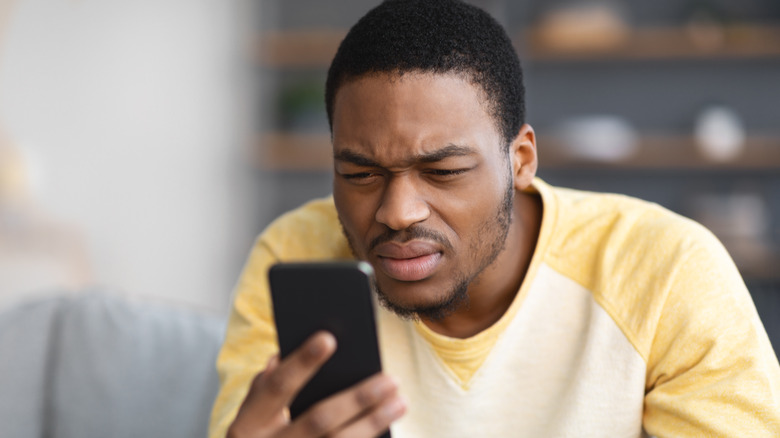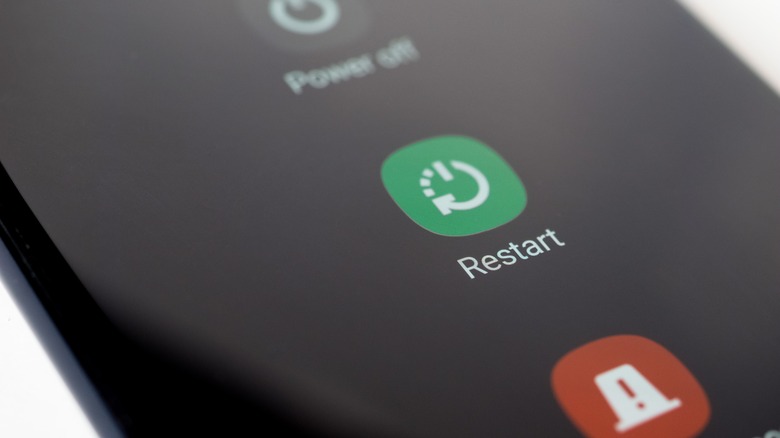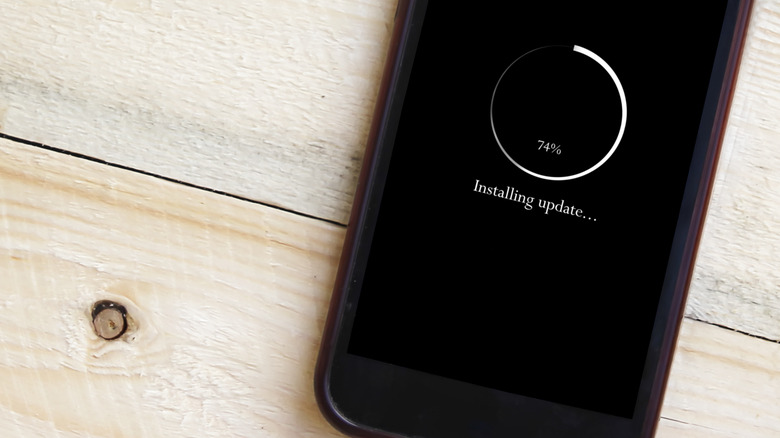Blurry Android Home Screen? Here's How To Fix It
Regardless of the budget range of your Android device, whether it falls within the midrange or high-end category, it is still susceptible to issues. Such issues may arise from accidents or prolonged usage. One notable problem is the occurrence of a blurry Android home screen, making it difficult for you to view content. Imagine you've set a cool nature wallpaper with breathtaking scenery as your wallpaper. But a persistent smudge on the screen is ruining the whole experience. Despite multiple attempts to clean your screen, it just won't come off. If this happens, the root cause could either be a hardware or a simple software issue.
Concerning hardware, the problem may arise from your phone experiencing a fall or encountering issues with its LCD or OLED panels. There could also be a breakage between the connectors of the screen and the device's mainboard. On the other hand, software-related issues causing blurry screens could arise because of a specific app or apps installed on your device having compatibility issues or bugs that affect how they interact with the device's display, causing blurriness when the app is active. Here are some of the most common fixes for blurriness on your Android home screen.
Restart your device
Dealing with a blurry Android home screen? Rebooting devices has proven to be an effective troubleshooting technique for various issues over time, and if you're faced with a blurry Android home screen, it's no different. If you ever find yourself facing this problem on any Android device, a straightforward solution is to restart your smartphone. This is likely to fix the issue.
To perform a restart, hold down the power button for about four to five seconds. Watch out for those two or three bubbles that pop up — one of them allows you to power down your device entirely, another may activate emergency mode, and the third is for restarting. Go ahead and tap that restart bubble, and your device will power off, then turn it back on after a short time. Once it's up and running again, if the blurriness on your home screen is associated with software issues, chances are it'll be resolved.
Update your device
If you're facing a blurry home screen on your Android device and suspect a software glitch might be the culprit, here's another potential solution. It's important to note that hardware-related issues causing screen blurriness cannot be resolved through a device update — keep this in mind. While various Android smartphones may have different methods for performing updates, here's the general idea:
- Turn on your Android device.
- Go to your app drawer.
- Open the settings app.
- Scroll to About phone.
- Find the system OS version and give it a tap.
- If an update is available, tap the update button to start the download.
After the download is complete, proceed to install the update on your Android device. Before tapping the install button, ensure that your Android device has a decent battery level or is presently charging. Upon hitting the button, your device will undergo a restart, install the latest updates, and subsequently boot back up.
Contact a technician
If the blurriness persists on your home screen and you've already attempted a basic restart or downloaded and installed the latest software update for your Android smartphone, then you've addressed all potential software-related issues that might have been causing the blur. There's a high chance you're now dealing with a hardware problem and may need the assistance of a technician.
Before reaching out to professionals, conduct a preliminary check yourself. In well-lit conditions, inspect the edges of the screen for any cracks or dents. Additionally, examine the screen for indications of water infiltration. Water and displays don't go together, and it may be contributing to the blur on your home screen.
Once you've performed this self-check, you can then involve a technician. If your device is still within its warranty period, consider reaching out to the manufacturer for a potential replacement or repair. However, if your device is no longer under warranty, your next step would involve taking it to a certified technician to be fixed.