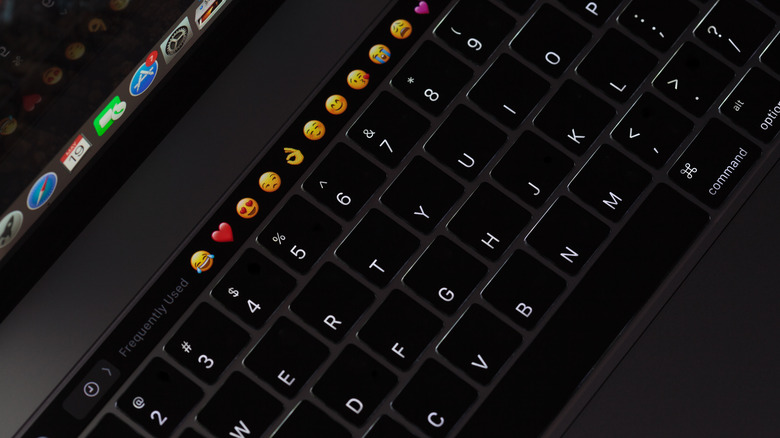Mac Keyboard Backlight Not Working? Here Are 5 Fixes Worth Trying
Keyboard backlights are a game changer if you frequently work in poorly lit environments. They iiluminate the individual keys, allowing you to type with ease in the dark. With a keyboard backlight, you don't need to strain your eyes, hunch your back, or mount a secondary light source to see the characters on the keyboard.
Being such a nifty tool, it would be a major inconvenience if your Mac keyboard backlight suddenly stopped working. There are several possible reasons why this might happen, but the good news is that there are also a number of easy fixes you can try to turn your backlight back on.
We're assuming you've already tried the original fix: turning your Mac off and back on. If you haven't, it's a good place to start, but if that doesn't work, here are five other ways to fix things when your Mac keyboard backlight won't work.
Turn up the brightness
It's possible that the reason your Mac keyboard backlight won't work is that you've accidentally dimmed it to the lowest Ievel. The steps for confirming and undoing this might differ depending on which Mac model and macOS you're using, but none of them are difficult.
On some models, you'll have to open the Apple menu > System Preferences/Settings > Keyboard, then drag the "Keyboard brightness" slider to the right until the backlight is illuminated to a level you're satisfied with.
Per instructions from Apple, if your Mac has keyboard function keys, typical of 2015 models and earlier, you can increase the keyboard brightness key by pressing the F6 key. F5 will turn the brightness back down if you want to do that. On MacBook models with touch bars, simply tap on the left arrow on the Control Strip on your touch bar, then tap the "increase keyboard brightness" button. It's the one that looks like half of a rising sun. And if you have a 2020 MacBook model or newer, you can turn up your keyboard backlight by clicking the Control Center at the top right corner of your menu bar, then select the Keyboard Brightness tab and drag the slider to the right.
Tweak a few keyboard settings
There are a couple of default keyboard settings that could be the culprits behind your Mac keyboard backlight not working. First, MacBooks have a built-in feature that adjusts the backlight's brightness in low ambient lighting, and if you have that enabled, it might be messing with the consistency of your keyboard backlight. There is an easy fix for this problem.
- Access the Apple menu
- Go to System Preferences > Keyboard
- From there you can toggle off or uncheck the box named "Adjust keyboard brightness in low light."
From this menu, you should also disable the option to "Turn keyboard backlight off after X seconds of inactivity." As its description implies, the feature turns off your keyboard backlight when your Mac is idle for a certain period of time. However, it could be an effective power-saving setting for your Mac, so you could increase the interval period instead of turning it off completely. On Mac models where there's no checkbox for the feature, simply click the dropdown selector and choose "Never."
Disable Low Power Mode
Low Power Mode is a battery-saving option that may interfere with your keyboard's backlighting function. If you have a MacBook model from 2016 or later, it's worth checking whether you've enabled this feature — it disables or reduces some functions in order to save energy and prolong the battery life of your Mac, and the keyboard backlight is one of those. Low Power Mode is also available as a battery-saving feature on the iPhone.
To find and disable the feature, head over to System Preferences > Battery > Low Power Mode, then select one of the four options that best works for you. If you work from home and have access to stable electricity, you may select "Never" for your laptop to never use the Low Power Mode. This also rules out the feature turning off your keyboard backlight in the future.
If you choose to leave the feature on, you can choose for it to be activated when you're running on battery, power adapter, or always.
Change your Mac's position
The last fix we recommend trying if your keyboard light still won't work is to change your Mac's position. Sounds weird, we know, but here's why. Your MacBook has an ambient light sensor built into the narrow bezel at the top of your display panel, and it adjusts the brightness of your display and — you guessed it — keyboard brightness, depending on your environment's lighting conditions.
If you're in a space with dim lighting with a bright light source hitting the sensor, it might reduce or completely turn off your keyboard backlight's brightness. To fix this, change your MacBook's position so that the sensor is not facing the light source, or redirect the light source away from your MacBook.
If none of these fixes turn your Mac keyboard's backlight back on, it might be due for a trip to the Genius Bar to get an expert's input.