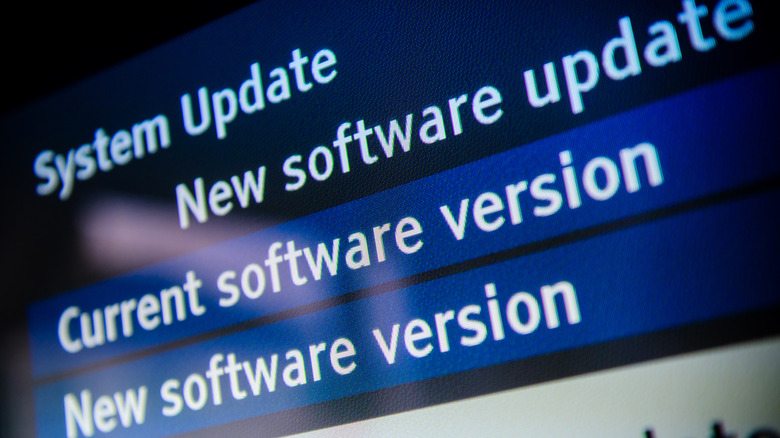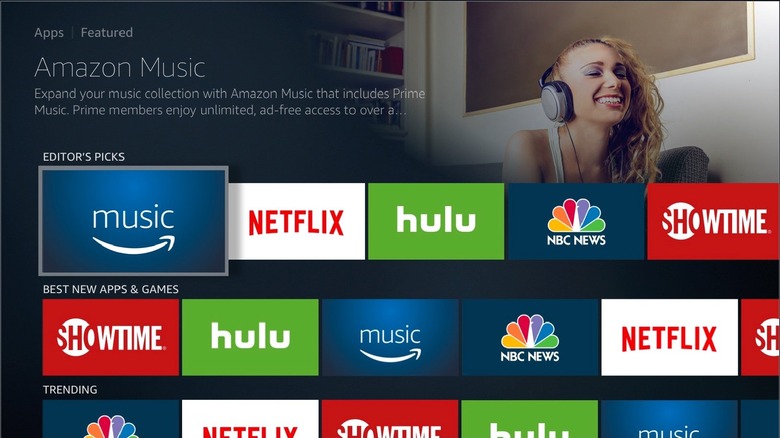Things You Can Do To Increase The Speed On Your Amazon Fire TV
The Amazon Fire TV is a versatile device you never knew you needed until you got it. Unlike a normal boring television or monitor, it's a dynamic streaming hub for movies and games. And it does it so well that when something goes wrong, you're itching to get it fixed quickly. The majority of Fire TV problems can be resolved from the comfort of your home without the need for any professional assistance.
Problems affecting your Amazon Fire TV could be hardware-related, software-related, or connectivity-related — resulting in issues like buffering, lag, and overall connectivity disruptions. What ties these problems together is their negative effect on the performance and speed of your Amazon Fire TV. These different issues you may encounter with your Fire TV can be resolved through general solutions like a quick restart, while others may require specific fixes. Here's a list of things you can do to increase the speed of your TV.
Check for updates on your Fire TV
So, whether you're dealing with a software issue or wrestling with bad connectivity, your first move should be to check for updates on your Fire TV. Why? Your device could be riddled with bugs that often cause these issues. Amazon regularly releases minor updates specifically designed to fix these bugs automatically. But if you don't have automatic updates turned on, here's how to run updates manually.
-
Go to the home screen by hitting the "Home" button on your Fire TV remote.
-
Look for and tap the "Gear" icon in the far-right corner of your screen.
-
Tap on "My Fire TV."
-
Next, go to "About."
-
Select the "Check for Updates" option.
If there's an update waiting, go ahead and tap "Install Update." Once the update is done, you can verify that your Fire TV is running the latest version by checking for updates once more. If you get a message saying your Fire TV is up to date, you're good to go.
Improving streaming speeds on your Fire TV
Your Amazon Fire TV is like your go-to buddy for streaming movies and games, but it relies heavily on your internet connection. Without the internet, it's like having a laptop without an operating system — not very useful. It's not just about having an internet connection; your internet speed is also critical in ensuring a smooth streaming experience on your Fire TV. To check your internet speed:
-
Navigate to the device's home screen.
-
Go to "Find" and select "Search."
-
Search for and select "Analiti Speed Test Wi-Fi Analyzer."
-
Click on "Download."
-
After a few seconds, open the app, and it'll automatically start your speed test.
-
Try moving your router closer to your Amazon Fire TV. A shorter distance can give your internet speeds a little bump. You can get a Wi-Fi range extender if your router's placement is permanent. Plug it into the wall, and it'll help bounce those Wi-Fi signals a bit farther to reach your Fire TV better.
-
Alternatively, use ethernet instead of Wi-Fi. Get an adapter with a USB and ethernet port, plug it straight into your Fire TV, and you'll have a direct line to your router, improving your internet speeds.
Advertisement
Manage your apps
Having a bunch of apps piled up on your Fire TV can affect the device's performance, and since these apps consume a significant amount of memory space, they can also affect its speed. Fortunately, this issue can be quickly resolved by identifying and deleting apps that are either unused or not important. Here are two ways to do it:
Method one:
-
Go to your Fire TV Home screen.
-
Scroll to the right and tap on the (+) icon just before the settings icon. This will open your app drawer.
-
Find the app you want to uninstall.
-
Hit the three-line button on your Fire TV remote.
-
Scroll down and tap on "Uninstall."
Method two:
-
Head to your Fire TV Home screen.
-
Scroll to the right and tap on the "Settings" icon.
-
Go to "Applications."
-
Now, select "Manage Installed Applications."
-
Find the app you want to remove and tap it.
-
Tap "Uninstall" and then confirm it with another tap.
Now, if you can't spot the "Uninstall" option for certain apps, it's because they come pre-installed by Amazon and cannot be uninstalled.
Run a factory reset
Performing a complete wipe of your Fire TV is an extreme measure, but it's a method with a high likelihood of resolving lagging issues you could encounter. When you wipe it clean, you will reset all settings, including network configurations, fixing connection and streaming issues. Plus, it'll clear out all your apps except for the pre-installed ones. This will also fix audio and video synchronization problems, slow download and update speeds, and delayed app responses. To run a factory reset on your Amazon Fire TV:
-
Press the "Home" button on your remote.
-
Navigate to the far-right part of your screen and select the "Gear" icon.
-
Click on "Device and Software."
-
Scroll down until you find "Reset to Factory Defaults."
-
Confirm by tapping "OK" on your remote.
-
Tap "Reset."
Following this procedure, your Fire TV will start the reset process. It will turn off for a few seconds, and then restart, allowing you to begin the setup process.