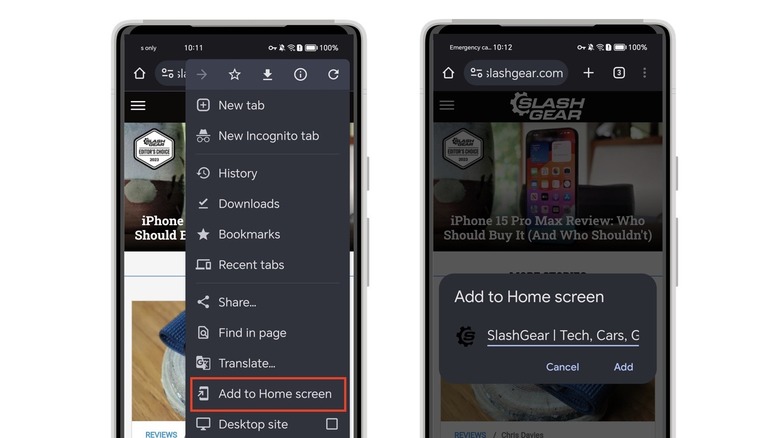How To Add Website Shortcuts To Your Android Phone's Home Screen
You probably have a handful of favorite websites that you visit often. Instead of manually searching for the website on Google or typing the URL into your browser's address bar, you might want to bookmark it so that it's easier to access. On the desktop, you can display the bookmark bar at the top of your browser, letting you open your most-used websites with a single click.
On an Android phone, however, most browsers don't provide the option to display the bookmark bar. This makes sense, given that your phone screen is much smaller and a bookmark bar takes up valuable space. As a result, accessing bookmarks on your phone is more tedious, involving going to your browser's menu and then tapping the bookmarks option.
Sometimes, your favorite websites might have a dedicated app, making them accessible right from your home screen. If an app isn't available, though, you have the option to add a website shortcut to your home screen.
Add website shortcuts to your Android home screen
Most Android browsers let you add a website shortcut to your home screen. The method to do this is largely similar across browsers and can generally be found in the browser's menu options. If you use Google Chrome as your primary browser, follow these steps to add a website shortcut to your phone's home screen:
- Open a website in Google Chrome.
- Tap the three-dot menu icon in the top right corner.
- Tap Add to Home screen.
- Modify the name of the shortcut if required.
- Tap Add.
- The shortcut will now appear on your home screen, with the website logo (if available) and a small Chrome logo.
You can now reposition the shortcut anywhere on your home screen or tap on it to open the website in Chrome. If you're using Firefox on your Android phone, the steps to add a website shortcut are identical. On Microsoft Edge, tap the three horizontal lines in the toolbar at the bottom of the screen to open the menu, then select Add to phone. As with Chrome, the website shortcut can be renamed in both Firefox and Microsoft Edge.