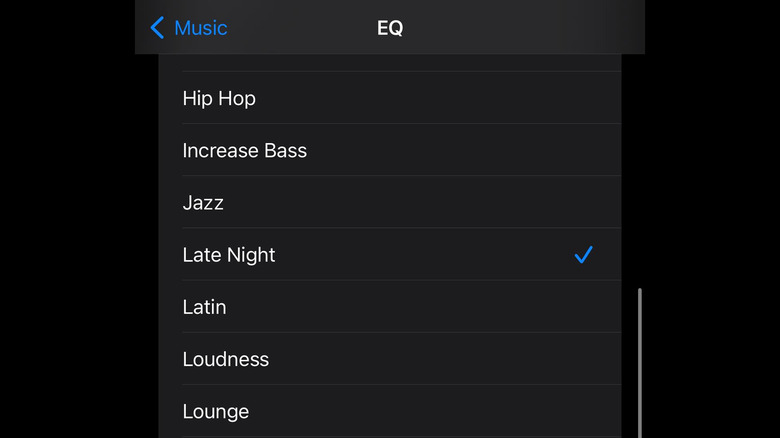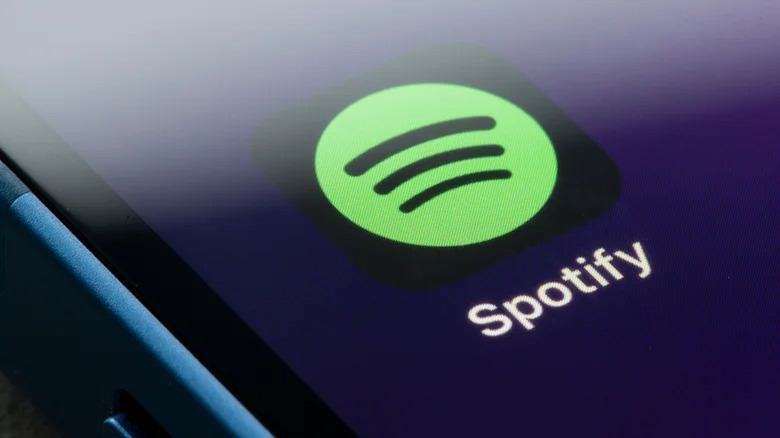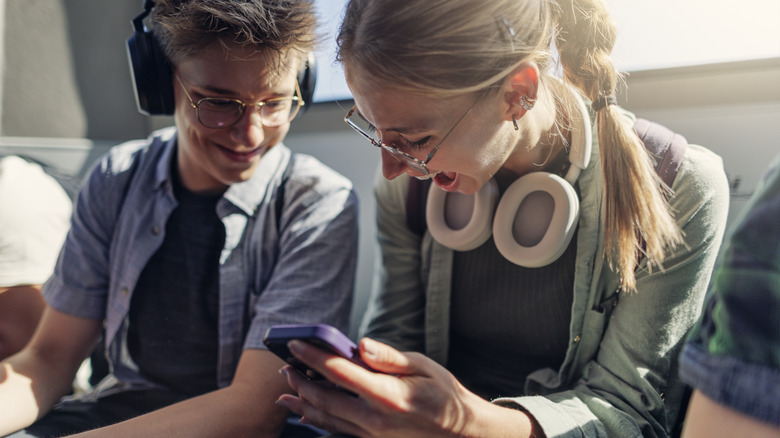Did You Know You Can Make Your iPhone Louder Than Max Volume? Here's How
Attempting to hear audio from a smartphone — especially without the convenience of good quality headphones — can be quite challenging, even more so when you are in noisy surroundings. In order to decipher sound more clearly, you, of course, have the option of maxing out your mobile device's volume levels. However, depending on where you are and what you are listening to, doing that may not be enough.
If you are an iPhone user, you have several methods you can utilize to improve the loudness of media playing on your gadget. Some apps like Spotify allow you to make settings modifications so that the magnitude of sound is heightened in-app, while Apple's own Music app has a seemingly hidden setting that lets you boost audio regardless of where on the iPhone you are sourcing sound from. You can also employ external solutions to help amplify your iPhone's overall audio intensity.
If you still can't hear what you're listening to clearly and you decide to switch back to using headphones, just in case yours don't have noise-canceling abilities, the iPhone has a built-in audio safety feature that you can consider disabling temporarily to boost decibel levels.
Modify Apple Music's equalizer settings
As Apple's primary audio-streaming app — one that requires a paid subscription once your free trial as an iPhone user elapses — Apple Music has settings that let you change the way music sounds on your mobile device. It involves accessing Music's equalizer. Here's what you do:
- Launch the Settings app.
- Scroll down and tap Music.
- In the Audio section, select EQ.
By default, Apple Music's EQ or equalizer is turned off. Choosing one of the available presets will adjust the bass, treble, and other frequencies to a level that best suits the type of music you've chosen. While most of the equalizer options only affect audio played within the Apple Music app, based on our own testing, choosing "Late Night" from the EQ list seems to affect sounds sourced from other apps as well, including system sounds and videos played on apps like YouTube.
According to Apple, the "Late Night" preset is designed to compress the dynamic range of emitted sound by lowering your audio's loud parts while simultaneously increasing the volume of quieter sections. On top of being able to utilize it to make sound louder on an iPhone while playing something in a noisy environment, it can also aid in improving sound levels when listening to your iPhone on an airplane.
Tweak Spotify's volume levels
Some third-party apps that let you listen to audio have internal controls that let you boost volume. One such platform is Spotify, but in order to access the feature, you need to be a Premium subscriber. To listen to Spotify with a louder volume, do the following:
- Launch the Spotify mobile app and log in if you haven't yet.
- Tap Home, and then hit the gear icon to get to Settings.
- Go to Playback.
- Under "Volume level," select "Loud."
Do note that the Loud setting may diminish audio quality, so remember to move the volume level back to normal when you're done needing amplified Spotify volume.
While you're on the Playback menu page, consider tinkering with Spotify's equalizer levels as well. Tap Equalizer and then choose one of the available presets. Based on testing, some options that seem louder than the others include Dance, Jazz, Rock, and, as the name implies, Loudness.
Turn off the iPhone's ability to reduce sound levels (plus other miscellaneous sound-boosting techniques)
iPhones on at least iOS 14 let you limit the maximum volume you can hear through connected headphones. This safety feature helps protect your ears from hearing issues that could be exacerbated by prolonged exposure to loud sound. In a pinch, however, you can disable this feature to amplify volume:
- Launch the Settings app.
- Go to Sounds & Haptics.
- In the Headphone Audio section, select Headphone Safety.
- Make sure the Reduce Loud Sounds toggle is in the off position.
A word of caution when trying out this method: In general, the more amplified the sound is, the less time your ears should be exposed to it. According to Apple, listening to sound at 80 decibels for more than 40 hours in a seven-day period will heighten your risk of hearing impairment. It only gets worse the higher the decibels go, leaving you with the possibility of experiencing symptoms like temporary hearing loss or constant ringing in your ears. So, if you use this method to make your iPhone louder, do it for as short a period as possible.
If using headphones is not an option, you have a few "fixes" that you can try to maximize your iPhone's volume levels. Apart from making sure your iPhone's built-in speakers are unobstructed, the most obvious solution is connecting your mobile device to a Bluetooth speaker. If you don't have one handy, you can grab a bowl or glass that's wide and stable enough so that you can stand your iPhone up inside it, with its speakers facing downwards. When positioned this way, the curvature of the container causes the sound waves to bounce upward, allowing listeners nearby to be able to hear the audio better.