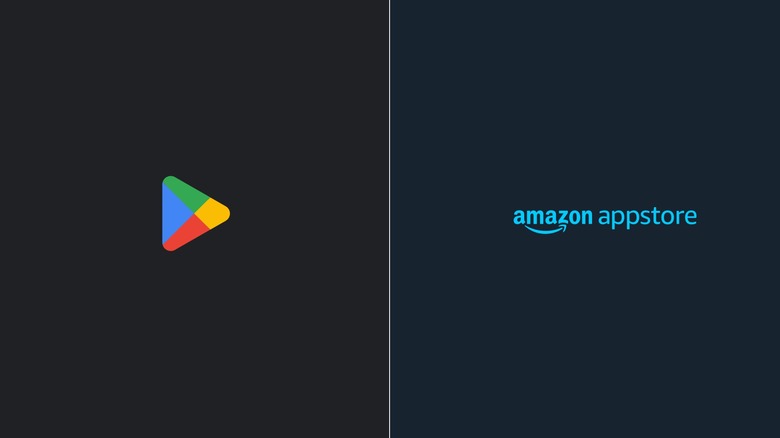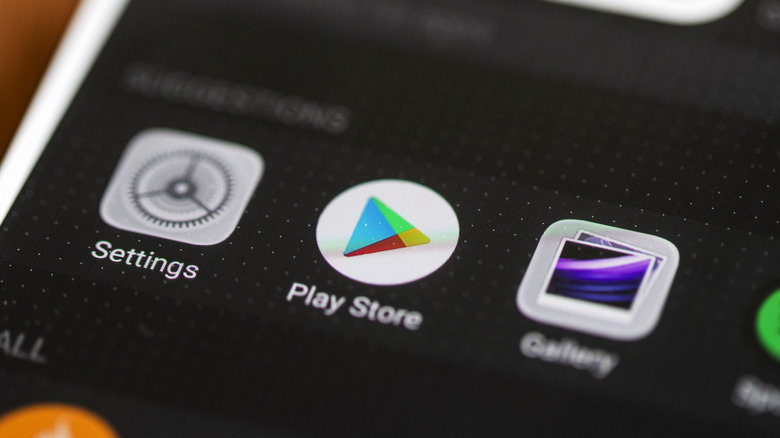Why You'll Want To Install The Google Play Store On Your New Amazon Fire Tablet
If you're in the market for a tablet for your personal or professional needs, chances are you've already considered buying an Amazon Fire device. Fire tablets are relatively more affordable than standard Android ones, and if you happen to buy them during an Amazon sale, you could even score one with a generous discount. Since Fire tablets run on a forked version of the Android operating system, they offer a familiar experience similar to Android tablets. You can do a host of tasks with your device, like watching movies, searching the web, taking photos, and playing games.
Unfortunately, despite the similarities, one distinctive feature sets Fire tablets apart from Android tablets: they don't come with Google Play Store pre-installed. Sure, you can find a decent selection of apps on the Amazon Appstore, but they may not cover all your needs, which can be a bit limiting. If you want access to the apps offered by the Google Play Store, you might want to consider installing it on your new Fire tablet.
Google Play Store vs. Amazon Appstore
When compared to the Amazon Appstore, the Google Play Store holds distinct advantages. For one, it lets you effortlessly download all of the official Google apps, most of which you likely use on a day-to-day basis. These include YouTube, Google Maps, Google Docs, Drive, Keep, and Gmail. While you can find alternative apps for these apps on the Amazon Appstore, they actually just connect you to the website version. For instance, the Google Drive app on Appstore is essentially the drive.google.com website but viewed via the app. That means you won't get to enjoy the full range of features and conveniences that come with the official apps.
Another edge of the Google Play Store over the Amazon Appstore is its vast app selection. As of June 2023, Statista reports that the Google Play Store has nearly 2.6 million apps. On the other hand, according to 42matters, the Amazon Appstore falls short with less than a million. This broader app catalog on the Play Store offers you better and more options.
Finally, what makes the Google Play Store a must-have is its versatility. Unlike the Amazon Appstore, you can download more than just apps and games. You can also buy books, comics, and audiobooks here, a couple of which are free. This multi-faceted functionality makes the Google Play Store a nice addition to your Fire tablet.
How to install Google Play Store on your Amazon Fire tablet
Unfortunately, you can't simply download the Google Play Store from the Amazon Appstore. However, the good news is that there's a workaround you can do to get the app installed on your new Fire tablet. Follow these steps to do so:
- Enable the option to install unknown apps from your Silk Browser. You can find this in your Settings app under Security & Privacy > Apps from Unknown Sources.
- Download the required APK files from the links below. If you don't already know, an APK file is essentially a file format for apps, similar to the Windows' EXE files. Note that these files are specific to the new Fire tablets that are running Fire OS 8. Don't install the downloaded files just yet.
- Google Account Manager v7.1.2
- Google Services Framework 10-6494331
- Google Play Services Android 11+ variant (download the latest version found at the top of the list without "beta" in the name)
- Google Play Store (download the latest version at the top)
- Install the APK files strictly in the order below, but don't open any of the installed apps yet:
- com.google.android.gsf.login
- com.google.android.gsf
- com.google.android.gms
- com.android.vending
- If you see a pop-up about attack vulnerability while installing the APK files, tap Continue.
- Restart your Fire tablet.
- Once your device boots up again, tap on the Google Play Store and log in to your account. You can now start downloading your favorite productivity and entertainment apps.