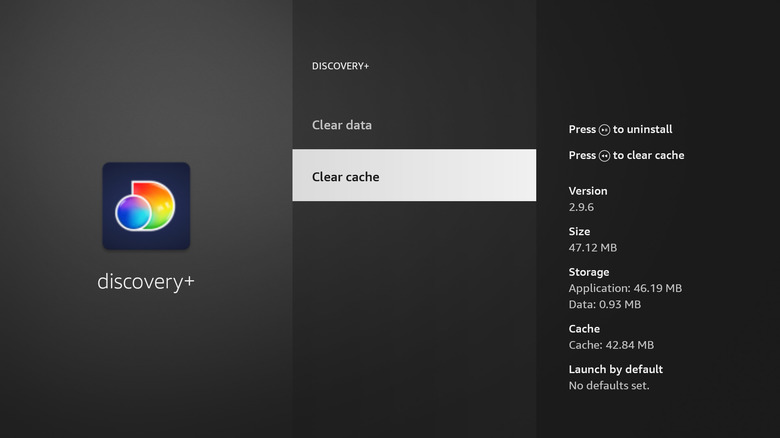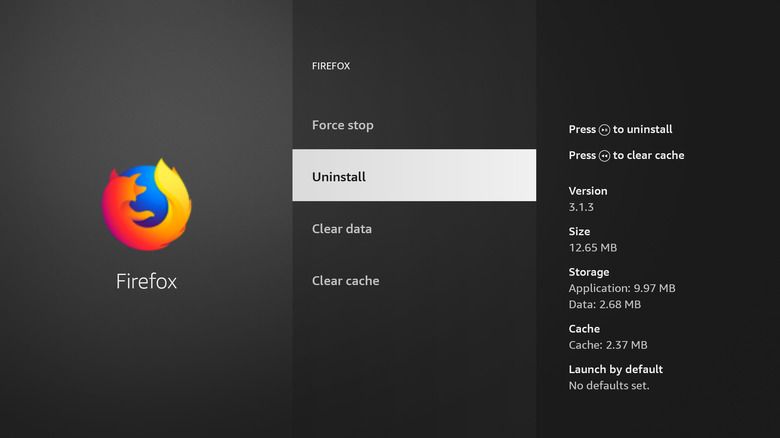What You Need To Do If Your Amazon Fire TV Runs Out Of Storage
Whether you have a Fire TV Stick, Fire TV Cube, or a smart Fire TV, your device will be running Amazon's Fire OS interface. The smart TV operating system offers access to pretty much every major streaming app, including those that offer free movies and TV shows. In addition, you can also download VPNs, games, and browsers. If you're a power user, you might have dozens of apps installed on your Fire TV, and the amount of storage they occupy can quickly add up.
All Fire TV Stick models come with 8GB of storage, out of which about 4.5GB to 5.5GB is available for installing apps and games. The Fire TV Cube is more generous, offering 16GB of storage with approximately 11.6GB available to use. The storage available on smart Fire TVs varies by brand. When you run out of storage on your Fire TV device, you might get an error when trying to install an app. You might also notice lags and freezes while navigating the interface and find apps take a long time to load. If this happens, you'll need to free up storage on your Fire TV, and there are a couple of ways to do this.
Clear app cache and data on your Fire TV
You might not realize it, but apps collect a fair bit of data to make your usage experience smoother. Apart from login details, apps pre-load content so that they're ready to use the moment you open them. Clearing the cache may also solve glitches or performance issues with apps. Here's how to do it:
- Using your Fire TV remote, go to Settings (gear icon).
- Scroll down to Applications.
- Select Manage Installed Applications. You'll see your Fire TV's remaining internal storage on the right.
- Select an app.
- Press Clear cache.
- To clear an app's data, select Clear data and confirm your choice on the next page.
It's worth noting that if you choose to clear an app's data, it will permanently delete all files, settings, accounts, and databases. While the app won't be uninstalled, you'll need to sign in with your account again and set up your preferences from scratch. Once you've cleared an app's cache or data, repeat the process for other Fire TV apps until you free up enough storage.
Uninstall apps on your Fire TV
If clearing the app cache and data doesn't free up enough space on your Fire TV, you'll need to uninstall apps. Games can take up a lot more storage than streaming apps, so it makes sense to get rid of those first. It's also a good idea to comb through all your installed apps and remove any that you aren't using. You might be surprised at how many unused apps you have on your Fire TV. To uninstall an app on your Fire TV, follow these steps:
- Go to Settings on your Fire TV.
- Select Applications.
- Go to Manage Installed Applications.
- Scroll down to the app you want to uninstall.
- Press the play/pause button on your remote to uninstall it.
- Alternatively, select the app and press Uninstall on the next page.
Repeat the process for more apps until you've cleared up enough storage. You can see how much space individual apps take up on your Fire TV when you view them in Manage Installed Applications, so you might want to start with the ones that use the most storage.