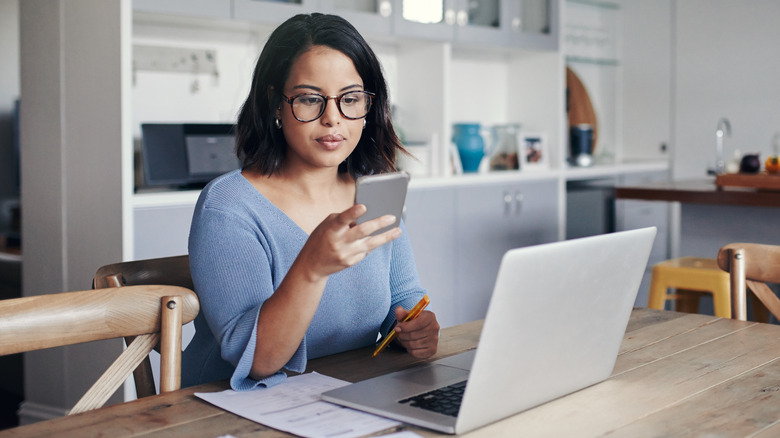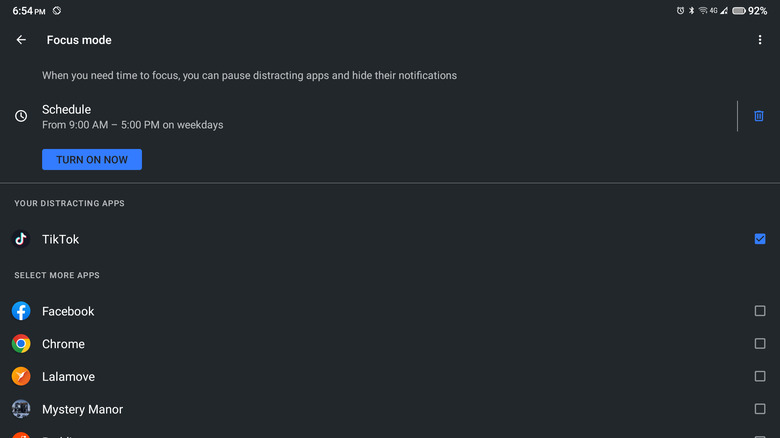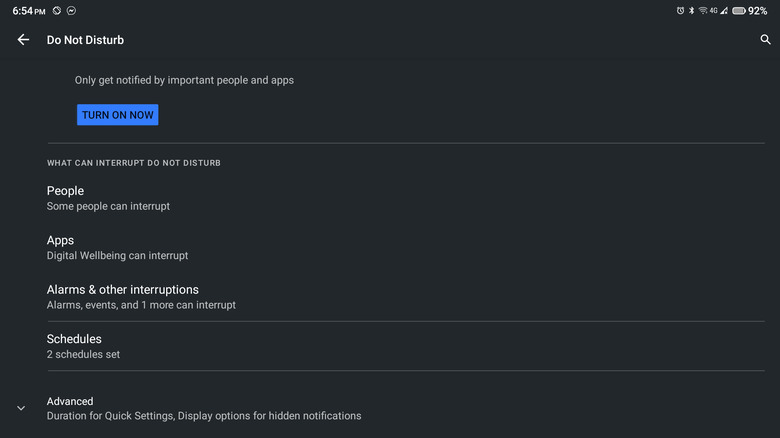This Android Feature Will Ensure You Get Your Work Done Without Distractions
We may receive a commission on purchases made from links.
Research reveals that smartphones in the workplace can lead to a remarkable 34% rise in productivity. Considering all the cool things you can do with your device, this finding is no longer surprising. After all, you can use your phone to collaborate more seamlessly with your colleagues, reach clients and customers with ease, and accomplish some tasks even while on the move. Unfortunately, with how often you use your phone, you're also exposed to the risk of getting distracted by it. You might find yourself checking Instagram in the middle of composing an email or scrolling through Reddit while brainstorming the best way to present your budget report.
Indeed, smartphones can be a source of distraction, but the good news is that they also offer some handy tools to minimize these distractions. Two such features on Android are the Focus mode and Do Not Disturb. We'll walk you through how to enable both to help you get more work done.
Turning on Focus mode
Focus mode is part of the Digital Wellbeing feature. What makes it a great tool for increasing your productivity is that it disables selected apps and silences their notifications to prevent you from checking them while you're working. Here's how you can enable Focus mode on your Android device:
- Launch your Settings app.
- Scroll down and select "Digital Wellbeing & parental controls."
- Under Ways to Disconnect, tap on Focus mode.
- Pick the distracting apps you want to pause. You can add as many as you'd like.
- Select the "Set a schedule" option.
- Adjust the start and end times to your liking.
- Choose the days of the week when you want Focus mode to be activated.
- Tap on Set.
During the designated period, Focus mode will gray out the selected apps and prevent you from opening them. If you want to pause Focus mode while it's activated, swipe down to display your notifications panel and select "Take a break" on the Focus mode notification. You can then choose how long you'd like to turn off Focus mode. If you'd like to completely stop Focus mode from activating again, go to Settings > Digital Wellbeing & parental controls > Focus mode. Then, delete the schedule you've created or deselect all of your apps.
Enabling Do Not Disturb
Just like what its name suggests, the Do Not Disturb (DND) mode essentially tells your phone not to distract you with unnecessary notifications. When activated, it silences your device and also hides any visual alerts from the screen. Follow these steps to set up Do Not Disturb:
- In your Settings app, go to Sound.
- Select Do Not Disturb.
- If you want certain people to reach you while DND is on, tap on People and select the specific Conversations, Calls, and Messages you still wish to receive.
- If you like to receive notifications from specific apps during an active DND session, select Apps. Tap on Add apps and pick your preferred ones from the list.
- If you want to be alerted by other notifications, tap on Alarms & other interruptions. Turn on which notifications you want to receive. Alarms, reminders, and calendar events are enabled by default.
- To automatically activate DND at your preferred time, select Schedules.
- To set how your notifications will be displayed during DND, tap on Display options for hidden notifications. Choose whether to turn off the notification sound only or both the visuals and sound. You can also set custom restrictions like preventing the screen from waking up and hiding the notification from the pull-down panel.
- To turn on DND, hit the Turn On Now button in the DND settings or select the Do Not Disturb icon from the Quick Settings.