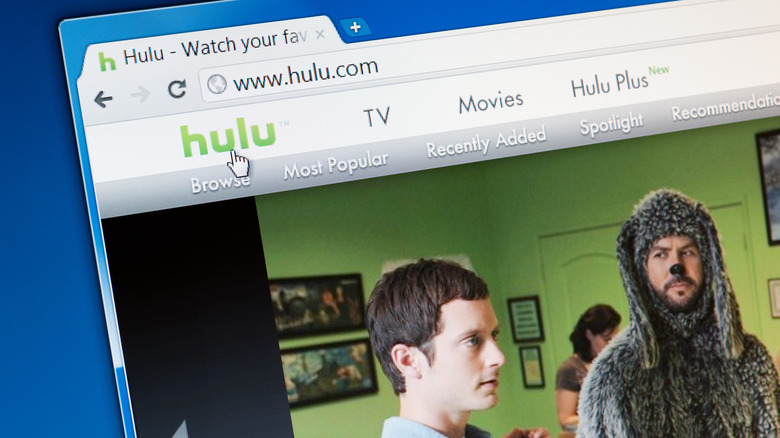Is Hulu Down (Or Is It Just You)? Here's How To Tell
We've all been there. You boot up Hulu to watch the newest episode of your favorite show, only to get hit by an error message informing you that you can't access the app. There are a few different reasons why you can't access Hulu. It could be because the servers are down due to an unexpected occurrence, there's scheduled maintenance, or you are experiencing internet connectivity issues.
The first step to solving the issue is determining whether the error is on your end or Hulu's. Unfortunately, there is no official status page, like the one Apple has, detailing if the service is causing problems for everyone. You can check the Hulu support forums and sort by new to see if people are experiencing the same problem. If there's nothing there, you can use third-party sites such as Downdetector and Isitdownrightnow. These sites take in user reports and periodically ping the service to see if there are disruptions. After checking one of these sites, and you don't see any issues, your hardware or internet may likely be at fault.
How to fix your Hulu if the servers aren't down
The first thing any tech guru will tell you to try when you encounter technical issues is to turn it off and on again. Closing the app completely, and reopening it is a simple, but often effective trick. Hulu has provided detailed instructions on closing the app on every system, as the technique varies between devices.
Upon rebooting the app, if you are still running into problems, it is recommended to restart your entire device. You can also try to clear the program's temporary files stored in the cache, which can sometimes be the culprit. You can also clear the cache in Google Chrome if that is your web browser of choice. Similarly, clear the app data on your iPhone or iPad if you are trying to stream Hulu there.
When all else fails, you can always perform a power cycle. Here's how to do it.
- Turn off the device you use to watch Hulu.
- Unplug your modem and router from its power source.
- Plug the modem back in and wait a few minutes.
- Connect the router back to its power supply.
- Wait until all the indicator lights on the device are lit up, then try the Hulu app again.
In the frustrating case that none of these troubleshooting techniques fixed your problem, check to see if you can access websites that are not Hulu. Contact your internet service provider if you can't access the internet at all. If you can use non-Hulu services, contact Hulu support for more help.