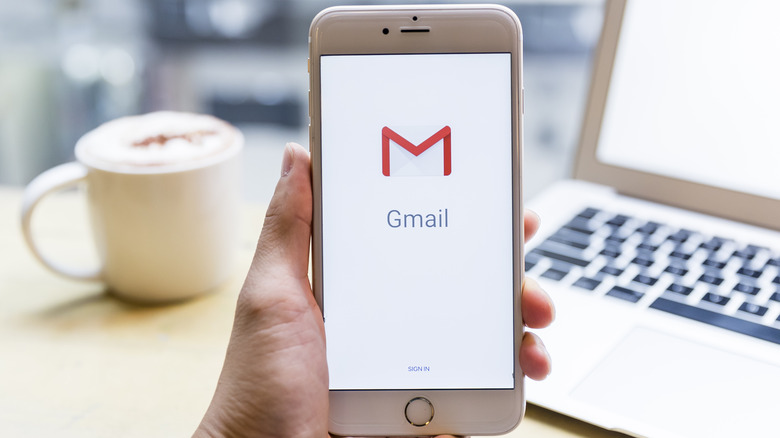Did You Know Gmail Can Password Protect Your Emails? Here's How
Gmail has become an indispensable part of the daily lives of billions around the globe, but many don't think about security when they hit the send button. Instead, they assume that their emails will arrive safely at their destination. While that may be the case most of the time, if you send sensitive information via Gmail, you may want to consider protecting it with a password.
Whether you're sharing financial information, personal information, or emailing your boss, password-protecting your emails can help safeguard your information from unauthorized access and ensure only the intended recipient can open your email. That way, if someone intercepts your email or accesses your inbox without your permission, they won't be able to read its content without the passcode.
And if you don't want that email hanging out in the recipient's inbox forever, you can even set an expiration date, revoking access after a certain period. You can access these features in Gmail's confidential mode, which also prevents recipients from forwarding, copying, or printing your emails. Setting up Gmail to send messages in confidential mode is quick and easy. Let's take a look at how to do it.
How to password protect your Gmail emails
Getting started with Gmail's confidential mode is a straightforward process. You'll log in to your account like you always do and click on the Compose button to start drafting a new email. Once you've enabled confidential mode and are ready to send your message, you can send a passcode to the recipient's phone number. They must enter the passcode to access the email's content. Follow these steps to password-protect emails sent using Gmail:
- After logging into Gmail, click Compose to draft your message.
- Fill in the recipient, subject, and message content.
- At the bottom of the email window, click on the clock and padlock icon to enable confidential mode.
- Set an expiration date for your email, allowing access from one day to five years.
- Select the "SMS passcode" option to send a unique code to the recipient's phone, which they must enter to access the email.
- After finalizing your settings, click Save, followed by Send.
When you send an email in confidential mode, the recipient won't immediately see the message's content. Instead, they'll get a notification letting them know they've received an email via Gmail confidential mode and must enter a passcode to retrieve it. After entering the passcode, they'll be able to view the email and its expiration date.
While adding a password to your emails provides an extra layer of security, it's important to understand its limitations. Although recipients can't forward, copy, or print your emails, they can still take a screenshot of its contents or even use another device, like a camera, to photograph the screen.