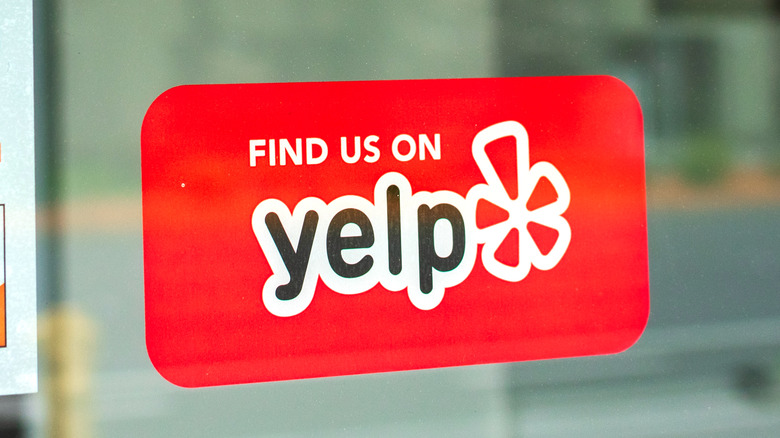Here's How To Tell If A Local Business Is Paying For Fake Reviews On Yelp
Fake reviews have been an unfortunate and unwelcome aspect of online (and offline, in some cases) business for quite some time. From commerce sites like Amazon and eBay to more direct point-of-purchase retail locations, it's not uncommon to run across some customer ratings that seem a bit ... off.
Yelp, a major review site and app, has been battling falsified reviews for quite some time, with its current system set up to distinguish between its two biggest review transgressions: Paid reviews and "suspicious" reviews. Paid or compensated reviews pertain to businesses that have been caught offering some kind of incentive to their customers to either leave a positive review, change an existing review, remove negative reviews, or intentionally avoid leaving a review at all. Suspicious reviews are just that. If multiple experiences appear to come from the same source, or if it appears as though a coordinated group is leaving a large number of reviews for a single business, things get flagged.
Previously, the results of businesses being suspected and flagged often resulted in direct consumer alerts that would pop up when such pages were viewed. But what if you have your own suspicions about a place you want to check out, even if there's no pop-up warning? That's where Yelp's new Review Activity Alerts index comes in.
Using the Review Activity Alerts index
While performing your own due diligence on a business you're unsure of does require a little extra metaphorical legwork, fake reviews often indicate less than favorable quality (or worse). At the very least, a level of dishonesty that you probably don't want from a restaurant, home repair company, etc.
- Navigate to Yelp's index page and select either Compensated Activity Alerts or Suspicious Review Activity Alerts. If you're uncertain about which is more likely, you'll probably want to check both one after the other.
- Scroll through the provided list (organized by date) and look for the business you're unsure about.
- If you don't see the place you're looking for, select the Load Mode button at the bottom and keep searching. Repeat as necessary.
- You can speed things up slightly by continuously using the Load More button until the full list is loaded, then using the Find function of your web browser (usually Command + F on Mac or Ctrl + F in Windows) and typing in the name of the business.
- Otherwise, you can search for the location name and use the Find function's arrow buttons to jump from entry to entry until you find the place you're looking for.
Keep in mind that Yelp's index is always updating, so if you can't find a particular business that doesn't necessarily mean it won't be added in the future. If you're still wary, trust your gut.