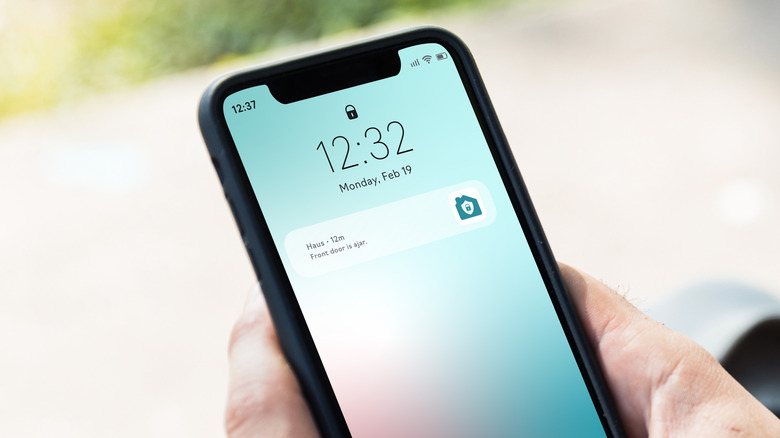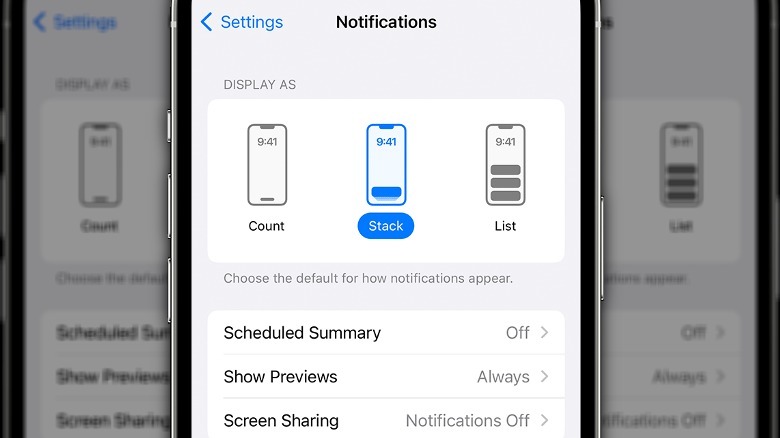The Hidden iPhone Feature That Stops People Snooping Your Lock Screen Notifications
One of the nice things about modern smartphones is the presence of lock screens, which keep the inner workings of your phone more or less private. Of course, you can't keep your phone completely locked, or you'd never get any of your texts and calls, so that's why you still get notifications on your lock screen. This presents its own problem — if you leave your phone in an open space like a table, or if you have some especially nosy friends that like to look over your shoulder, your lock screen notifications can still be snooped upon.
So, how do you prevent your personal notifications from being publicly witnessed, short of keeping your phone in an opaque plastic baggie for the rest of time? If you happen to be using an iPhone, there's a special trick you can use to ensure you still get up-to-date information about your apps, without broadcasting the details of that information to whoever happens to have a line of sight with your phone.
Changing the notification layout
While every app on your iPhone has its own independent notification settings that can be customized in the app itself, those settings are all beholden to the global settings established in your iPhone's options. Within those options, you can customize how notification bubbles appear on your lock screen, selectively limiting information to maintain your privacy.
-
On your iPhone's home screen, open the Settings app.
-
Tap Notifications.
-
Under the Display as section, select one of the notification display options.
-
Select Count to have all of your notifications appear at the bottom of your lock screen as a single bubble count.
-
Select Stack to have your notifications stack based on time received, with the newest notification on the top of the stack.
-
Select List to display all of your notifications in a traditional vertical list.
For maximum privacy, Count mode is your best choice, as it won't display the specific notifications you receive or their contents, just the number of notifications you actually have. When you want to see your notifications' actual contents, you can unlock your phone, preferably away from prying eyes.
Underneath the Display as settings, you can also use the Show Previews option to have previews appear always, only when the phone is unlocked, or never. If you want to ensure that nobody can get a hint of what your notifications are about, you can disable the previews – this way, you'll see when you have an app notification, but not the notification's actual details.