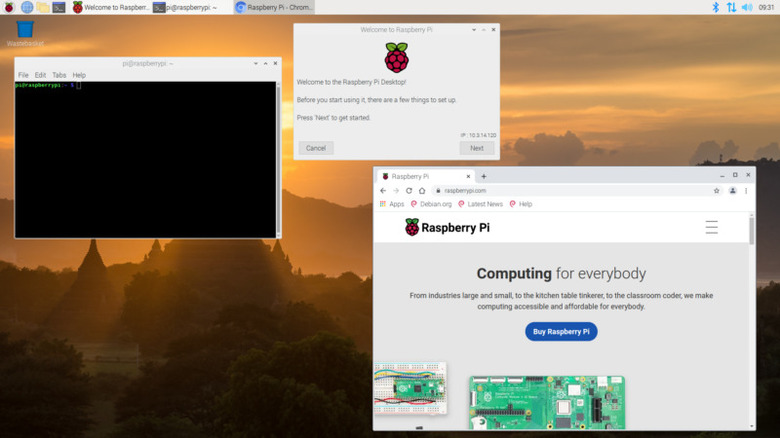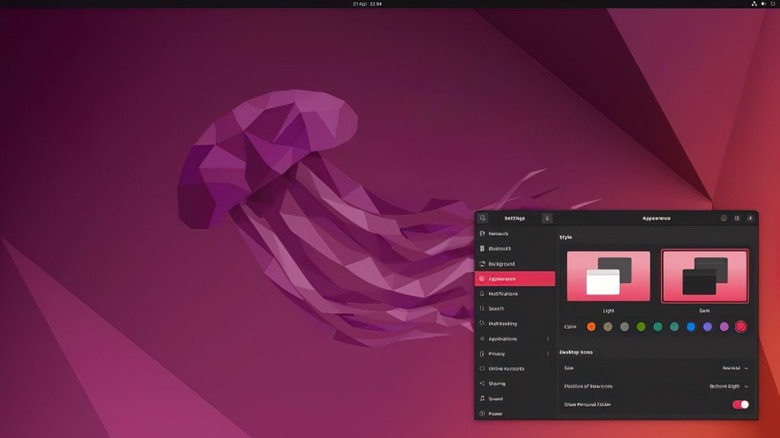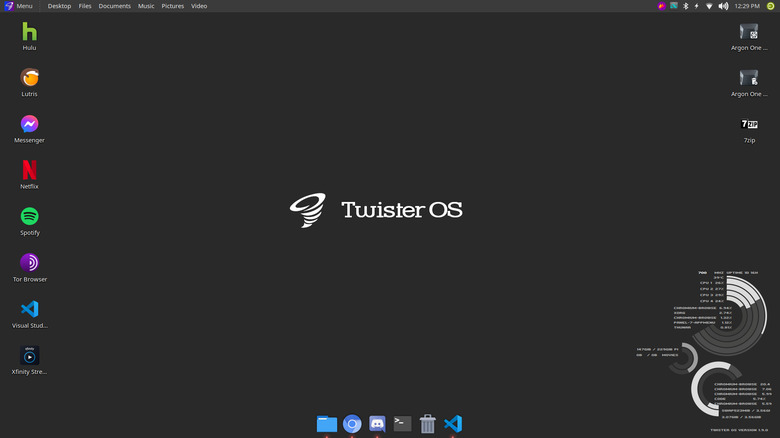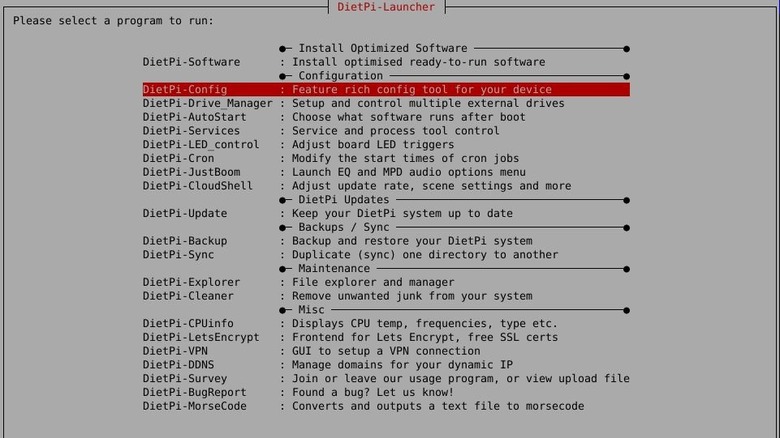5 Operating Systems You Should Try If You're New To Raspberry Pi
With all the cool things that a Raspberry Pi can do, from powering a takeout display to converting your garage door into a smart one, you're probably already looking to get started with this popular single-board computer. Lucky for you, there are a ton of resources and tutorials you can find online. The official documentation by the Raspberry Pi Foundation alone is more than enough to get on the right foot. Add that to the dozens of YouTube creators and hobbyists sharing their Pi know-how on their personal channels, and you have a wealth of information ready at your fingertips.
However, before you can even begin experimenting with electronic and software projects on your Raspberry Pi, you first need to decide on what operating system to install on the board. The Pi is compatible with an extensive variety of OSes, so it can be quite a headache to choose one. For your convenience, we've listed five of the must-try operating systems you should consider for your board.
Raspberry Pi OS
Previously referred to as Raspbian, the Raspberry Pi OS is the official operating system for the Raspberry Pi board. It's based on the Debian distribution and comes packed with more than 35,000 software packages for you to enjoy. There are three versions of the Raspberry Pi OS you can choose from: the desktop version, desktop with recommended software, and Lite (no desktop user interface, only a command line). All the versions are specifically optimized to work on your Raspberry Pi board, so no need to worry about running into compatibility issues.
Since the Raspberry Pi OS was developed by the Raspberry Pi Foundation itself, it comes as no surprise that this is also the easiest OS to install. You simply have to download the OS installer app called Raspberry Pi Imager (also made by the foundation), insert your microSD card into your computer, and select your preferred version of the Raspberry Pi OS from the list.
Ease of installation aside, the Raspberry Pi OS is a great operating system for Raspberry Pi beginners because it's multi-purpose. If you're a developer, you can use it to install whatever software you need to create your program. You can even connect hardware like sensors and Arduino microcontrollers to the GPIO pins and ports, and there's a good chance they will be recognized without issues. If you're not a developer, you can simply use the board as any old computer. You can browse the internet, play music, write documents, and watch videos.
Ubuntu
Another general-purpose operating system that's compatible with the Raspberry Pi is Ubuntu. This is a great option if you're just starting out with Linux systems and prefer something easy to use and beginner-friendly. Just like how the Raspberry Pi OS has a desktop and Lite version, Ubuntu is available in desktop and server versions. The latter is notably more lightweight than the other, but if you plan to use your Raspberry Pi as a traditional computer, the desktop version is the more suitable choice for you.
Using Ubuntu, you can do with the Pi what you typically do on your Windows or Mac PC. That's because this operating system comes complete with a web browser for surfing the internet, a media player for watching movies and shows, and even an office suite (which, by the way, is 100% free) for making and editing documents and spreadsheets. Additionally, you can find a host of other useful pre-installed apps to elevate your experience. These include the email app Thunderbird, the PDF reader Document Viewer, the photo organizer Shotwell, and classic games like Mines, Sudoku, and Aisleriot.
With Ubuntu being a popular choice for the Raspberry Pi, it has become as easy to install on the single-board computer as the official OS. From your Raspberry Pi Imager, go to "Other general-purpose OS" and select your preferred Ubuntu version on the list. The Ubuntu list is updated regularly, so you can find the latest releases there.
TwisterOS
The Raspberry Pi OS is great and all, but if you'll be using your single-board computer primarily as a desktop, you might spend a lot of time lost in the user interface. To add a dash of familiarity to your Pi experience, use Twister OS as an alternative. Twister OS is a 32-bit operating system based on the Raspberry Pi OS and developed to run on the Raspberry Pi 4 (Raspberry Pi 3 is unfortunately unsupported). It comes in two versions — desktop and Lite — but there's also a UI version you can download for your PC.
Twister OS' standout feature is the ThemeTwister app which boasts a collection of more than ten UI themes. This is what gives your desktop a more familiar look. You can change your interface to resemble Windows, Mac, or Linux with themes like Windows 95, XP, 7, 10, and 11, and macOS Big Sur. All the themes also come complete with a light and dark variant to give you more options. Apart from offering a more recognizable interface, Twister OS further enhances the desktop experience with built-in apps and tools that imitate the functionality of your favorite desktop OSes. For one, you have Box86 and Wine. You can use these to run x86 and Windows programs on your Raspberry Pi. Then, there are Pi Apps and PiKISS, app stores where you can find and install Pi-compatible apps. Another nice touch is the system information desktop widget which tells you things like CPU utilization, OS version, and disk space consumption.
DietPi
Similar to the Raspberry Pi OS, DietPi is also a Debian OS. However, what sets it apart is that it's built to be ultra-lightweight. Compared to the 32-bit Raspberry Pi OS Lite, DietPi occupies 51% less disk space, uses 28% less RAM, runs 50% fewer processes, comes with 53% fewer pre-installed packages, and boots 27% faster. These resource optimizations help you get the most out of your Raspberry Pi as they keep your board running at its peak efficiency.
Another fancy feature of DietPi is its convenient built-in system tools. First, there's the DietPi-Launcher that shows you all the tools available to you. This is an easy way to access the tools you need without having to search for them in the app drawer. You also have the Diet-Software. It's essentially a software installer tool, where you can find at least 170 frequently used apps and software like Python 3, RPi Cam Control, GIMP, and Spotify. This library contains software that is already optimized to operate in the DietPi environment, eliminating the need to read through the specific software's guide just to install it in your system.
Then, there's the DietPi-Config tool that resembles the Raspberry Pi OS' raspi-config. You can use this to change your screen resolution, overclock the system, enable Bluetooth, and any other basic and advanced hardware and software modifications you want to do. DietPi supports other SBCs too (such as Orange Pi, ASUS Tinker Board, and Odroid), in case you're using anything other than the Raspberry Pi.
FydeOS
If minimalism is your game, then FydeOS might be exactly what you're looking for. This operating system has one of the most minimalist designs out there. Upon the initial boot-up, you'll be greeted with a clean desktop with nothing but a Chrome OS-like taskbar at the bottom. It includes a Start menu on the far-left side, app shortcuts in the middle, and utilities (calendar, time, settings) on the far-right side, perfect for reducing distractions and helping you focus on what you need to get done.
However, while FydeOS features an excellent minimalistic environment, what really grabs the limelight is the fact that this operating system functions just like a Chromebook. That means you can run both Linux and Android programs on your system, all on top of the web apps you can open from Chrome. Linux apps can be installed via the built-in terminal, while Android apps can be downloaded using the pre-installed Google Play Store app. No need to use third-party emulator software or do complicated hacks just to enjoy Linux and Android on FydeOS.
Another thing that distinguishes FydeOS from other operating systems for the Raspberry Pi is that you need to sign in to a Google or FydeOS account to use it. This can be a bit of a hassle, but this can save you time when switching from one board to another as you won't have to set up your system again manually — your settings and other data are already there on your account.