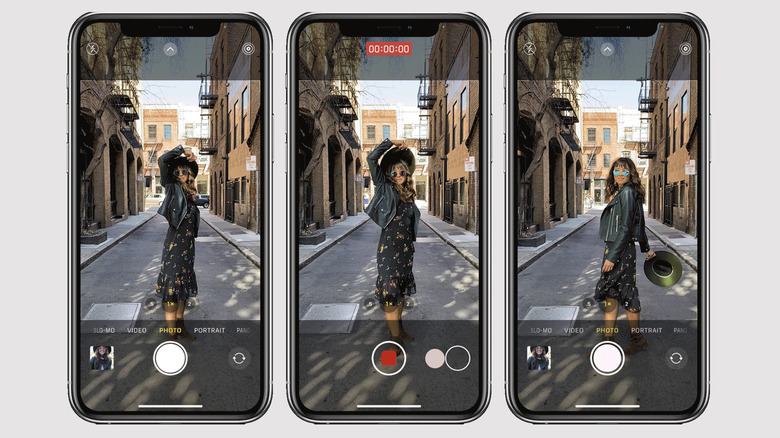The Feature That You Likely Didn't Know Your iPhone Camera Had
If you've ever wanted to take photos while recording video without having to resort to screen captures of video stills, Apple has something for that in almost all of the new phones it's released since September 2019. QuickTake is a built-in and easy-to-use feature that lets you record video and snap pictures using the same device, with no need to switch between camera modes or download any additional camera apps.
There's a small catch, however. While the process is very simple when you know how to turn it on, it may affect the overall quality of your photos. In essence, if your photo settings are adjusted for higher-quality images, those settings won't carry over to video. And since QuickTake uses video camera sensors rather than the regular ones, there's not much you can do to change that. Newer iPhone models do support up to 4K video, which could yield better results.
Regardless, whatever your reasons for wanting to take photos while simultaneously recording video with your iPhone may be, it's a very simple process.
How to use QuickTake
Making use of your iPhone's QuickTake feature doesn't require any special setup or settings changes — it's already part of the default Camera app so long as you're using iOS 13 or newer.
- Open the Camera app and leave it on the default Photo mode. You should see "Photo" highlighted in yellow, just above the Shutter Button.
- When you're ready to record, press and hold the Shutter Button to begin recording video. Recording will stop if you release the Shutter Button.
- Slide your finger from the Shutter Button over to the Lock icon in the bottom-right corner of the screen (where the button for swapping between front- and rear-facing cameras normally is).
- The Lock icon will change to a small Shutter Button, and the video recording button will change to the regular recording icon. At this point, your iPhone will continue to record video if you remove your finger from the screen.
- While your video is recording, tap the small Shutter Button in the bottom-right corner of the screen to take photos.
- Tap the recording button (it will look like a Stop button while recording) to stop taking video.
The QuickTake video you've recorded and all of the photos you snapped will appear in your Photos app. Due to videos being added to the Photos app once recording stops (rather than when it starts), the new video will appear after your QuickTake photos.