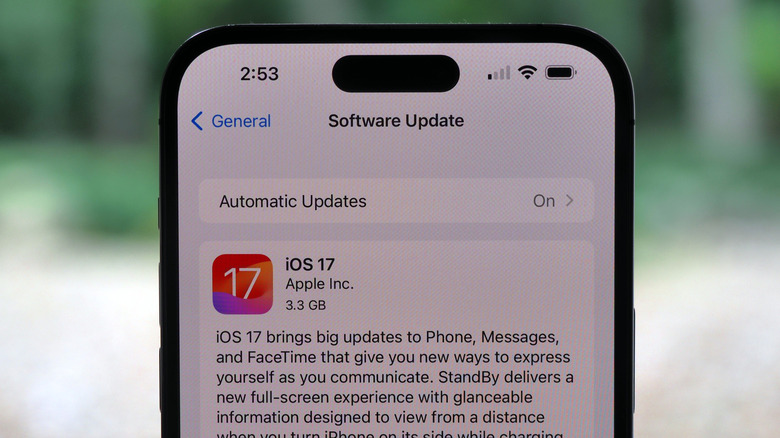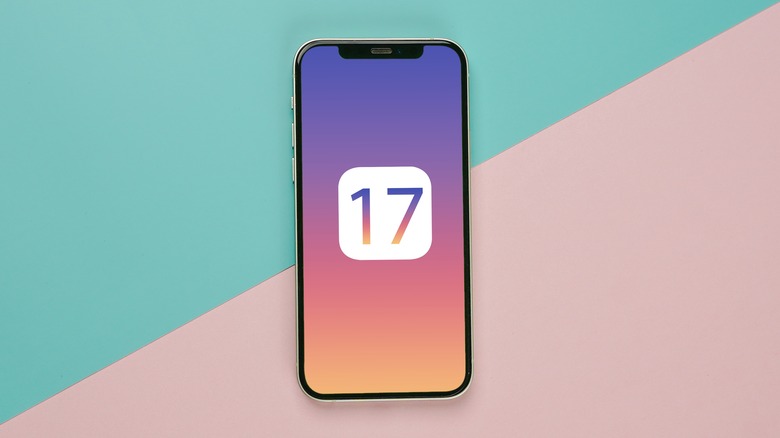How To Update Your iPhone To iOS 17
Apple has started the rollout of iOS 17 and iPadOS 17, following months of testing among developers and a select bunch of open beta testers. The changes, despite not being overtly dramatic from a design perspective, focus more on neat little conveniences across apps that you use on a daily basis. Starting with the calling system, iOS 17 brings full-screen Contact Posters, which are essentially a glorified version of your contact card with the same kind of customization options as the lock screen. The contact posters look terrific, and you can also control who can see them.
The latest iOS version also lets you leave voice mails in video form. Safari browser, following in the footsteps of Google Chrome, finally lets you create user profiles and hides incognito tabs behind a layer of biometric security such as FaceID. Another neat feature is StandBy mode, a hub that only comes alive when the phone is charging and left undisturbed.
It essentially turns your iPhone into an expensive smart display, but one that embraces functionality with a ton of widgets and smart controls. Apple has also upgraded AirDrop, which now finishes file transfers over an internet connection if the two devices move afar and blurs sensitive photos, too, presumably to limit "cyber flashing."
How to proceed with installation?
As mentioned above, iOS 17 has started rolling out for users across the globe. Just make sure that you have an iPhone XR or newer in your hand. With the compatibility check out of the way, follow these steps to install iOS 17 on your Apple smartphone:
- Open the Settings app.
- Scroll down and tap on General.
- On the next page, select Software Update.
- If you have automatic updates enabled, iOS 17 will appear on the screen. Proceed with the download.
- Depending on your connection speed, you will see an approximate download time for the update.
- To save you the hassle of manual installation, scroll down and tap the blue Install Once Downloaded button. Proceed with the authentication process, and you're good to go.
Once the update is downloaded, it will install automatically, followed by a device reboot. Do keep in mind that iOS 17 is a heavy update, so make sure that your iPhone or iPad is plugged in or has battery levels at least around the halfway mark.