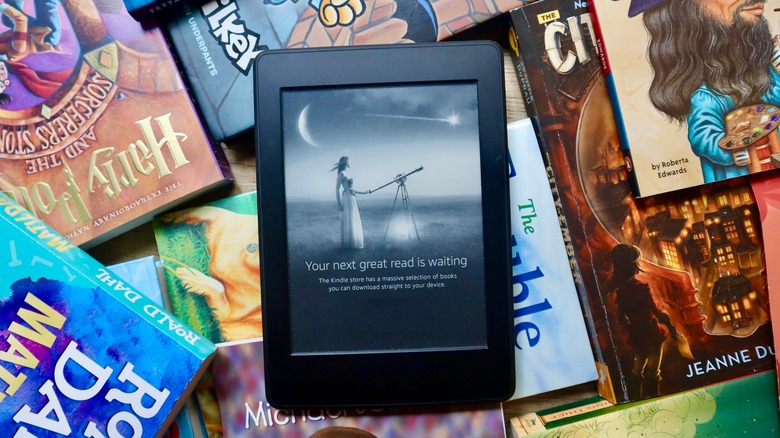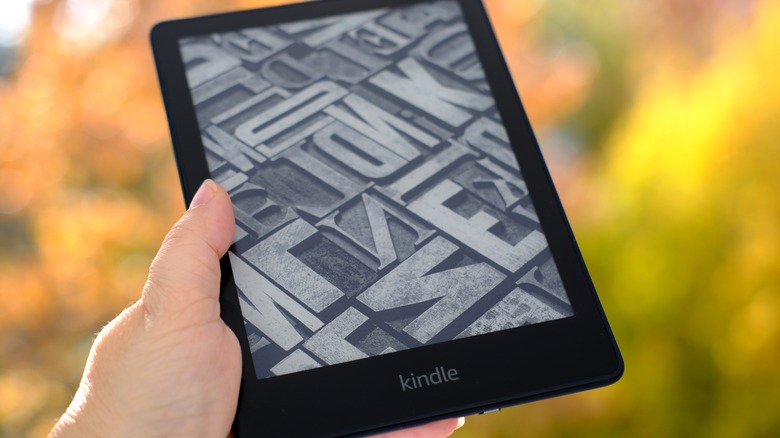How To Customize The Screensaver On Your Kindle
We may receive a commission on purchases made from links.
If you got your Amazon Kindle solely for the convenience of reading digital written content, then you probably don't pay too much attention to your device's screensaver (the image you see when you put your Kindle on sleep mode). By default, this screensaver is set to display a random artwork from a preloaded collection or, in the case of an ad-supported model, a full-screen advertisement that varies depending on your location.
You can enjoy your Kindle and its nifty features without worrying about what your screensaver is. But if you're one of those particular readers who want to elevate their overall Kindle reading experience, consider customizing your screensaver to show the cover of your current book-in-progress instead. This feature was introduced back in 2021, but if you've yet to try it, we'll show you the step-by-step process of how to change your Kindle's screensaver and give your device a personal touch.
How to set your eBooks' covers as your Kindle's screensaver
Changing the screensaver on your Kindle is pretty straightforward and doesn't require you to jailbreak the device. However, only select Kindle variants (Kindle from the 8th Gen onwards, Kindle Paperwhite from the 7th Gen onwards, Kindle Voyage, and Kindle Oasis) have this feature. You would also need to upgrade to the Kindle ads-free version if it isn't already. Once that's done, here's how you can customize your Kindle's screensaver:
- On your Kindle home screen, tap the arrow down button at the top.
- Go to All Settings.
- Select Device Options.
- Turn on the toggle switch for Display Cover.
- Turn off your screen and turn it back on.
The screensaver should now display the cover of what you're currently reading or have just finished. The great thing about the Display Cover feature is that it automatically updates the screensaver to reflect a new cover whenever you begin another eBook, magazine, Manga, or comic. This creates an experience like opening a physical book's cover. And if you're looking for additional ways to enjoy your device, check out these unique ways to enhance your Kindle experience.