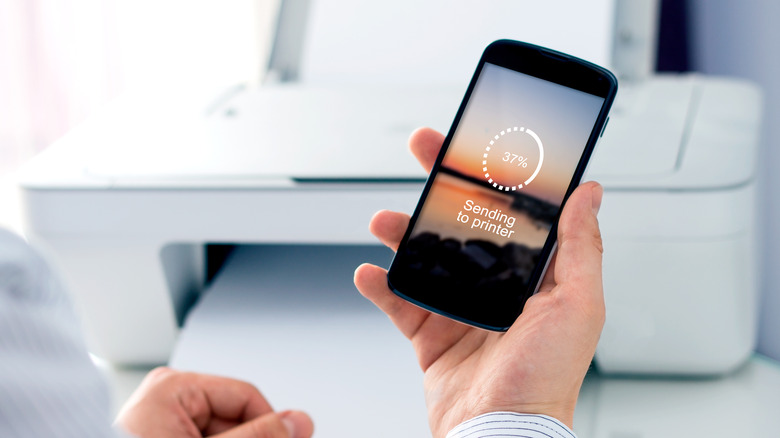How To Print Documents And Pictures From Your Android Phone
Printing something out can sometimes be a hassle if, say, you check your phone and find an email with an important document attached but don't have access to your computer (and connected printer). The same is true if you find an image you want to print out while using a social media app, but don't want to go through the rigamarole of transferring the file or sharing the link to your computer.
However, you don't actually need your computer to print out documents, images, and other files you have saved to your Android phone. You can print them right from the phone instead — so long as you know what steps to take.
It doesn't require a USB connection either. If your Android phone and the printer are connected to the same Wi-Fi network, you can print everything out wirelessly. Though if the printer doesn't have a wireless connection feature, or is otherwise not connected to the network, you'll probably want to go the USB cable route anyway.
Printing files from an Android device
With your Android phone and printer connected (either by being on the same Wi-Fi network or through a USB cable), it's time to start printing.
- If you're using local files, locate and open the file you want to print on your Android phone or on a cloud service like Google Drive.
- Tap the three vertical dots in the top-right corner of the screen, then select Print from the drop-down menu.
- If you're printing directly from the internet, open the Chrome web browser and locate the online file you want to print.
- Tap the three vertical dots in the top-right corner of the screen and select Share from the drop-down menu, then scroll through the pop-up menu and select Print.
- Whether you're printing a local (or cloud) file or a file from your web browser, tap the Down Arrow that appears towards the top of the screen once the print preview opens and then choose the printer you plan on using from the provided list.
- Once the right printer is selected, tap the Printer button (it looks like a printer) to begin printing.
If the printer doesn't appear in the list when trying to choose it, go back and check your connections. Make sure the USB cable is working and fully plugged into both the phone and printer if you're using a wired connection, or verify that both the phone and printer are connected to the same wireless network.