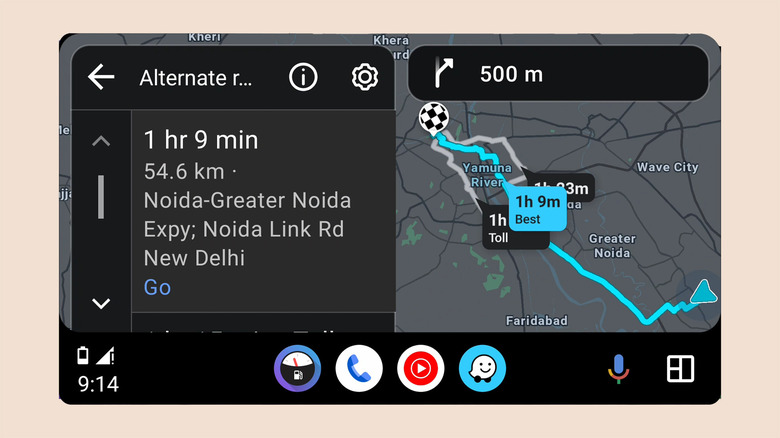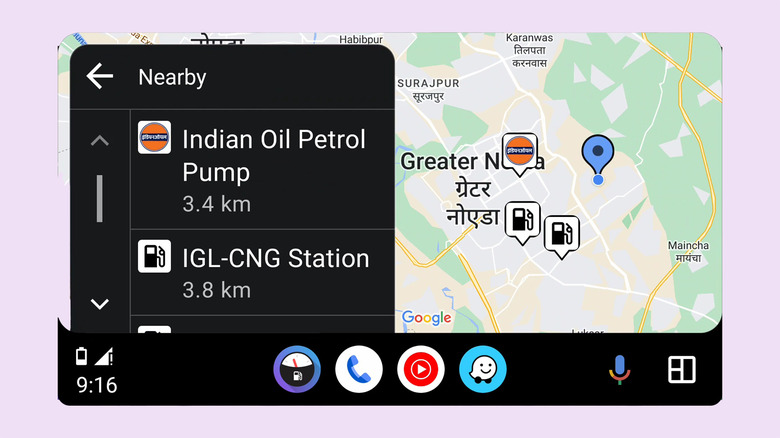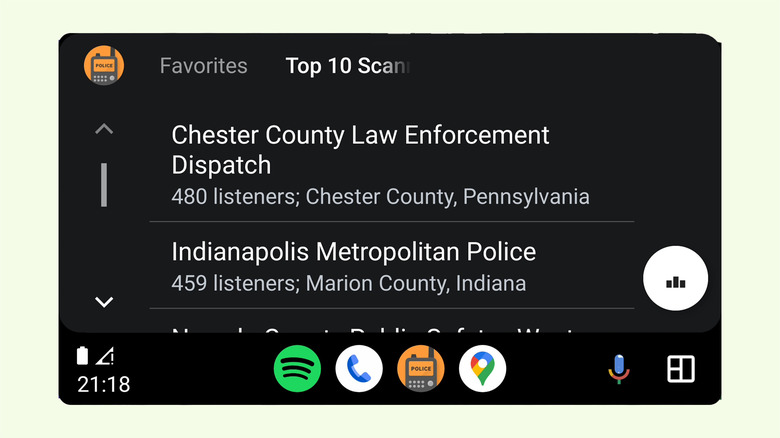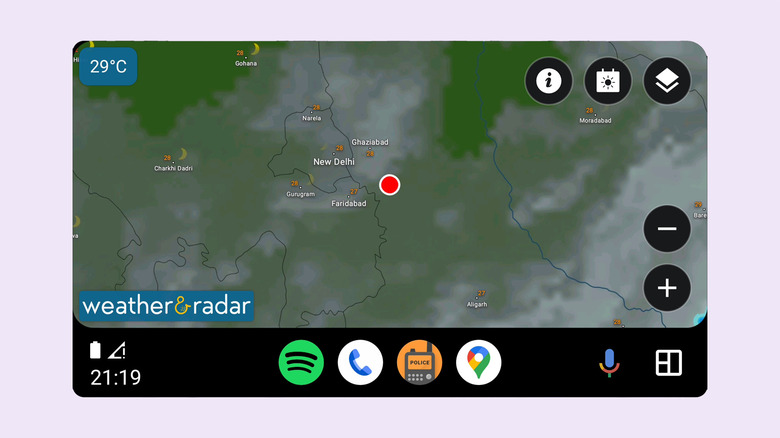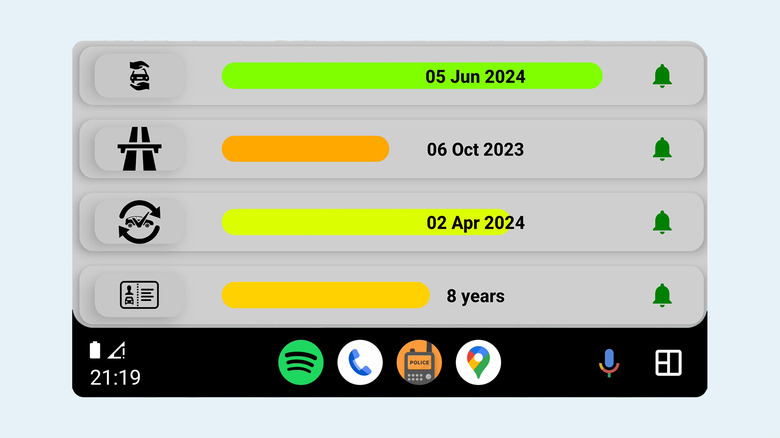5 Essential Android Auto Utility Apps You Should Have Installed
Android Auto is a powerful way to make your vehicle's head unit smarter. As the name suggests, Android Auto extends Android's familiarity to assist you while driving. It offers a simplistic and distraction-free interface and supports voice commands, making it easy to control in-car entertainment options, navigation, calls, or other notifications without touching your phone.
Android Auto offers a side-by-side view for navigation and entertainment apps, letting you manage your media without hiding the guidance features. Besides allowing you to access calls, messages, and other important notifications from your car's infotainment unit, it extends apps from your smartphone to your car's head unit through wired or wireless connections. Any computing or processing happens on the phone, which doesn't require much from the head unit. As you would expect, therefore, the essential requirement to use Android Auto is to have an Android phone.
For this convenience, most vehicles now come with head units that support Android Auto (alongside Apple CarPlay for iPhone users). Even for vehicles that don't inherently support Android Auto, upgrading the head unit or deploying an Android tablet to use the functionality is easy. Once you set up Android Auto, learn how to add new apps, and familiarize yourself with these 10 Android Auto tricks, we recommend you try these five Android Auto-compatible utility apps in your car that will prove handy almost every day.
1. Waze
Google Maps is the default navigation app on Android, which makes it the default map app on Android Auto as well. The app has a straightforward and intuitive interface that makes it easy to perform various actions, from searching a location to starting and managing your routes or finding utilities such as fuel stations on the way. However, it's not the only way to find your way around.
You can also use one of Google Maps' alternatives, the best of which is Waze. Despite also being owned by Google, Waze offers distinct features compared to Google Maps. Instead of a minimal interface, Waze opts for a quirkier and more animated appearance through caricaturish icons and lively colors.
Waze's primary advantage comes from its social approach to navigation. It enables users to report road closures, traffic jams, road conditions, police outposts, gas prices, etc. More importantly, this information is updated in real-time, and the reports can also be added from the app's Android Auto version. Google Maps also allows users to report road closures, accidents, or speed cameras, but the information is not instant and the controls are not readily available on Android Auto.
While both Google Maps and Waze show traffic conditions and warn you of congestion, Waze updates the data more frequently. It prioritizes timeliness and will frequently update the route to help save time. Lastly, Waze also displays a tentative speed for specific stretches based on other users' rides, besides using different colors to display traffic density.
2. Fuelio and ChargePoint
Fuel is one of the biggest expenses of a vehicle's ownership, so it makes sense to scan for gas stations for the most reasonable prices, especially if you are headed to an unfamiliar area. Plenty of apps help let you do that, but not many adapt to your vehicle's Android Auto head unit. Fuelio is one of the few fuel price-tracking apps that work on Android Auto and lets you track gas prices not only in adjacent areas but also at other outlets anywhere on the globe.
Fuelio lets you filter out stations based on the type of fuel, including gasoline, diesel, ethanol, electric power, compressed gas, and even flex fuel. Besides tracking fuel prices, it lets you record trip-wise expenditures by accounting for the price, distance traveled, and average fuel economy. You can also purchase the app's Pro version with a trip organizer that shows you filling stations on your intended route and automatically curates the course with the least costs.
Meanwhile, if you have already replaced your gas guzzlers with electric vehicles (EVs), ChargePoint is the app for you. It offers a simpler interface providing a map-wise view of EV charging points operated or maintained by the namesake company. You can filter out results based on the charging plug type, specifically choose DC fast chargers for a quick top-up, or use the app to find free charging points operated by your city or community.
3. Scanner Radio
While driving has a fair share of romantic symbolism in art and pop culture, roads can often be unsafe, especially in unknown areas or during uncertain scenarios such as public riots or daunting weather conditions. It can, therefore, be valuable and sometimes even life-saving to be up to date with the on-ground situations. What better way is there to get that information than relying on the police?
While it's not feasible to be in touch with a police representative continuously — especially in distressful times — you can help yourself by listening to the police's radio communications. However, you don't need to buy expensive radio scanner equipment when you can instead use free apps with the same functionality.
Of the numerous police scanner apps, Scanner Radio is the one that is accessible and usable on Android Auto. Scanner Radio lets you listen to real-time audio feeds from police, fire departments, air traffic control, amateur radio shacks, and more. There are countless feeds from several countries, and you can browse sources based on your location and sort them based on the number of listeners. You can also set active alerts for major events, which are usually triggered when more than 2,000 listeners join a feed.
While you're using a police scanner, just note that although they are legal to use throughout the United States, a few states impose restrictions on using them while driving. So ensure you know the state laws before using Scanner Radio or any other radio scanner app while in your vehicle.
4. Weather & Radar
It's always wise to check the weather before planning an outdoor trip. While plenty of apps will tell you about temperature, humidity, chances of precipitation, etc., Weather & Radar offers a unique and comprehensive view compared to most of them.
Weather & Radar shows detailed weather maps with information about rain, thunderstorms, snowfall, wind, etc., in a vivid and dynamic representation. Just as you see on a weather channel, the app displays a timeline of clouds and heat or cold waves passing over a specific location using an interactive map that you can zoom in and out of to alter the level of detail.
You can also see the weather trends for the next 14 days, including temperatures, wind, and expected humidity values for many different cities around the world. Lastly, features like live notifications and constant news updates make Weather & Radar reasonably practical and useful, especially if you're forced to drive in bad weather.
5. Autovaras
A vehicle's ownership makes it absolutely imperative to keep track of a lot of things, including the vehicle's insurance, various on-road taxes, the validity of your driver's license, etc. Since these things do not immediately affect your driving experience, they can easily drop out of your working memory.
As a solution, we recommend using Autovaras, an app that explicitly reminds you when your insurance renewal or vehicular tax submissions are due. It features a simplistic interface that lets you add the exact start and expiration dates for your insurance, road tax, driver's license, and vehicle inspection. You can set reminders several days — or months, in the case of a driver's license — before the expiration date, giving you a buffer to renew these or visit the workshop.
The app's interface may appear archaic, but its large buttons and landscape view make it suitable for Android Auto. Big and bold expiry text helps you keep track of various expiry dates directly from the head unit's display.