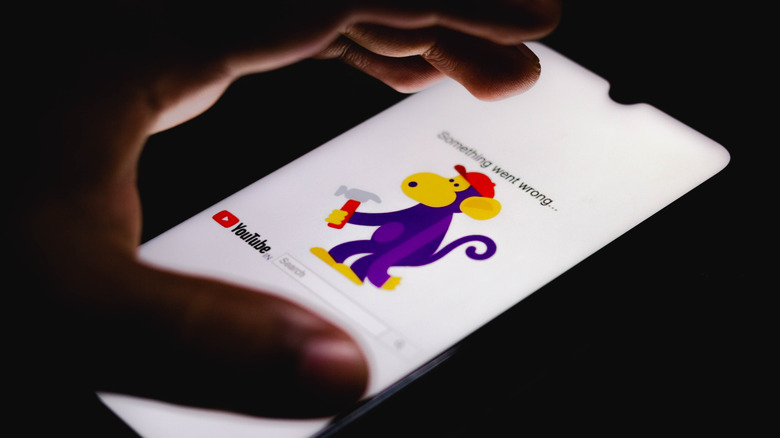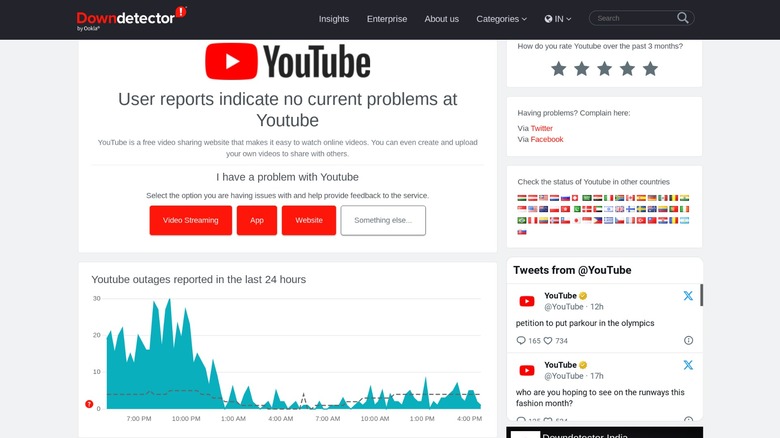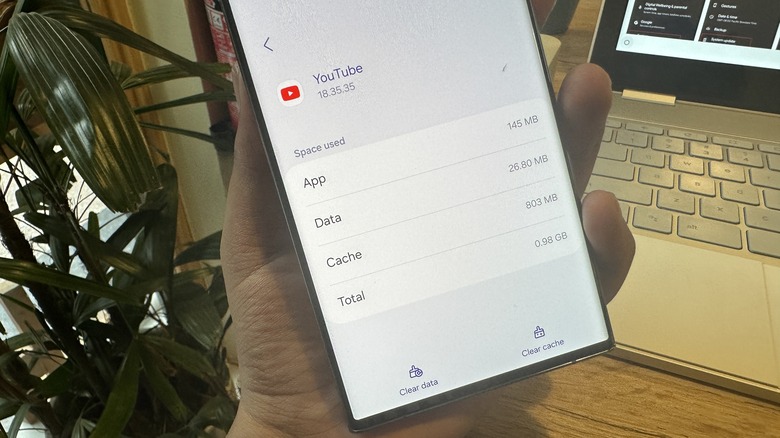Is YouTube Down (Or Is It Just You)? Here's How To Tell
YouTube, like all other online services, runs off a complex infrastructure of cloud and networking systems. So, it's no surprise the service occasionally runs into issues, which can manifest in different ways depending on the inherent issue. One of the most common issues that users often run into is the "something went wrong" error message.
On other occasions, YouTube gets stuck on the load screen, or you may run into a blank page that keeps returning a blank slate even after multiple reload prompts. However, it's easy to mix up server-side YouTube issues with device-specific problems. Unless you are well-versed with error codes that point to a specific problem, it's like shooting blank arrows in the dark at speculating the YouTube glitches.
The most common theme, however, is that YouTube's servers could be down briefly for maintenance, or there were some unprecedented issues that the company hadn't anticipated. Either way, it's the user that has to bear with the inconvenience. If you run into any abnormal behavior that keeps you from viewing YouTube's enormous video library, here's how to zero down on the problem and the workarounds that can be of some help.
The easiest way to start is social media. Head over to Twitter/X or Facebook and simply search for keywords and hashtags such as #YouTubeDown. If you see a lot of posts carrying those keywords in the past few minutes (or hours), know that you're not alone in experiencing functional issues with YouTube.
Checking YouTube downtime status
YouTube is one of the most robust online platforms out there, with fewer downtime scenarios, unlike other services with a massive user base, such as Instagram or Twitter. So, if it's behaving erratically for you, it's quite likely that the social video platform is down for a large number of other users, as well. The best way to find out is to visit any crowdsourced repository that keeps an eye on user complaints and provides a real-time running status for any online service. Downdetector is the most popular website to check the operational status of online services like YouTube.
Downdetector tracks users' complaints from across the web and relies on Ookla, one of the most popular network intelligence outlets, for identifying problems. If you are facing issues with YouTube, simply head to the YouTube status page on the DownDetector website and see if there is any spike in the graph of YouTube error reports. If you don't see any surge in user complaints, you can hit any of the red buttons to submit a report on the website, app, or just regular streaming on YouTube.
If you can't visit Downdetector for some reason, you can check alternatives such as Is It Down Right Now and Down For Everyone Or Just Me to check the status. Alternatively, you can check out the official social media handles like @YouTube and @TeamYouTube to see if they've posted any details about a temporary issue causing a service outage.
The internet and other potential culprits
It's not always YouTube that is at fault. Sometimes, it's your internet connectivity, or the device in your hand is raising hell. Once you're sure that YouTube is streaming just fine for the rest of the world, turn to your device and the internet connection it is tethered to. Start with the internet's favorite advice, "Turn it off and on again."
If you're facing issues with the YouTube app on mobile, close it and launch again. If you can afford it, close the rest of the inactive apps running in the background, which might be eating into the internet bandwidth and local system resources. If you're facing trouble on the desktop, close the browser tab and relaunch it in a fresh tab. Also, check if you've enabled data-saving mode in a browser. If yes, then disable it and try again.
I won't advise going as far as shutting down the web browser, especially if there's work in progress. But if you have facilities like cloud save at your disposal, it's worth trying. On relaunch, a shortcut like Ctrl + Shift + T will reliably resuscitate all the closed tabs. On macOS, the combo you need is Command (⌘) + Shift + T.
On a similar note, turn off your internet connection for at least 5–10 seconds and then restart to see if YouTube returns to normal. You can do so by either enabling the offline mode or simply turning off the Wi-Fi/mobile data option. Also, now that we're trying everything, see if switching from the 5GHz Wi-Fi bandwidth to the slower 2.4GHz lane does the job for you. On mobile devices, try switching between 5G, 4G, and 3G modes to make sure network congestion isn't behind your YouTube woes.
Local woes
If it's not YouTube that's down, and your network resources are also in tip-top shape, you might have to dig deeper into the technical side of how browsers and applications work. If you are using the YouTube app on mobile to get your fix of video streaming, try to clear the app's cache, which is essentially all the temporary data that apps store locally on your phone.
Unfortunately, iOS doesn't offer an option to clear an app's cache. Your best bet is to delete the app and uninstall it again. Just make sure that when you install YouTube anew, use the same login method (Google account or Apple ID) as the first time to make sure all your playlists and favorites are still intact.
On an Android device, you can clear the YouTube app's cache by following this path: Settings > Apps > YouTube > Storage > Clear Cache. If you're hooked to YouTube on a desktop browser, try clearing the browser cache by retracing this pathway: Three-dot menu > Settings > Privacy and Security > Clear Browsing Data > Cached images and files.
Another reason that the YouTube app might be running into issues is if you're running an older software build. Naturally, you need to install the latest version to see if it fixes the problems. The easiest way is to open the Play Store (or App Store) and hit the Update button to download and install the most recently updated version.