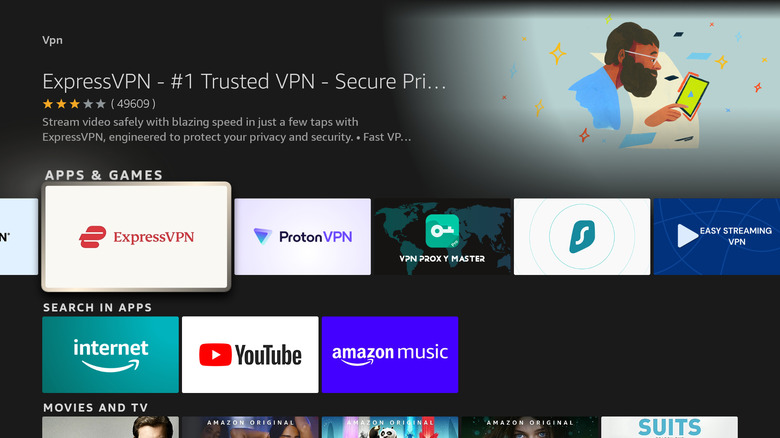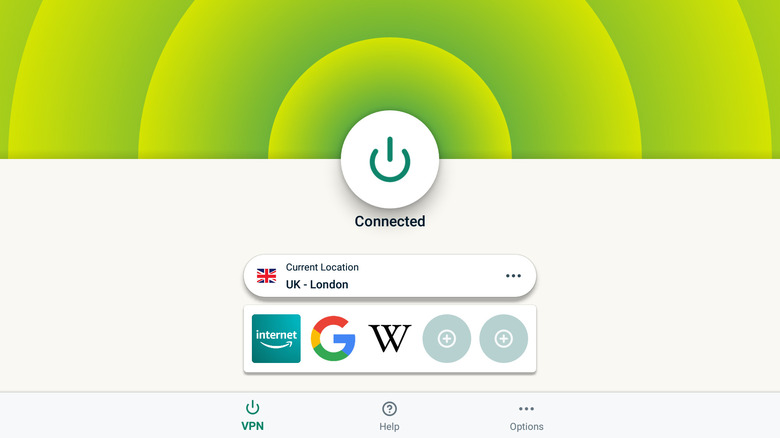How To Hide Your IP Address On Your Amazon Fire TV (And Why You Might Want To)
The Fire TV Stick is one of the easiest (and cheapest) ways to add a smart interface to any TV. Amazon's Fire OS is fast and lightweight, and the minimalist Alexa remote makes navigation a breeze. Apart from the Fire TV Stick, you can also get the same Fire OS interface if you have a Fire TV Cube or smart TV with Fire TV. One of the advantages Fire OS has over other streaming platforms like Roku is support for VPN apps. By installing a VPN on your Fire TV device, you'll be able to hide your IP address, and there are a few reasons you might want to consider doing this.
When you use a VPN, it encrypts your traffic and routes it through a different server, masking your IP address in the process. This makes it seem as though you're accessing the internet from a different country or region. You might want to install a VPN on your Fire TV to prevent your ISP from monitoring your usage and throttling speeds. VPNs are also handy for accessing apps that aren't available in your area, or unblocking geo-locked content from streaming platforms.
Choosing a VPN for Fire TV
When choosing a VPN for Fire TV, always pick a paid option. Free VPNs don't have access to as many servers, and their bandwidth tends to be limited. Some free VPNs have been known to steal your data and sell it to third parties. There are several VPN apps available on Fire TV, including ExpressVPN, NordVPN, Surfshark, and Proton VPN. While these are all good options, ExpressVPN is among the most reliable. It has servers in 94 countries around the world, and lets you stream in 4K resolution. Other features include the ability to choose between streaming protocols and kill switch functionality.
ExpressVPN can remove geoblocking from most major streaming sites, including Netflix, Prime Video, BBC iPlayer, Hulu, Disney+, and more. In addition, it allows simultaneous usage on up to eight devices, which means a single subscription should cover your entire household. ExpressVPN is priced at $12.95 per month with a monthly plan, $9.99 per month with a six-month plan, and $6.67 per month with a one-year plan.
Instead of a free trial, ExpressVPN offers a 30-day money-back guarantee on all plans. You can contact customer support within this period to get a full refund. To get started with using ExpressVPN on Fire TV, head to the official website and subscribe to a plan of your choice. It's worth noting that the first-generation Fire TV Stick doesn't work with any VPNs, but all other Fire TV devices are supported.
How to install ExpressVPN on your Fire TV
Once you've signed up for ExpressVPN, follow these steps to download the app on your Fire TV device:
-
Select the search button on your Fire TV.
-
Type ExpressVPN in the search field.
-
Select the app from the search results.
Advertisement -
Press the download button.
-
Open the app.
Sign in with your email address and ExpressVPN password, and follow the onscreen instructions to enable a connection request. You can now connect to a VPN server by going to the VPN tab and pressing the power button. ExpressVPN suggests the most optimal server location, but you can click on the location and manually select a server of your choice.
Once ExpressVPN is connected, you'll be able to use your Fire TV device with a masked IP address. You can also add up to five shortcuts inside ExpressVPN for easy access to your favorite Fire TV apps. To add a shortcut, follow these four steps:
-
Navigate to the Options tab in the ExpressVPN app.
-
Go to Settings.
-
Scroll down to App and Website Shortcuts.
Advertisement -
Select the apps you want to include.
Go back to the VPN homepage and you should see the app shortcuts under the selected server. Click on an app shortcut to open it directly via ExpressVPN instead of going to the Fire TV homepage.