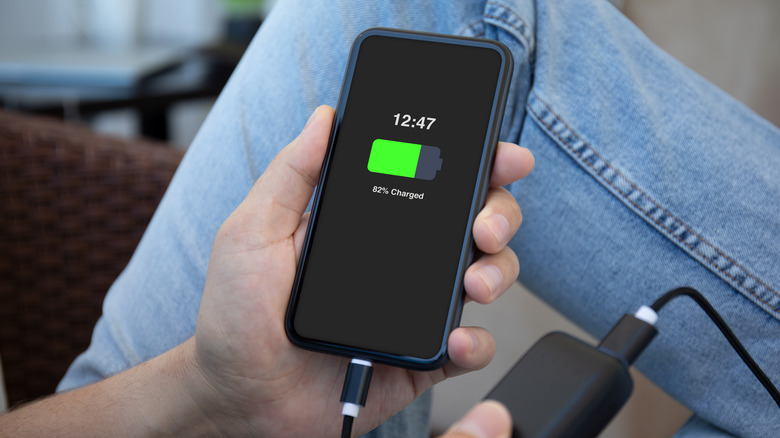Why Your iPhone's Battery Is Draining While Charging
If you own an Apple iPhone, charging it may have become a ritual in your daily life. It is a process so deeply ingrained most people hardly give it a second thought. And let's be honest: charging an iPhone is far from a technological marvel compared to the other exciting things it can do. Besides, the process is inherently boring since all you are expected to do is plug in the phone and wait for it to charge. However, there are instances when even this relatively simple process may not work as expected.
Some iPhone users have experienced a rather peculiar problem wherein the phone's battery continues draining while a charger is connected. In some cases, the battery drain happens at a faster-than-usual pace than when the charger is disconnected. If you have encountered this issue, you might think to visit a service center and have it checked immediately. While this is certainly an option, it might help to do basic troubleshooting and figure out what exactly is behind the unexplained battery-draining problem on your iPhone.
A really old iPhone or just a faulty cable and charger combo?
Battery drain issues are often connected to the age of the device. Smartphones progressively lose their ability to hold a charge as they age. In some cases, the rate of deterioration means the charge drops faster than the charger can replenish the battery.
If your iPhone is not exactly the latest piece of hardware in town, chances are high you are either looking at a replacement battery or an entirely new smartphone. Thankfully, Apple gives iPhone users the ability to check the battery health of their iPhones. If the battery health approaches critical levels, iOS also sends you periodic notifications asking you to take the iPhone to a service center and get the battery replaced.
To find the battery health of our iPhone, go to Settings > Battery > Battery Health & Charging. If the battery health percentage is lower than 80%, it's about time you get it replaced.
In some instances of unexplained battery drain, the battery may not even be the source of the problem. There have been instances wherein the slow charging issue resulted from faulty charging bricks and cables. A faulty USB port may also be behind this issue. The best way to detect these issues is to borrow an alternate charger brick/cable combination from a friend/colleague/spouse and check whether the problem persists. If you deduce that the issue was due to a bad USB port, it's time you head to a repair center.
Are you using the charger your iPhone loves?
Thanks to the development of proprietary charging standards, it is not uncommon for iPhones to act finicky when they encounter third-party chargers. On iPhones charging at slower than usual rates, it's a good idea to check if you are using a compatible charging brick/cable combo. If you find that you were using the wrong combo, you can try switching it with an official iPhone charger and check if that fixes the problem. Sometimes, this simple switch can make all the difference.
If you do not have the "official" charger, it is a good idea to check how bad of an issue it is. To figure this out, you can plug in the charger for some time (say 10 minutes), and if there is no improvement in the battery percentage numbers, it's time to get yourself a new, compatible charger. It is also generally good practice to avoid cheap, low-quality chargers.
And while you're at it, let us remind you that most of the scenarios discussed in this article assume that you are using an outlet to charge your phone. If you encounter a slow charging issue with an iPhone connected to a laptop, chances are your device is working as intended. Most laptops are not designed to output the high amperage requirements of modern smartphones with fast charging capabilities. Switch to a wall outlet and see if your phone starts charging normally again.
Moisture isn't your friend
Most modern smartphones — even the ones not rated for ingress protection (IP) — are incredibly resilient to water and dust-related damage. While you can safely use the iPhones (which are IP-rated devices) for a reasonable time in situations like mild rain and an occasional dip in the pool (for IP68 devices), there have been instances where even a minor amount of moisture within the smartphone body has caused battery-related issues.
It is not unusual for the presence of water droplets inside smartphones to make them behave erratically. The most common symptom indicating moisture-exposure-related battery drain is the phone heating up excessively. Affected phones may also encounter battery discharge rates at higher than usual rates and, in some cases, at alarmingly high rates — to the tune of a percent every minute. If you encounter something similar with your iPhone, avoid using it and keep its display turned off to minimize the battery drain rate.
If you are sure your iPhone's battery discharging issue was caused by possible water ingress, do not attempt powering it on. It is highly recommended that you take the device to the nearest repair center and have it checked as soon as possible.
Can bad software cause battery drain?
At the outset, let's be clear that the chances of a smartphone encountering battery drain issues because of a software issue in 2023 are almost zero. While some apps are known battery hogs, even they cannot cause excessive battery depletion of the kind being discussed here.
Apps hosted on the iOS App Store undergo more scrutiny than ever before, reducing the possibility of you ending up installing a dodgy app. However, the chances of a really bad, bug-infested app update slipping through the cracks are well within the realms of possibility. They could cause unexplained battery drain on your iPhone — especially when there is no other plausible explanation.
Thankfully, detecting app-induced battery drain issues is not difficult, and iOS-based smartphones let you easily track the power consumption patterns of every app installed on the devices.
- Open Settings and tap on Battery.
- Scroll down to "Battery usage by app."
- Check for any unusual activity.
If you see an app that shouldn't be at the top, chances are, you've found the cause of the problem. In the rare instance of an app being behind unusual battery drain, it is advisable to uninstall it until the developer issues a fix.