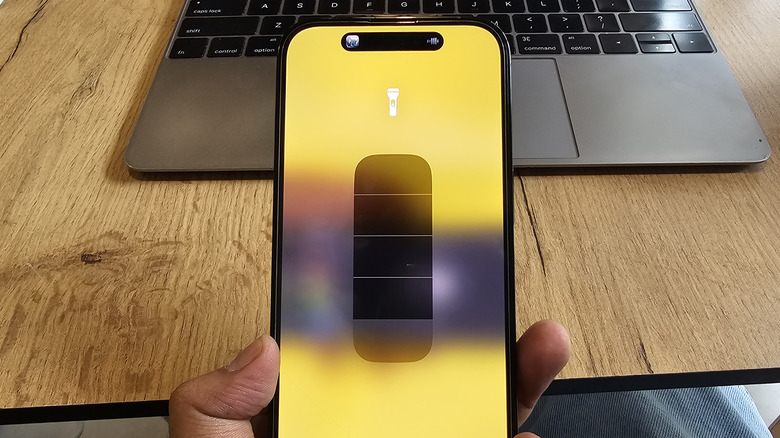The iPhone Flashlight Customization That'll Save You Embarrassment
The iPhone's humble flashlight can pull many tricks. It can blink as a visual alert for incoming calls and app notifications. It's quite versatile, too, when it comes to the ways you can turn it on. The easiest way is by holding down the torch button on the lock screen. In the unlocked state, you need to swipe down to open the Control Center and then tap on the torch button.
There are a few non-traditional ways to get the job done. For example, you can enable a back-tap gesture to turn on the LED flash with a double or triple tap. It's quite convenient and a neat accessibility trick. Siri is also here to lend a helping hand. A simple voice command with the "Hey Siri" prompt works like a charm.
On the fun side, if you happen to be a Harry Potter fan, the iPhone also understands magical spells to control the flashlight. Just summon Siri, say the word "Lumos," and the virtual assistant will enable the flashlight. "Nox" is the secret verbal sauce to turn the LED flash off.
As thoughtful as all that sounds, accidentally turning on the LED flash in all its luminous glory can lead to an awkward situation, especially in dimly lit surroundings. Thankfully, there's a way to avoid the embarrassment using a relatively straightforward feature.
How to adjust LED flash brightness
It took me a healthy few years of using iPhones before I discovered I could control the LED flash brightness on Apple's smartphones. And that, too, without any hack or complex workaround. On an iPhone with Face ID, swipe down from the top edge to open the Control Center, or swipe up on older iPhones with a Touch ID button.
On the Control Center dashboard, long-press on the Torch icon. Doing so opens a vertical bar with four levels of brightness control. Drag and hold slowly from the bottom, or just tap on the block at the bottom to set the brightness to its lowest level.
The next time you turn on the LED flash, it will light up with the lowest intensity. This luminous strength applies not only when you want to use the LED flash as a torch but also to its blinking visual indicator role for notification alerts.
In case you are facing trouble with the LED flash on your iPhone, open the camera app and try clicking a picture with the flash system enabled. If that doesn't work, check if a magnetic object near the camera module could be interfering with the hardware inside.