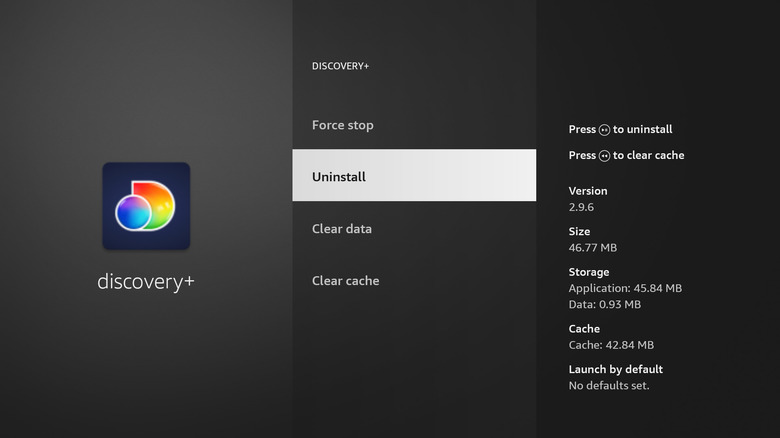How To Uninstall Apps From Your Amazon Fire TV Stick
The Amazon Fire TV Stick might look unassuming, but the compact HDMI dongle can enable a smart interface on any TV. All you need to do is plug it into your TV's HDMI port, select the input source, and you're presented with Amazon's Fire OS. The Fire TV Stick has a minimalist, lightweight operating system that's easy to navigate, but its best feature is the extensive app library. Pretty much every major streaming app you can think of is supported, including Netflix, YouTube, Prime Video, Apple TV+, Max, and Hulu, among others. In addition, you can also download apps for news, sports, music, and even games.
All Fire TV Sticks come with 8GB of storage, out of which only 4.5GB is available to use. While that's enough storage to install most streaming apps, if you have too many apps installed, you might run out of space. Uninstalling apps can also make your Fire TV Stick run faster. This is especially true if you have several unused apps taking up memory and running in the background. These apps use the system resources the operating system needs to run smoothly, and uninstalling them is an easy way to fix sluggishness. You might also want to uninstall an app if it's buggy or isn't working as expected. If updating the app doesn't work, uninstalling and reinstalling it can often be a quick solution.
Uninstall apps from your Fire TV Stick
Uninstalling apps from your Fire TV Stick only takes a few steps, but there's more than one way to do this. Here's how to uninstall apps via your Fire TV Stick's settings menu:
- Using your remote, navigate to Fire TV Stick settings (gear icon).
- Select Applications.
- Go to Manage Installed Applications.
- Select the app you want to uninstall.
- Press the play/pause button on the remote. Alternatively, select the app and press Uninstall.
A prompt will appear on your TV screen telling you how much space will be freed up if you remove the app. Press Confirm. Wait a few seconds for the app to be uninstalled.
You can also uninstall apps from your Fire TV Stick's app library. Here's how to do this:
- Select the app library icon next to settings (three square tiles).
- Scroll to the app you want to uninstall.
- If you don't see the app in the list, select the App Library tile.
- Instead of opening the app, press the Menu button (three horizontal lines) on your remote.
- Select Uninstall from the menu.
- Press Uninstall again to confirm.