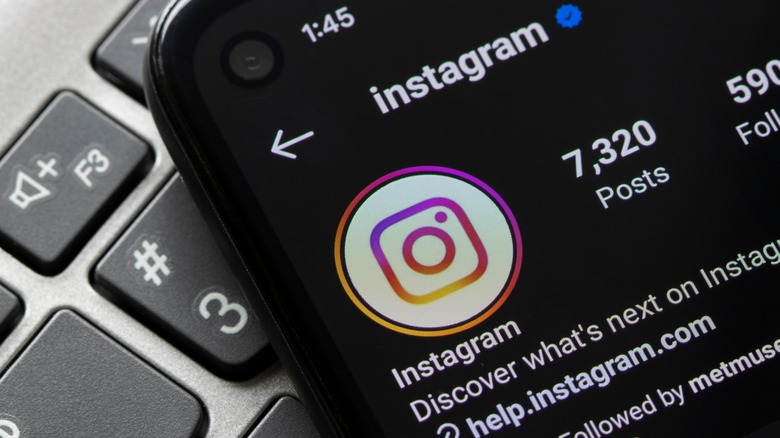How To Turn Off Comments On Your Instagram Posts
Like all of the most significant human endeavors, social media is a powerful tool that can be used for good or ill, and in tremendous quantities. There's nothing quite like a lengthy comment section full of praise and support to raise your spirits, but an outpouring of negativity can have an equal and opposite effect. Social media, unfortunately, can have a profound impact on our lives.
Users of Instagram, as with any other social media platform, often want to take steps to protect themselves from such negativity. While it can be a bit of a fiddly process, it's worth doing for those who wish to avoid the widespread unpleasantness that infects social media (around 60% of American teenagers have experienced harassment on the internet, according to a September 2018 Pew Research Center report).
Unfortunately, it isn't possible to automatically turn off all comments on any future Instagram image or reel you may post from within the app itself (though third-party tools such as NapoleonCat do offer such functionality). What users can do, however, is ensure that specific, individual posts cannot be commented on. Here's how to go about it.
Switching off Instagram comments, both before and after a post has gone live
Sometimes, users can just tell that a particular post might attract unwanted attention. While creating it, it's possible to prevent any potential toxicity by switching off comments. To do this, follow these steps:
-
Click the New Post button within Instagram, select the image you'd like to use, and click Next.
-
Apply any filters or editing you desire, then select Next again.
-
On this screen, open the Advanced Settings menu.
-
Toggle the Turn Off Commenting option.
Alternatively, if a seemingly innocuous post attracts such responses later, users can turn off comments in a live post by simply following these steps:
-
Open the three-dot menu beside the post in question.
-
Select Turn Off Commenting.
Instagram's Help Center notes that doing this will hide all existing comments the post may have and that Turn On Commenting can also be selected from this screen to reverse the decision if desired. Comments from specific users can also be restricted from the comments section in the Instagram app. Users can just swipe or tap (the latter via Android) a comment from that user, then select Restrict after tapping the icon that appears. After that, you can opt to simply remove them before you (or anybody except the restricted user) can see them. This is just one of many invaluable Instagram features.