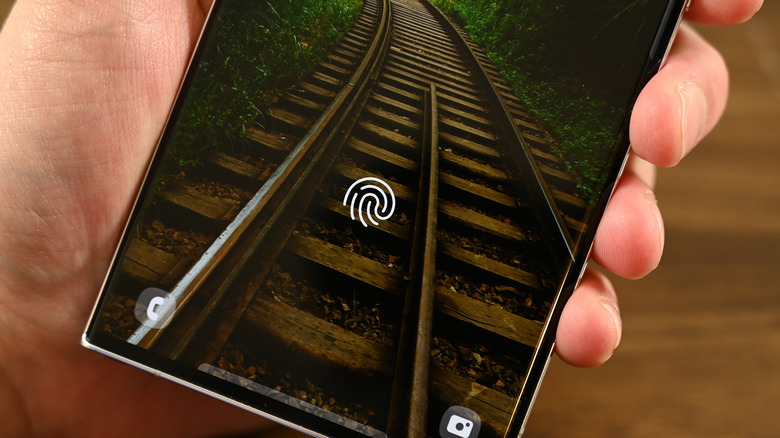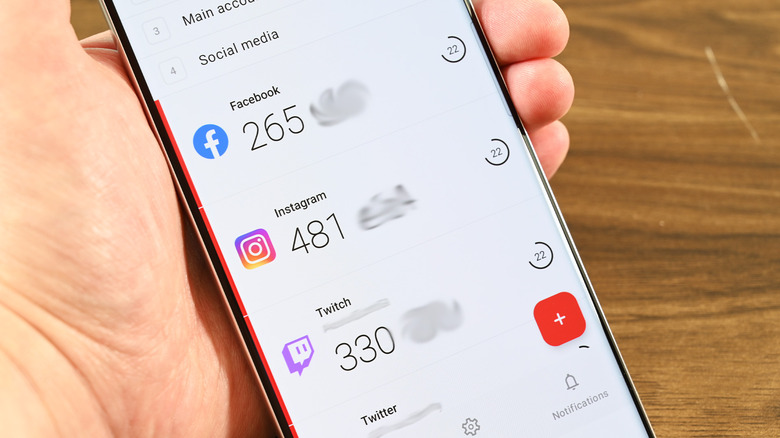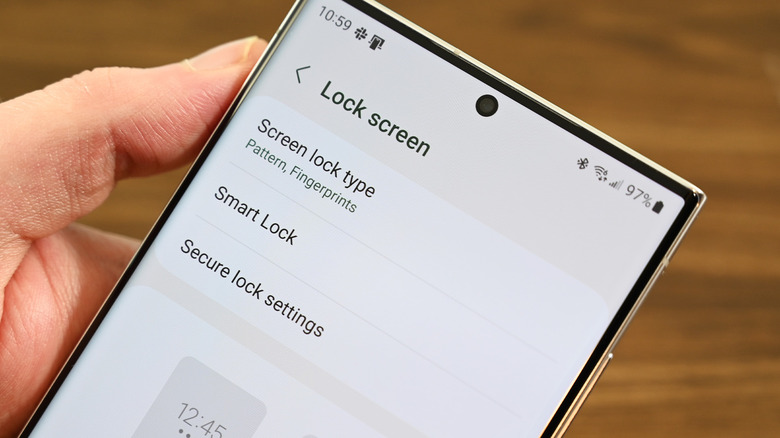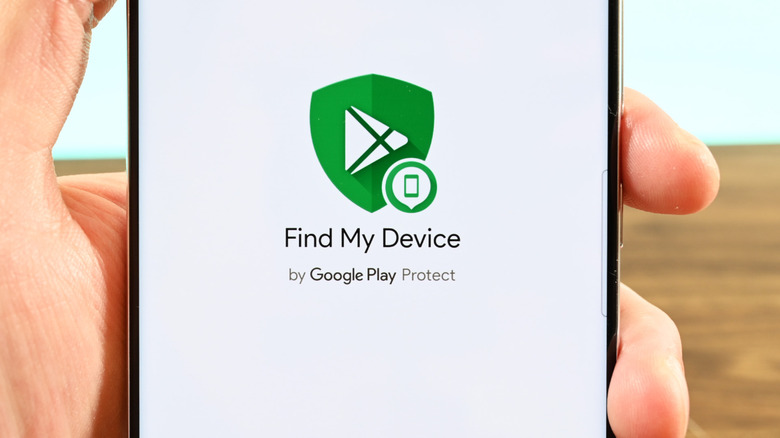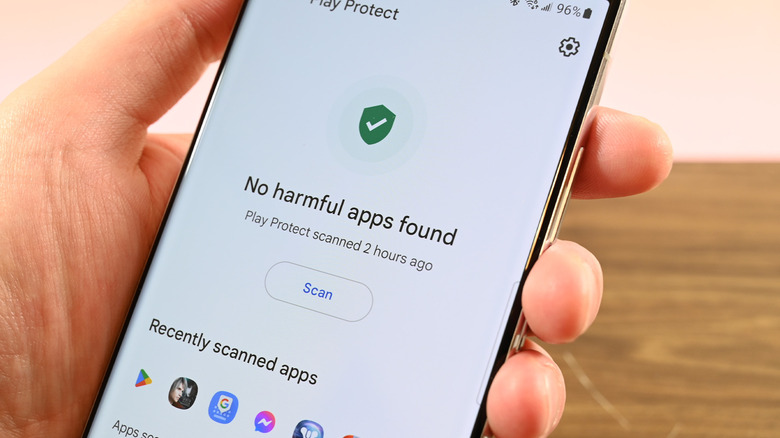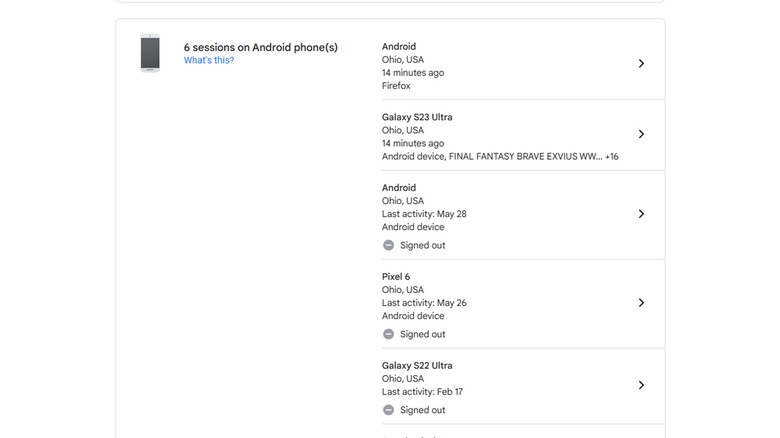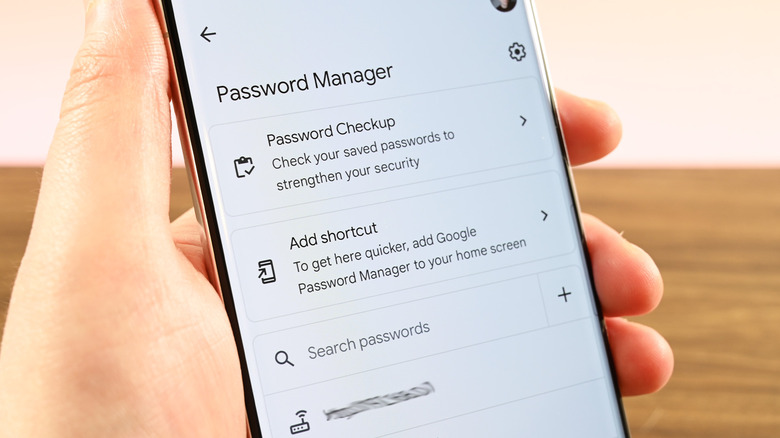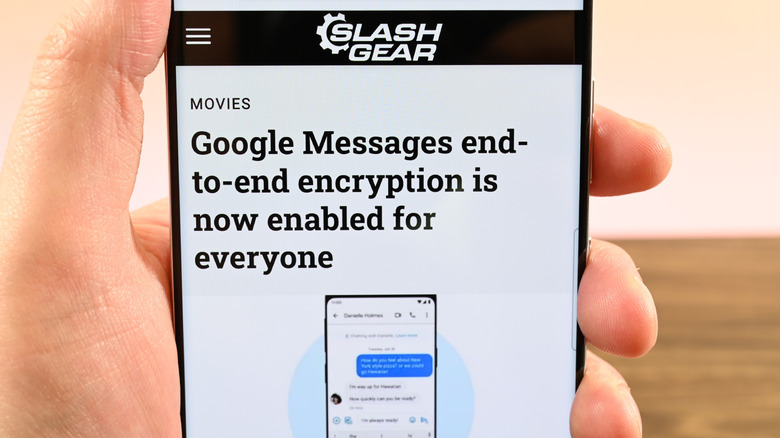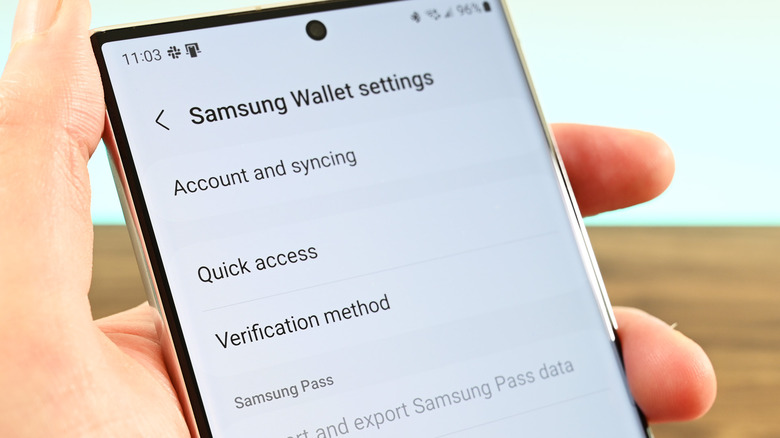8 Ways To Boost Your Android Phone's Security
Your mobile phone goes everywhere with you and often houses some of your most sensitive data. People use it to do their banking and keep contact information, and some use it for work. Thus, it would be a nightmare if one's smartphone fell into someone else's hands or was the victim of a malicious attack. Fortunately, smartphones being directly hacked isn't exactly common. More often, your information gets leaked from a larger company that is being hacked. That's why most people have to change a few passwords every year.
However, there are some things you can do to secure your Android phone. Some methods are total overkill. For example, you can turn on Airplane Mode to extinguish all connections. It's generally not a good idea, though, because your phone has to connect to things to function correctly. Thus, there's a give and take with security. The more secure you are, the less convenient it is, and vice versa. It's important to find a good balance that works while also keeping you secure.
There are some other, more hardcore options as well. A lot of folks like signing up for a VPN service. It keeps you protected on unsecured networks you find in public places such as airports. That's a good idea if you frequently interact with unsecured networks. Most folks don't need a VPN on their home or work Wi-Fi, where the home router protects with its own security. So, here are some simpler security things you can do that increase your security without being a giant hassle.
Use two-factor authentication everywhere
Two-factor authentication (2FA) is arguably the best way to secure your Android phone against malicious attacks. By adding a second layer during the login process, a hacker can have access to your password and still not get into your account without your phone. There are varying levels of protection here. Many sites let you receive a text or an email with a code. You simply log in, wait for the code, enter the code, and then you're fully logged in. It's as easy as that.
There are also several 2FA apps that you can use to generate codes for you. This is beneficial because you don't have to wait for a text or email to log in. Plus, with some sites removing support for the older SMS model, using an app is where the 2FA industry is headed. An excellent app to get you started is 2FAS, which is available on Google Play. It's open source, works offline, and backs up your codes automatically to your Google Drive with encryption. That means all you have to do is restore the automatic backup on a new phone to bring all of your codes with you.
It adds a bit of complexity, and it may take some time to set up your accounts to use 2FA. However, this is easily the best and simplest way to improve the security of your Android device. If you do nothing else, you should enable 2FA on every account that allows it.
Use your lock screen
Your lock screen is the first line of defense when it comes to protecting your Android phone. After all, if thieves can't get into your phone, they can't steal any information. The typical advice here is to add biometrics or a pattern, PIN, or password lock to your lock screen. Yes, it's an extra step to get into your phone every time you want to use it. However, the benefits are worth their weight in gold since no one else can get in. Most people already know that information, though, so that's nothing new.
Something a lot of folks don't do is customize the lock screen. The exact level and methods are slightly different from one Android phone to the next, but you can add or subtract information from the lock screen as needed. One such idea is adding an emergency contact. If someone ever finds your phone, they can call your emergency contact straight from the lock screen. You can also add a message on the lock screen that can give a stranger instructions on contacting you if they find your lost phone.
You can play around with your lock screen settings by entering your phone's settings menu and using the search function. It's the easiest way that should work on all modern Android phones. From there, take a look at your options and set up things based on what you want or need. At the very minimum, though, you should at least set up an actual lock to keep the contents of your phone secure.
Use Google's Find My Device
Google's Find My Device app is one of the most valuable features on any Android phone. It comes built into the Android OS, so every Android phone with Google's services has this feature by default. For the uninitiated, Google's Find My Device lets you use a web browser or someone else's phone to find yours, provided the phone isn't off. It also works with Wear OS smartwatches. While researching this article, I also learned that it could find my Bluetooth speaker if connected to a phone.
Find My Device has a few different features. The main one is that you can see, on Google Maps, where your phone is physically located. It's accurate down to within a couple of meters, so you should be able to get a good idea of where it is. You can also have Find My Device play sound so you can listen and find your phone that way. If you are unable to retrieve your phone that way, Find My Device gives you the option to secure the device by signing out of your Google account or displaying a message on the phone to get the attention of whoever has it. If all else fails, you can factory reset your phone and delete your information.
Modern Android phones typically have this enabled by default. If not, you can turn it on in your Android phone's settings menu. From there, click this link, and you'll go to the Find My Phone interface, where you can familiarize yourself with its various functions.
Ensure Google Play Protect is on
Google Play Protect acts as a sort of antivirus for your Android phone. It's built into the OS, so you don't need to do anything special to get it. The service should be enabled by default on all modern Android devices, but it doesn't hurt to check, just in case. Open your phone's settings and use the search to find it. From there, use the cogwheel icon to turn it on or off. There is also an option to scan your device for harmful apps, but that's generally unnecessary since it scans in the background on its own anyway.
This is one of those things that millions of people use, and they might not ever interact with it. It functions in two steps. The first is comparing the apps on your phone with their Google Play Store counterparts to ensure you have the latest and real version of the app. The second is that it'll either notify you of a problem with an app or automatically remove it once it senses a problem. Usually, in my experience, anyway, it'll tell you that an app might be bad. Play Protect then gives the option to uninstall the app. However, automatic removal isn't unusual if Play Protect deems the app very dangerous.
It's generally considered a mistake to disable Google Play Protect, so if it's already on, you should leave it on. It works in the background where you don't notice it and keeps your device safe every day. Additionally, it all but negates most of the need for dedicated antivirus software, which can be expensive and resource-intensive.
Clean up your device activity
When you trade-in, sell, lose, or break a phone, you generally log out of everything and log back in on a new device. However, Google still remembers that you logged in on those old devices and even keeps track of sessions that are still active. You can check yours by clicking this link. The short version is that you'll want to sign out of any device you don't own or use anymore to ensure that your Google account doesn't get compromised. Since your Google account is at the heart of your entire Android experience, it's arguably the most important account on your entire phone.
The process is easy enough. Once you've opened the Device Activity page, click on any device you no longer use that doesn't show up as being signed out. On the next screen, tap the sign-out button. It'll prompt you to do it again, to be sure. Once done, you'll be signed out on that device. The one caveat is that it doesn't log you out of every app on your device, just the ones that directly use your Google account. Thus, if you are signed into Netflix, you'll need to use Netflix's Manage Devices tool to sign your old devices out.
You can optionally remove old devices from your account, but it's honestly not a big deal if you don't. In fact, it's a nice record of all the devices you've used with your Google account. As long as each device you don't own is flagged as being signed out, there's no risk of harm.
Consider using a password manager
Passwords are usually one of the weakest links in a person's security. The most popular passwords in the world can be cracked in less than a second most of the time. A lot of people also repeat their passwords for multiple services to make it easy to remember. Simple passwords and repeating passwords are some of the most common reasons people's accounts get hacked to begin with. People get phished through email or have their passwords leaked in a breach, and then the hacker uses the repeated password to access multiple accounts.
A password manager can fix a lot of those problems. You can use more complex passwords and also use different passwords for every website or app since you don't have to remember them yourself. Google has a password manager built into Android. You can store your passwords and do security checkups, and there is the benefit of having your phone enter all of your login credentials for you. Some password managers, like LastPass and 1Password, also include a password generator that creates random passwords that are much harder to crack than normal.
There are some excellent password managers available. The built-in one works great on Android phones, and it also integrates with Google Chrome on your computer as well. Virtually every option also uses encryption, so your passwords remain secure. It may take some time since most people have dozens or hundreds of accounts, but it's entirely worth it to make them all stronger.
Use apps with encryption
Encryption is a must-have tool in 2023, and many Android apps come with it. Generally, when people think of encryption, they think about messaging apps like WhatsApp. Such messaging apps use end-to-end encryption, or E2EE, to make sure that all messages remain unreadable except to the people viewing them on their devices. Google even includes it in their stock SMS app with RCS support. That helps keep your messages away from prying eyes. However, that is only one part of the equation. There are plenty of other things you can encrypt on your phone.
Luckily, Google has a lot of this handled by default. All data backed up from your phone to your Google account is encrypted, so there are no safer options unless you don't want our information stored on Google servers. Additionally, most email clients use TLS encryption, so your email is almost undoubtedly covered. Google Drive and the aforementioned 2FAS use encryption for added security. Those who want to go the extra mile can use something like Proton Mail, which uses heavier encryption than most email clients, or even Resilio Sync, which lets you host your own cloud backup.
It is not yet possible to encrypt everything unless you want to go through a massive effort. Thankfully, most of your sensitive information is encrypted by default, so you don't have much left to cover. It's still worth the time to go through your phone and see if there's anything that can be backed up or encrypted to help keep it private.
Enable NFC protection
NFC was a big deal over a decade ago when Google brought it to Android via the Samsung Nexus S. These days, almost every smartphone has it, and we use it to make payments without thinking much about the underlying technology. However, when something is attached directly to your bank account, it's worth thinking about at least a little bit. Fortunately, this NFC security is easy to check, and you only have to do it once.
The reason you want to do this is because Google Pay doesn't require you to unlock your phone for small purchases. Thus, it's possible, although not terribly common, for people to swipe your phone with an NFC reader and charge you a couple of bucks. This can be prevented with just one setting tweak. For most Android phones, head into your device settings. Go to Connect Devices, Connection Preferences, and then NFC. Toggle on the option to require device unlock for NFC. Once done, you'll have to unlock your phone before any NFC payments can be made. This may vary slightly depending on your Android phone, so if you get lost, use the search function in your settings.
Samsung Wallet users don't have to do this because that service requires you to unlock your device for all payments anyway. You can't change that setting. Samsung undoubtedly did it this way for security reasons. The ability to make minor payments without unlocking the phone is handy, but it doesn't take much to unlock your phone before popping it onto the card reader.