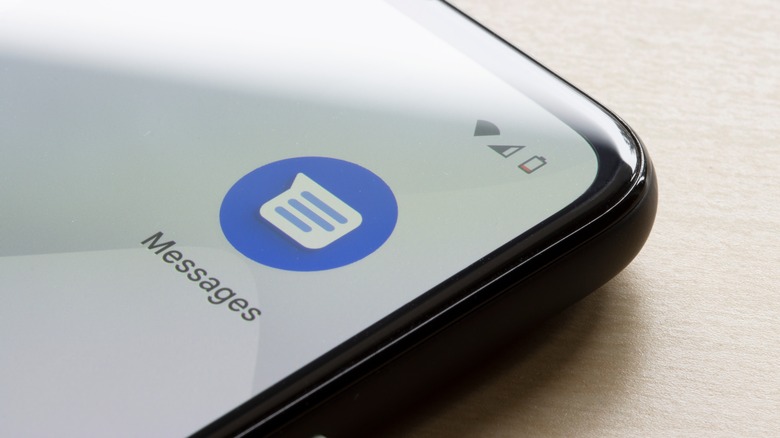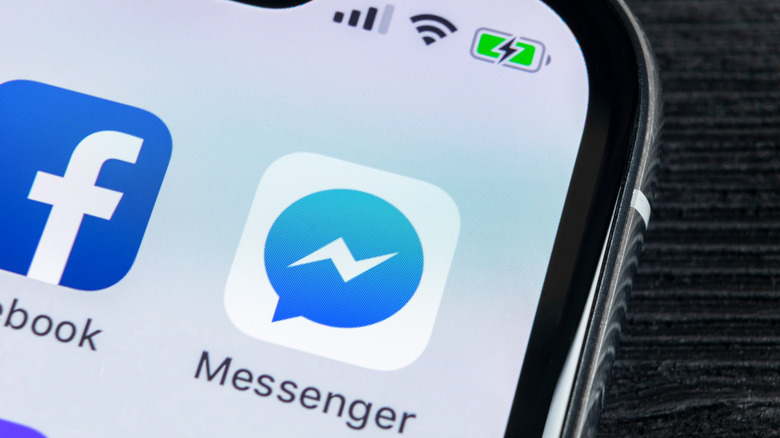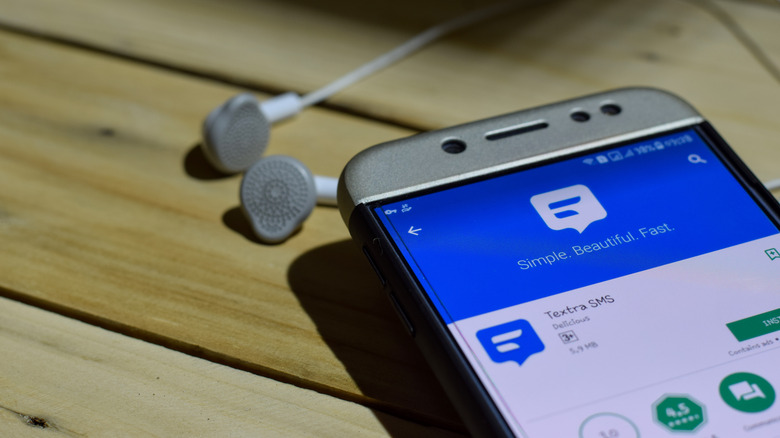Best 5 Messaging Apps On Android Auto
When digital displays first came along, your car's infotainment system was pretty much just a way to blast your favorite tunes during road trips. However, things changed when Apple CarPlay was announced in 2013 and Android Auto in 2014. These innovations redefined the concept of infotainment in modern vehicles and transformed them into smart systems.
Since the launch of Android Auto, continuous updates have steadily enhanced the system's performance, enabling faster and more seamless connectivity. This evolution has turned your driving experience into a multitasking marvel, where you can send messages, make calls, and even access the internet without losing focus on the road.
Messaging has become an integral part of our daily lives. We're constantly engaged with our phones, sending messages to loved ones, participating in group chats, and establishing connections. Unfortunately, this habit has contributed to a concerning number of car accidents caused by phone usage while driving. Fortunately, the integration of messaging apps into Android Auto has been one of the significant steps taken to combat these incidents. With Android Auto messaging apps, you can now receive and reply to texts without taking your eyes off the road. With that in mind, we are taking a look at the top five messaging apps for Android Auto.
WhatsApp, the most popular messaging app in history, is unsurprisingly available as a messaging application for Android Auto. When using WhatsApp on Android Auto, you can seamlessly receive messages from your account as usual. Plus, it teams up with Google Assistant to make your messaging quicker and easier.
You get a message on WhatsApp, and instead of squinting at your screen, Google Assistant reads it out loud for you. Moreover, the functionality extends to replying to these messages, all you do is to just talk back to the voice assistant, and it transcribes your message for you. No typing is needed.
Sending a new message is a breeze, too. Just ask the assistant to search for a contact on WhatsApp and then dictate your message. It's like having a little chat buddy right there in your car! This integration offers a cohesive and hands-free messaging experience while on the road.
Google Messages
Sending text messages through Google Messages on your Android Auto screen is a quick and straightforward process, assisted by voice commands. Just kick things off by saying "OK Google" or tapping that little microphone icon on your screen. Then, keep it simple and say "Text," "Message," or "Send a message to" along with the intended recipient's contact name or phone number. Speak out your message, and after that, you can decide whether to send it, change something, or cancel the message.
Incoming messages will briefly appear as notifications from Google Messages at the top of your Android Auto screen. These notifications allow you to either play or preview the received message. In the event that you miss the initial drop-down notification, you can still access your new message by tapping on the notification icon. This allows you to have the message read aloud and respond to it as needed.
Telegram
Telegram, one of WhatsApp's biggest competitors, also secured its place among the messaging apps integrated into Android Auto. When it comes to messaging with Telegram on Android Auto, the process is just as hands-free and easy as with WhatsApp.
To use Telegram for sending and receiving messages on Android Auto, you will first need to download the Telegram app designed for Android Auto from the Google Play Store and install it on your Android device. Once that is done, go to your Android Auto settings and add the Telegram app to your list of apps that appear on your vehicle's infotainment system when it's connected.
Once this setup is complete, you have the option to connect wirelessly or through a USB cable. Use either method to link your smartphone to your vehicle's infotainment system. After the connection is established and Android Auto loads up, you will find Telegram listed among your available apps for easy access and safe communication while driving.
Facebook Messenger
Since its launch as a lightweight application built to enhance and expand Facebook's social networking platform's messaging capabilities, Messenger has gotten over five billion downloads on the Google Play Store. When it was initially introduced, Facebook's primary app included messaging features, but these were gradually separated into Messenger. This strategic move allowed Facebook to concentrate on its core social networking features while providing a dedicated space for messaging.
Messenger's history as a simple messaging application helps it stand out from other messaging apps that were packed with excessive features, its integration into Android Auto is hardly surprising. With Android Auto integration, Messenger has become even more simpler. Much like other messaging apps, it's all about using your voice to send messages so you can keep your eyes on the road. Incoming messages can be both displayed in the app for you to read or can be read aloud, allowing for quick and convenient voice-driven responses.
Textra SMS
While it may not be a household name for many, Textra SMS has earned a reputation as one of the top messaging apps compatible with Android Auto. While there are certainly more popular messaging apps out there, some suffer from bugs, operational issues, or simply lack a user-friendly interface. However, Textra SMS doesn't fall into that category. This Android app strikes a balance between simplicity and richness of features, offering lots of customization options for its users to make the experience more personalized.
The Android Auto integration of Textra SMS has been executed with the same careful attention as the mobile app itself. It provides users with the normal Android Auto app functions while in their vehicles. This includes the ability to receive messages on the go and send messages effortlessly by using the voice button on the steering wheel or on your Android Auto screen for added convenience during your journey.