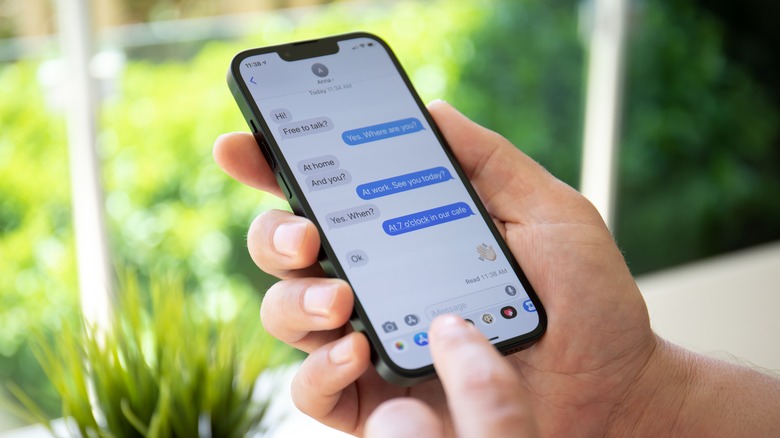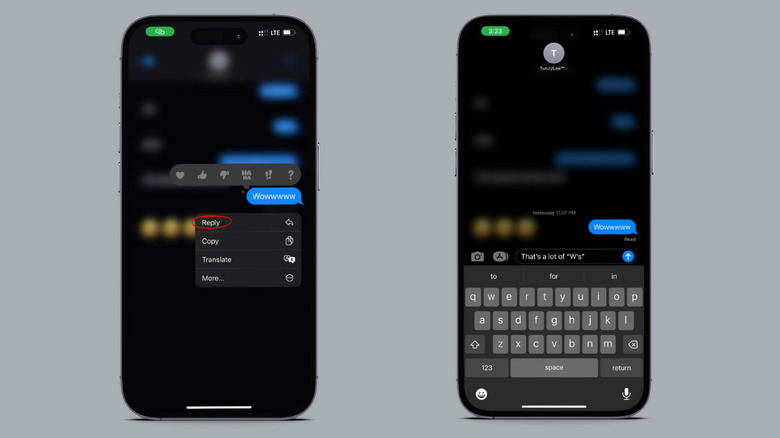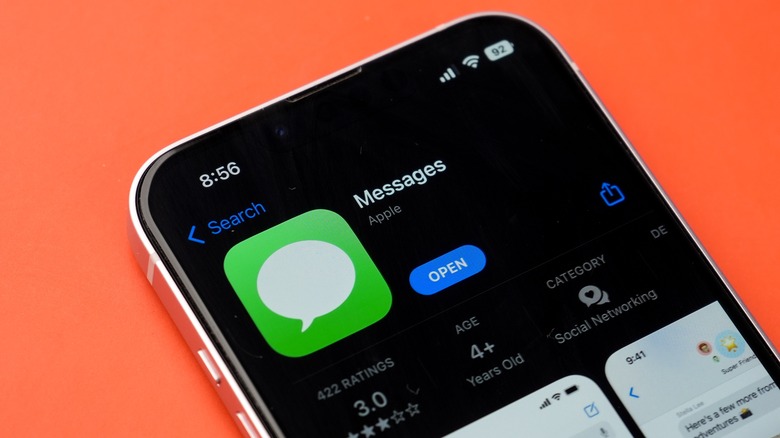How To Use Your iPhone's 'In-Line' Messaging Feature
iMessage was one of those times Apple decided to introduce a feature and got it just right. It's lightweight, simple, useful, fun, and free to use. These attributes collectively contribute to its appeal as an application favored by users. Since its launch, iMessage has received several updates, some sticking around based on what its users wanted and others disappearing into the void. One of the standouts from these updates is the in-line messaging feature Apple added.
Remember how, before this, if you sent a bunch of texts, the other person had to reply to each one separately? It's like they were trying to match your messaging rhythm. But as conversations got longer, it turned into a real mess. Imagine trying to keep track of which text they were talking about — it was like navigating a maze. But with the in-line messaging feature, the messages just line up in a neat row, making it clear which message they're responding to. No more confusion, no more guesswork.
How to use the in-line messaging feature
The in-line messaging feature is easy to use and requires no technical expertise. Not to mention making your messaging tab very neat and organized. To use this feature, here's how to go about it:
- Open Messages on your iPhone.
- Select an ongoing chat or group text to which you wish to respond.
- Press and hold the message bubble for a few seconds.
- Tap Reply.
The message you're replying to will be highlighted and the rest of your chat will get a bit blurry. It's like the spotlight is on the message you're answering. Just type in your response and hit send. Once you've sent it, you will see the original message floating above your new one.
If navigating through these steps seems a bit tedious to access the in-line messaging feature, or if holding down and tapping the reply button feels time-consuming, no worries, there's a convenient workaround. You have the option to reply to particular messages within private conversations or group chats by simply giving the message a quick double tap. Once you do that, the message will be highlighted. Hit reply, type in your response, and send it on its way.
Common issues with iMessage's in-line messaging feature
Some users have reported encountering issues with the in-line messaging feature, primarily regarding the quick reply function dismissing itself, resulting in users losing the messages they were in the midst of composing. This problem can be particularly annoying, especially when dealing with old group texts. You'll have to scroll like your life depends on it to find that lost message you were replying to. To fix this:
- Open the App Store.
- Search for Messages.
- Once you find the Messages app, tap on the Update button displayed beside it to start the update process.
- Once the update is done, open the app, and you should be good to go.
If no updates are available for Messages and you continue to experience glitches or issues with the in-line messaging feature, you have the option to uninstall and then reinstall the app. To do this:
- Long press on the Messages app icon.
- When the menu pops up, tap on Remove App.
- Delete the app.
- Now, head to the App Store.
- Search for Messages.
- Tap Install (it's the cloud icon with an arrow pointing down) and wait a few seconds.
Once it's done, open the app and try using the in-line replies feature within your personal chat or group texts.